Navigating MyEyedro
Navigating MyEyedro is simple and intuitive. The below image highlights the key regions of the MyEyedro user interface and how to get around.
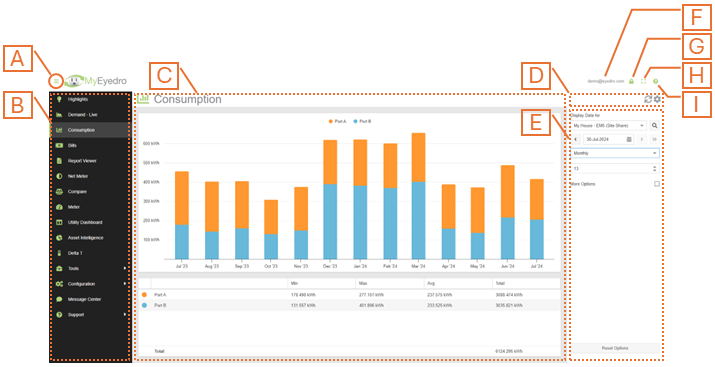
- Plugin Selection Menu Button. Click this button to expand or contract the plugin selection menu.
- Plugin Selection Menu. Lists all available MyEyedro plugins. The contents and order of this menu can be modified in the user configuration screen. NOTE: Not all plugins are available to all users.
- Plugin Region. Presents the contents of the selected plugin. MyEyedro presents your data in various insightful ways using ‘Plugins’. Details for each plugin can be found in later sections of this document.
- Plugin Tools. Contains available tools for the plugin. Typical tools include plugin options and data refresh.
- Plugin Options or Plugin Alerts (not shown) Region. Contains either the plugin options menu or the plugin alerts configuration (if applicable).
- Current User. Displays the email address of the currently logged in user.
- Sign Out Button. Click this button to sign out of your user account and redirect to the MyEyedro Sign In page.
- Fullscreen Button. Click this button to hide all menus (plugin selection menu and plugin menu region) and expand the Plugin Region to fill your screen. Press ‘Esc’ to exit full screen mode.
- Help Button. Click this button to view the online MyEyedro User Guide page corresponding to the plugin that is currently displayed in the plugin region.
