Navigating MyEyedro Mobile
Navigating MyEyedro mobile is similar to navigation of the non-mobile interface. The MyEyedro cloud service provides a mobile-friendly experience for users who prefer to access their accounts from their smartphones or other small screen devices.
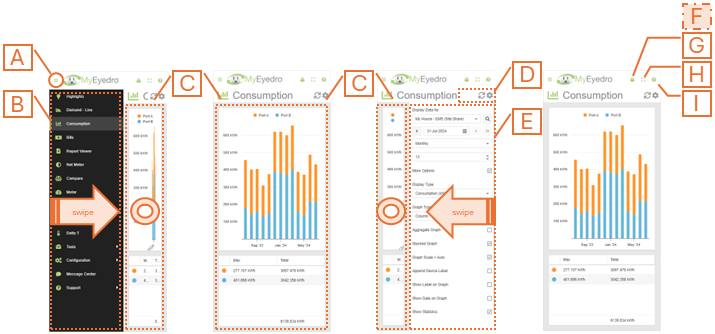
- Plugin Selection Menu Button. Click this button to expand or contract the plugin selection menu. Alternatively, swipe from the left side of the screen to expand and click on the plugin region to contract.
- Plugin Selection Menu. Lists all available MyEyedro plugins. The contents and order of this menu can be modified in the user configuration screen. NOTE: Not all plugins are available to all users.
- Plugin Region. Presents the contents of the selected plugin. MyEyedro presents your data in various insightful ways using ‘Plugins’. Details for each plugin can be found in later sections of this document.
- Plugin Tools. Contains available tools for the plugin. Typical tools include plugin options and data refresh.
- Plugin Options or Plugin Alerts (not shown) Region. Contains either the plugin options menu or the plugin alerts configuration (if applicable). Alternatively, swipe from the right side of the screen to expand and click on the plugin region to contract.
- Current User. The current user is not displayed when using MyEyedro on a small screen.
- Sign Out Button. Click this button to sign out of your user account and redirect to the MyEyedro Sign In page.
- Fullscreen Button. Click this button to hide all menus (plugin selection menu and plugin menu region) and expand the Plugin Region to fill your screen. Touch the back button to exit full screen mode.
- Help Button. Click this button to view the online MyEyedro User Guide page corresponding to the plugin that is currently displayed in the plugin region.
