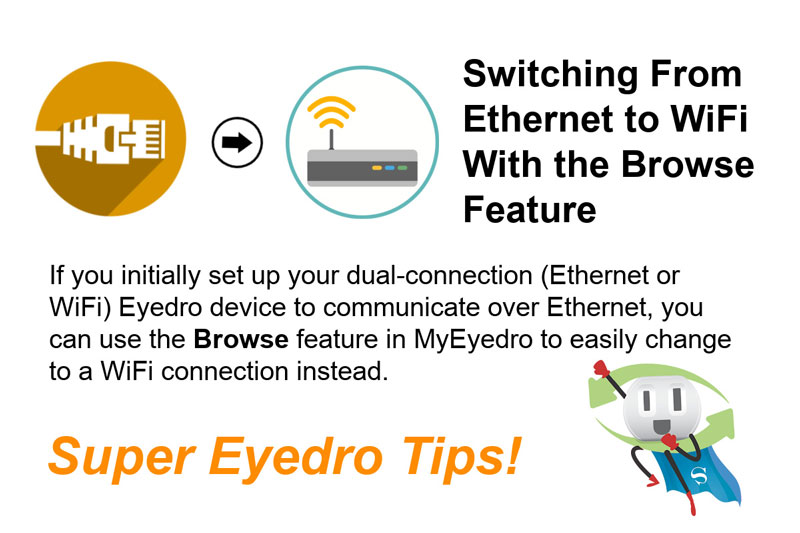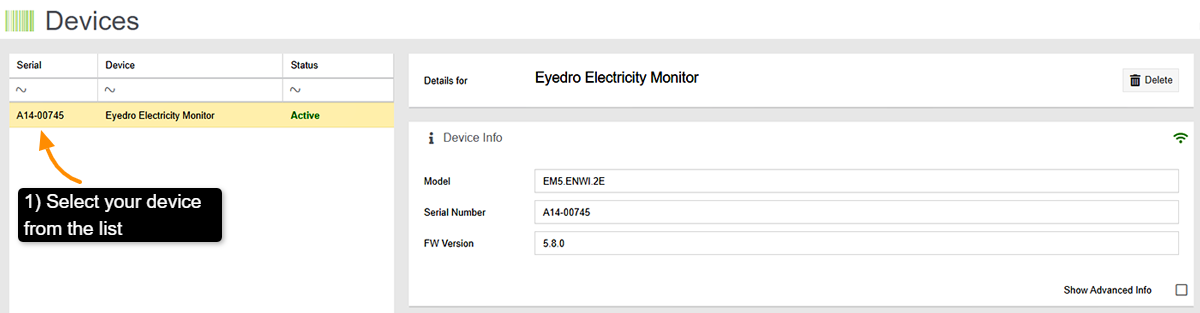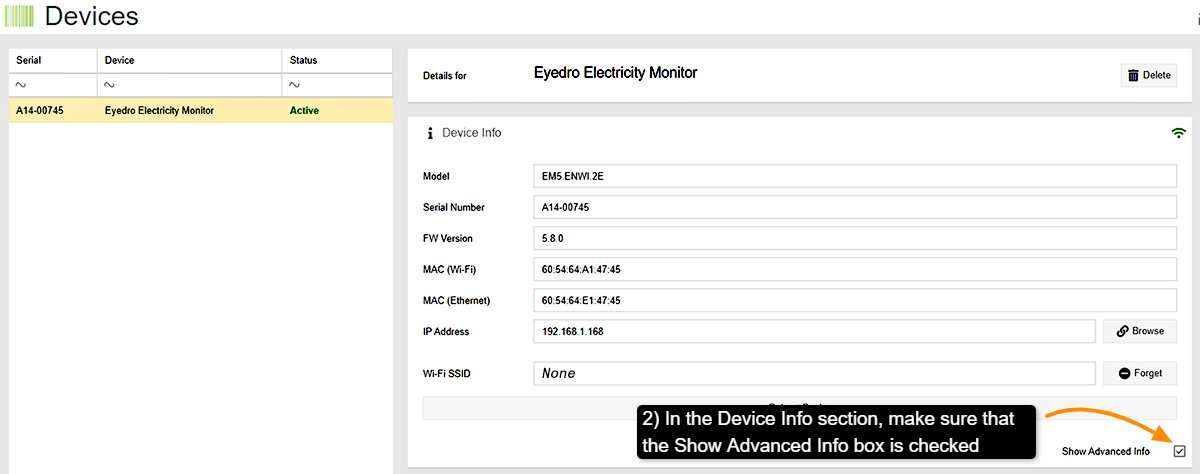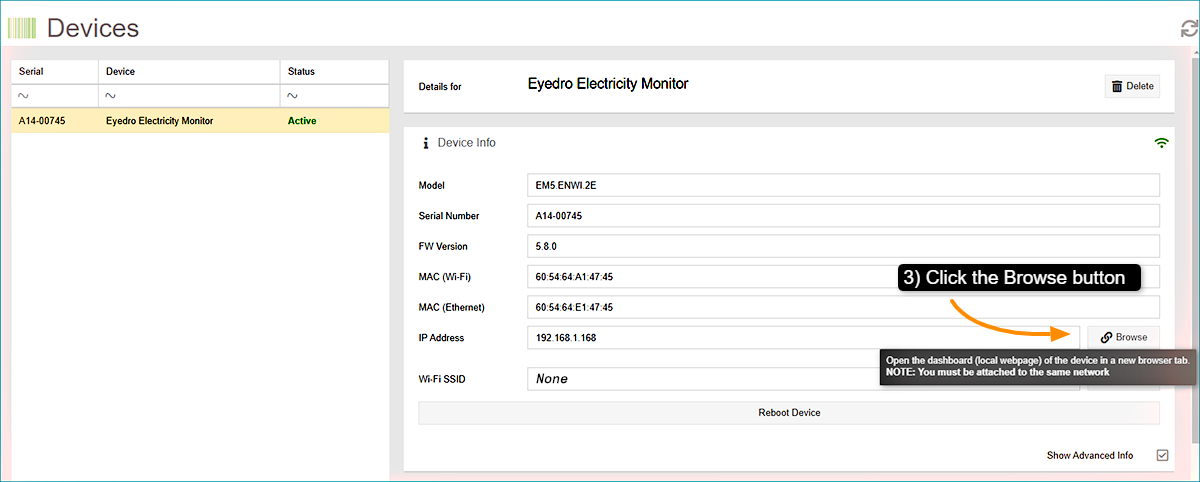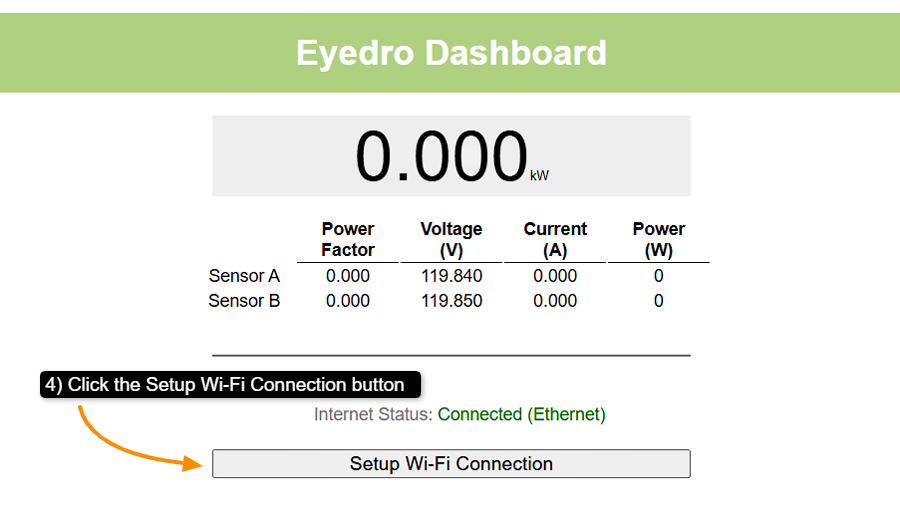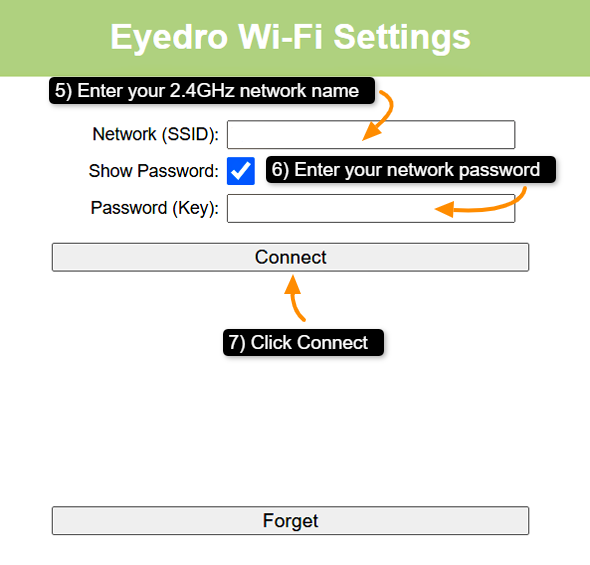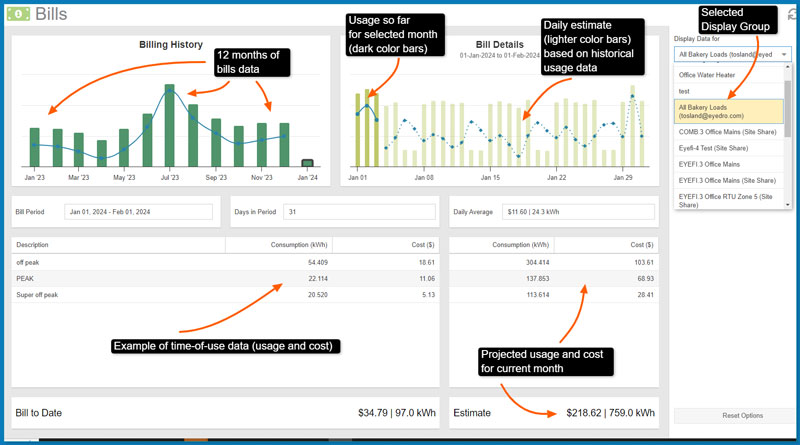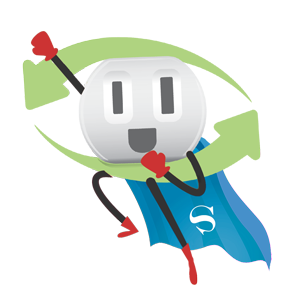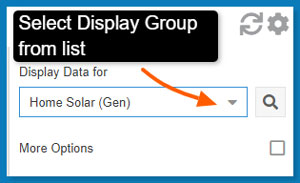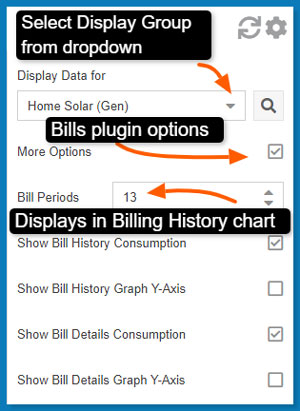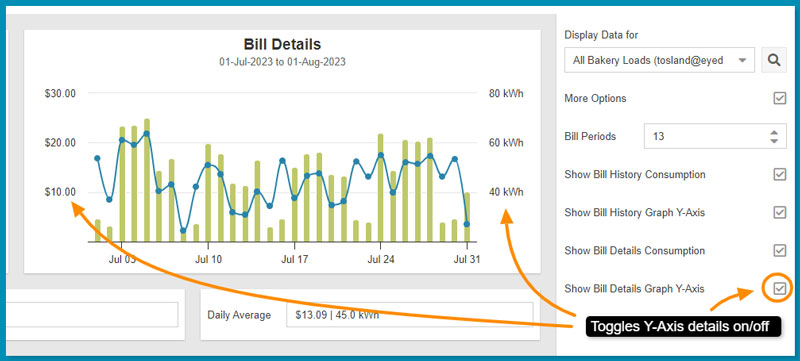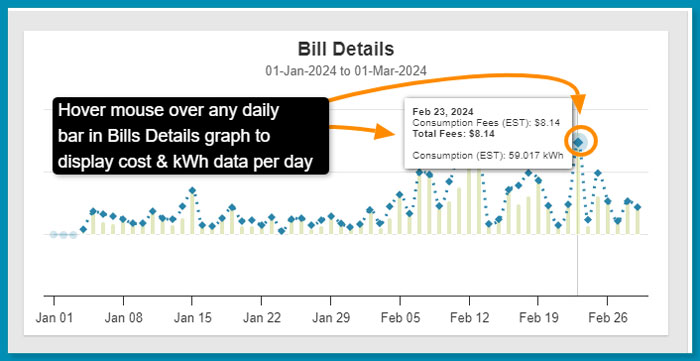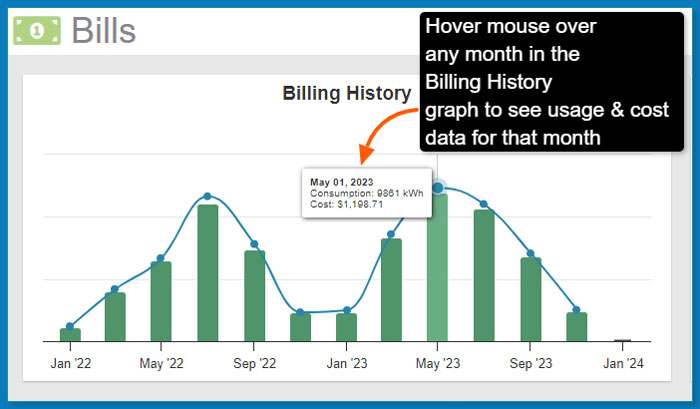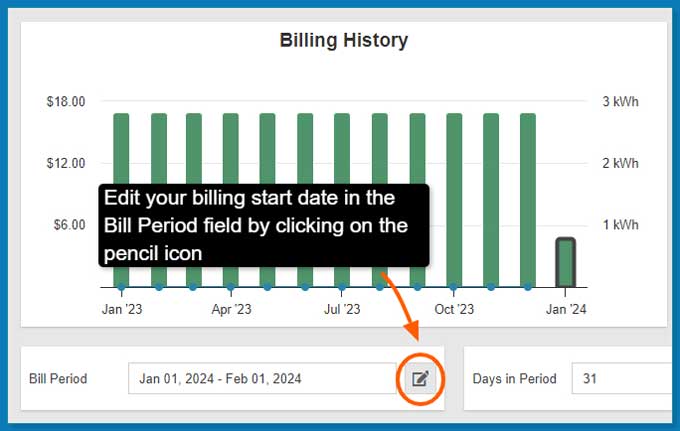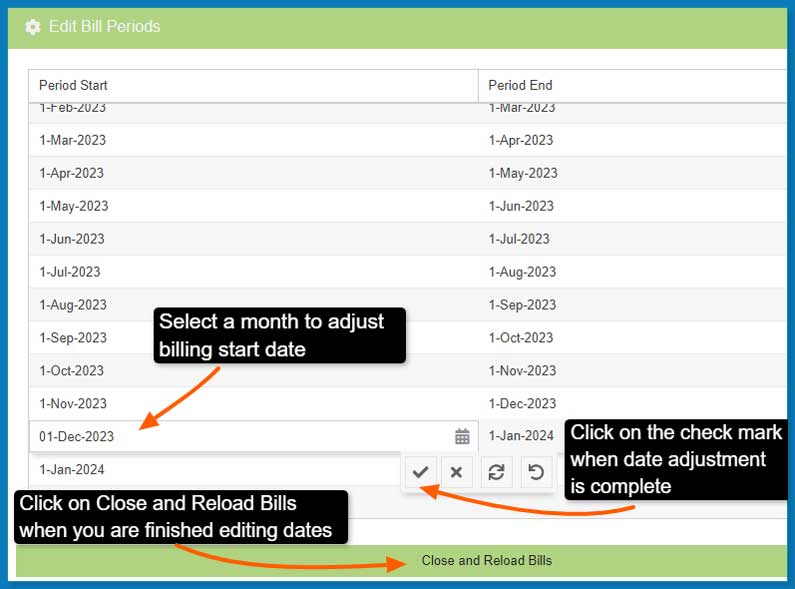The Ultimate Christmas Gift: How Home Energy Solutions Benefit Every Homeowner
The ultimate Christmas gift for every homeowner on your list is an Eyedro Home Energy Monitor. With the help of an Eyedro, homeowners can audit their energy usage, then make adjustments to ensure home comfort and energy savings year-round!
Transform Your Home into an Energy-Efficient Haven
With a small amount of effort, you can convert your home into an energy-efficient nest. Sealing drafts, adding insulation, replacing appliances with energy-efficient models are simple steps that can do wonders in reducing your consumption of energy. This will make for a more comfortable space and cut down energy bills so that you are able to enjoy money savings throughout the year. These upgrades will also add value to your home. Most prospective buyers consider energy efficiency an important consideration.
Energy Efficiency Incentives for Homeowners
Many states, provincial, and local governments provide incentives for homeowners investing in renewable energy solutions like solar panels through rebates, grants, and tax credits. This cuts down the upfront investment, but more importantly, it creates reduced energy expenses over time.
Improve Comfort and Quality of Life
Quality insulation and draft-proof windows keep out cold drafts during the winter and keep your home cool during the summer, thereby maintaining comfortable temperatures throughout your home. A comfortable home is conducive to good mental health and wellbeing.
Contribute to Environmental Sustainability
An Eyedro Home Energy Monitor helps with environmental sustainability. When energy consumption is reduced there is less demand for fossil fuel. Many homeowners have started shifting toward renewable resources, such as solar and wind. A commitment towards sustainability will benefit not only the planet but also set a very good example for the coming generation. You can track your solar production with an Eyedro as well! With a second Eyedro you can monitor production, generation and net.
Select the Right Home Energy Solutions
Making smart choices regarding home energy solutions is all about maximizing the benefits. Begin by utilizing your Eyedro Home Energy Monitor to perform an energy audit on your home – your Eyedro is great for this! Once you know where you are wasting power you can take action to reduce energy by the use of timers, energy-efficient appliances, and the constant reminder that your MyEyedro real-time data provides.
Every homeowner on your list will appreciate an Eyedro under the tree this year!!
Energy Monitoring Made Easy
Suggested Next Topic: