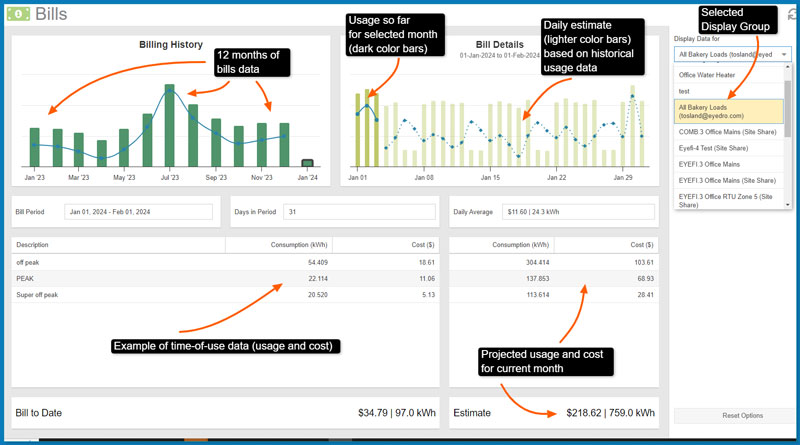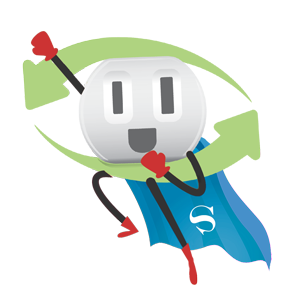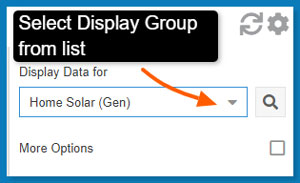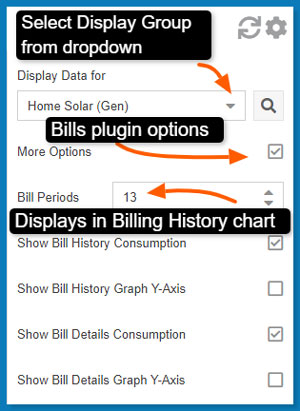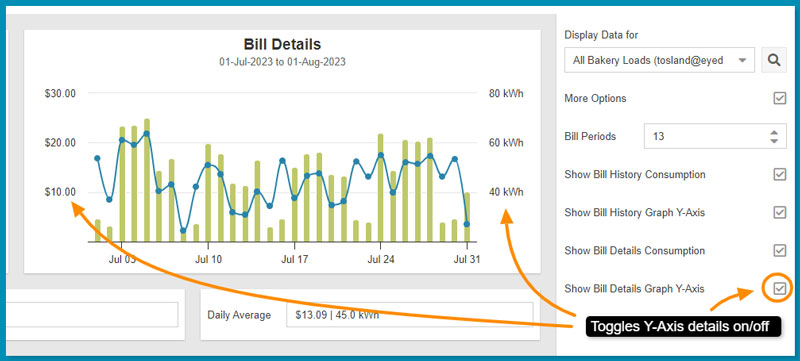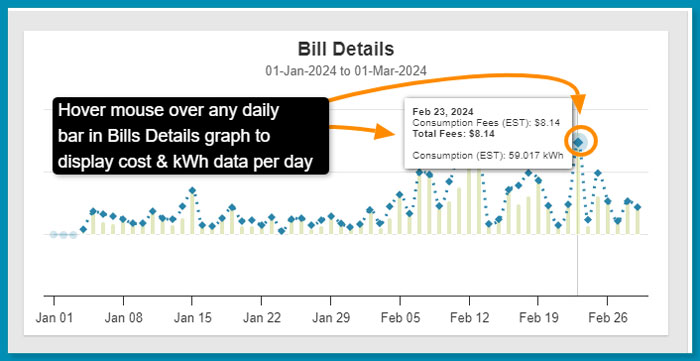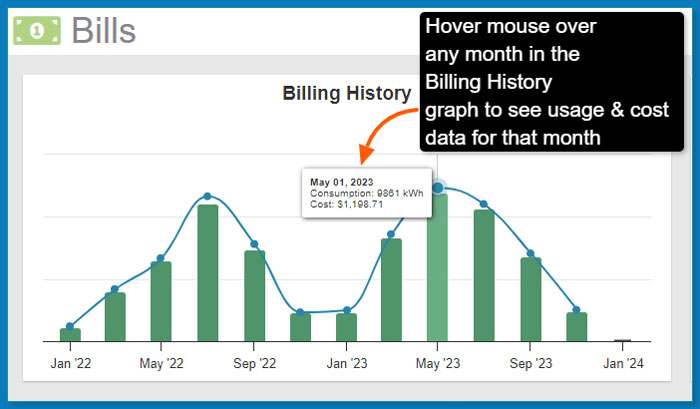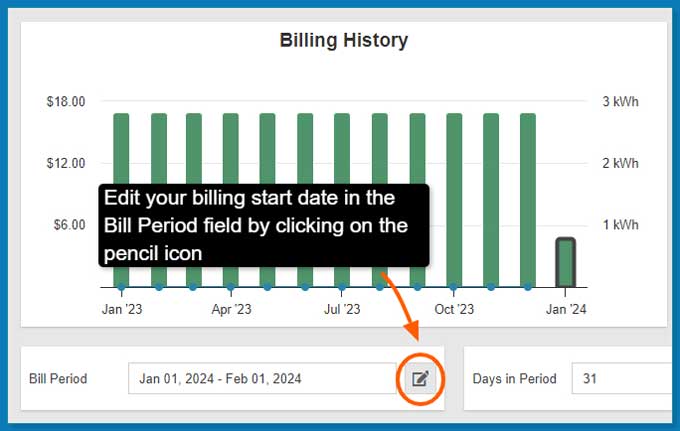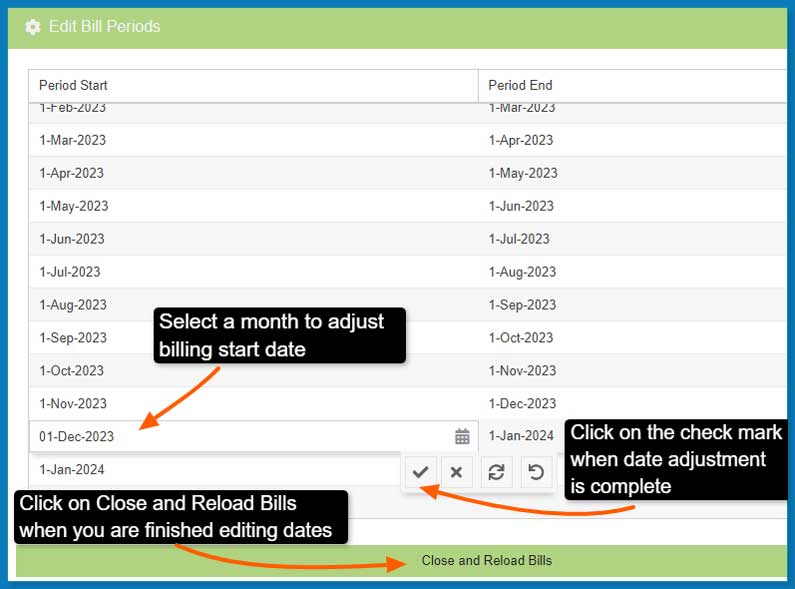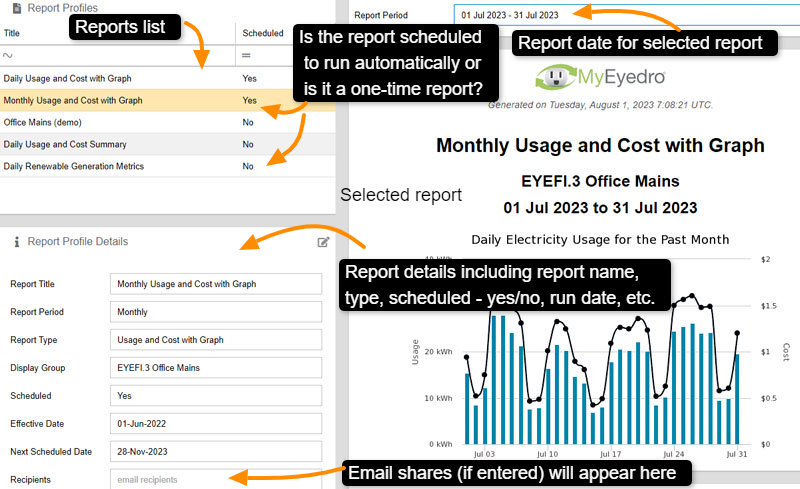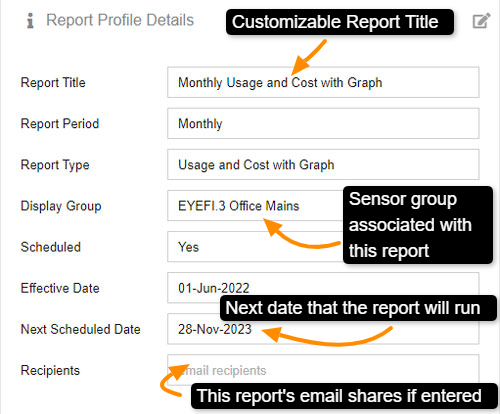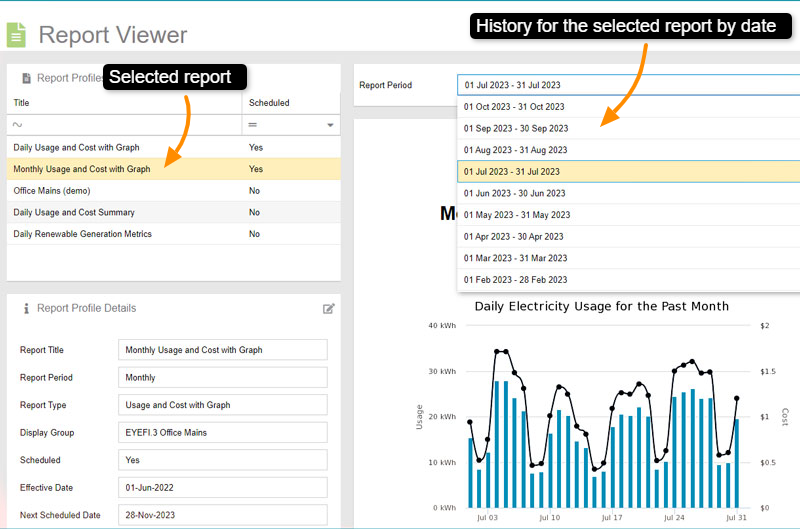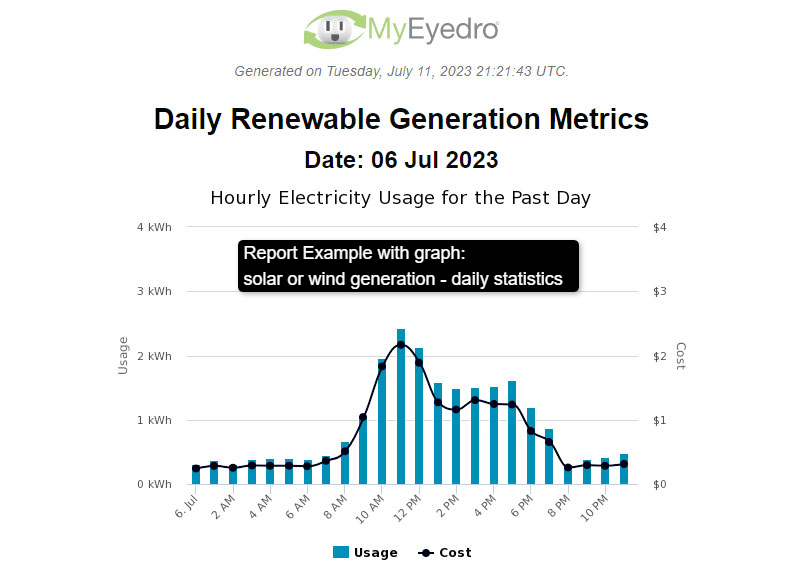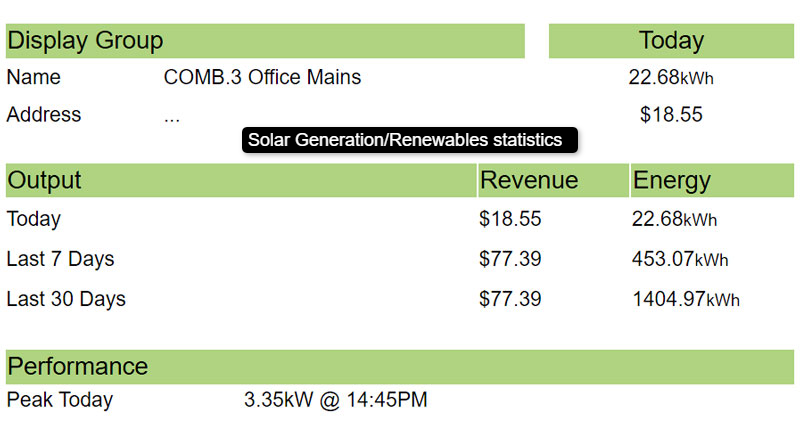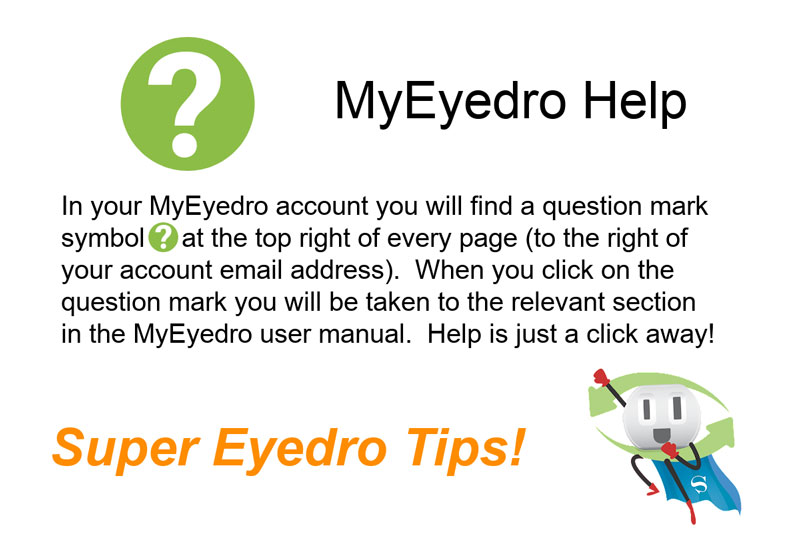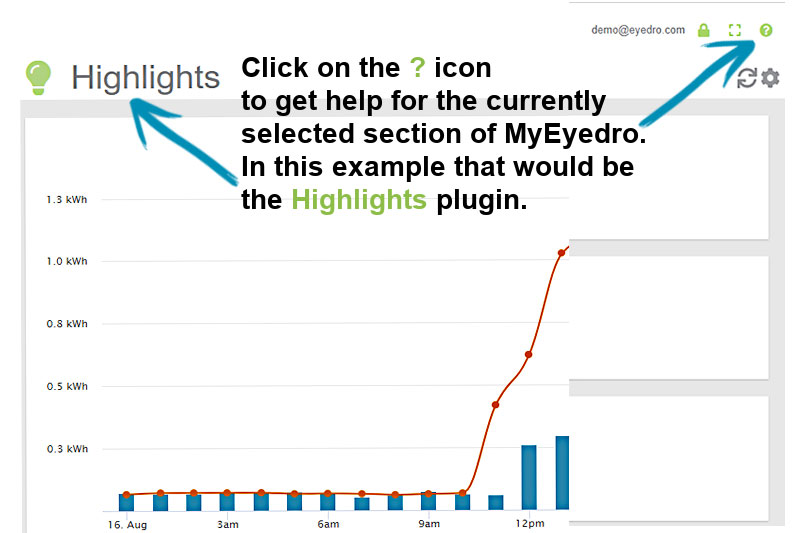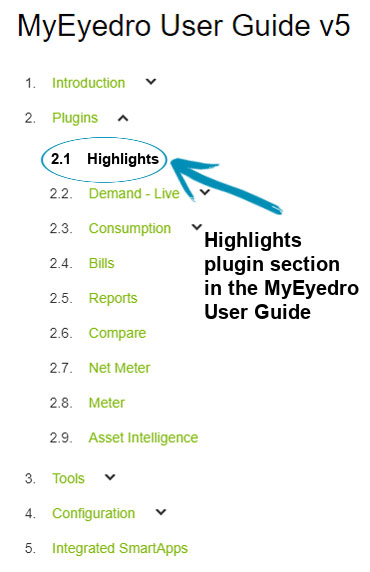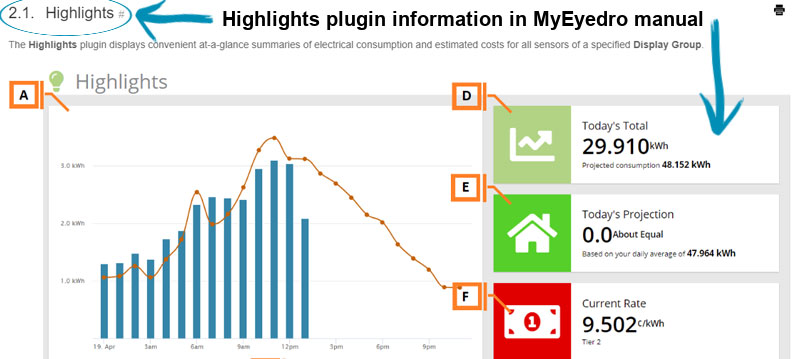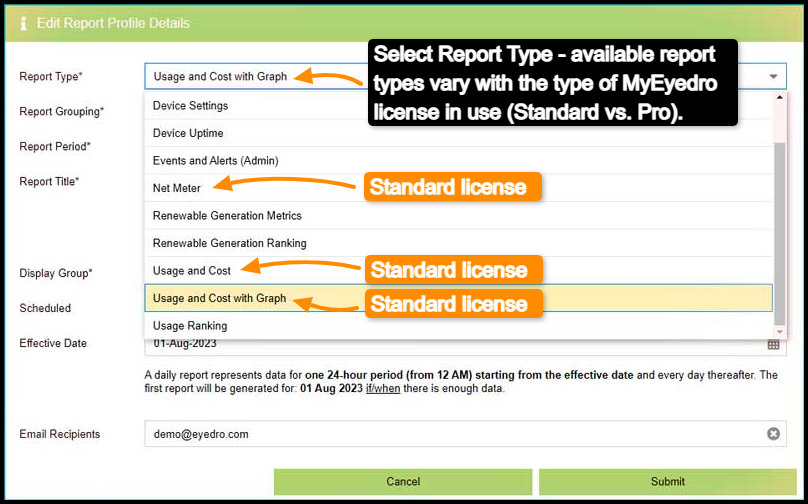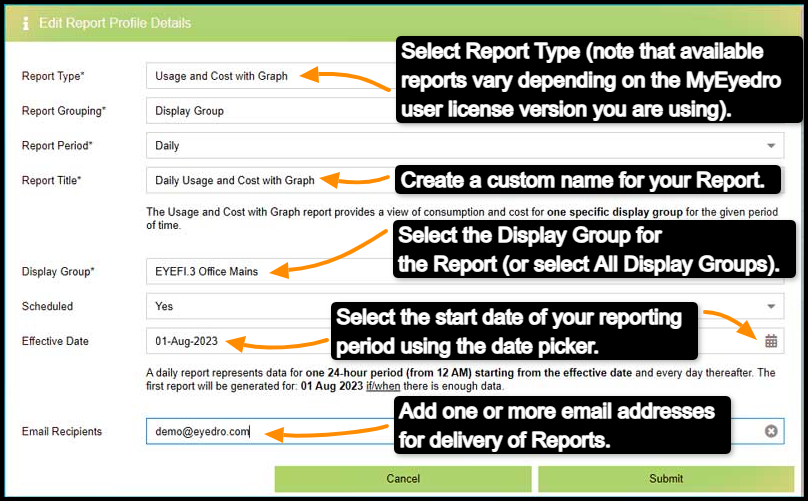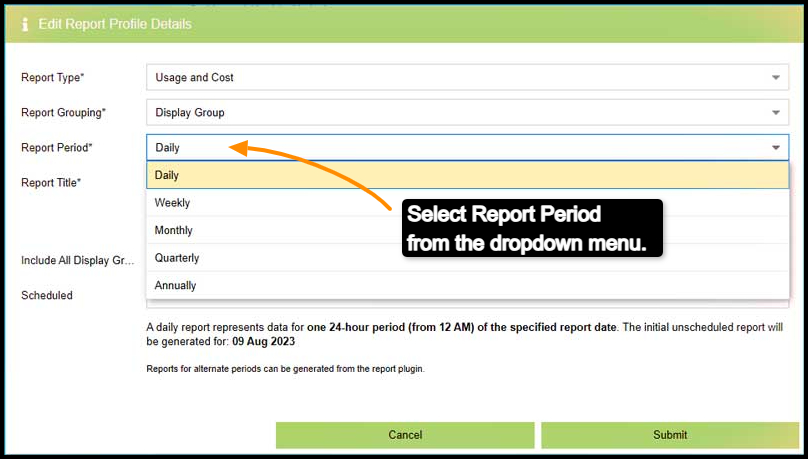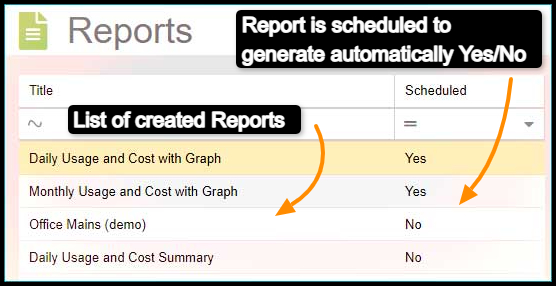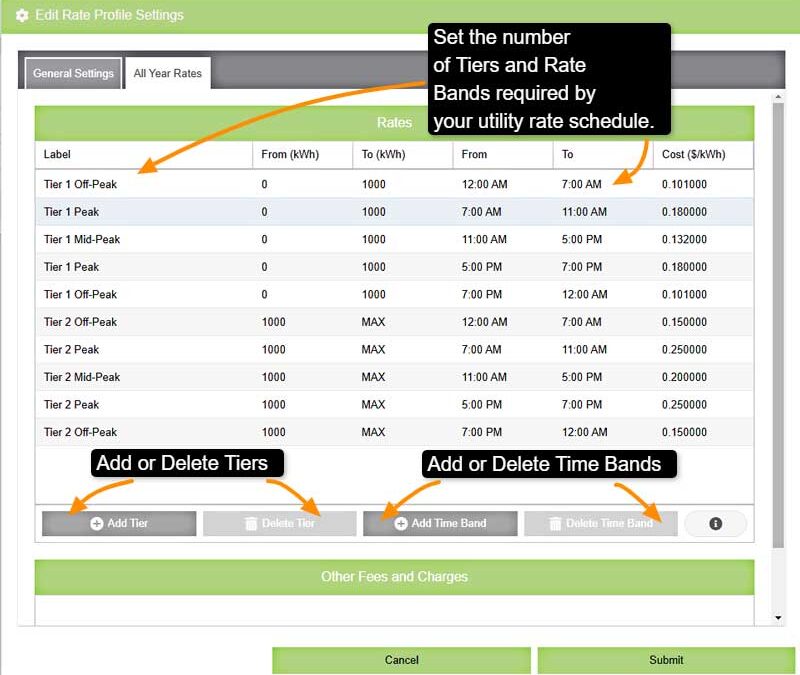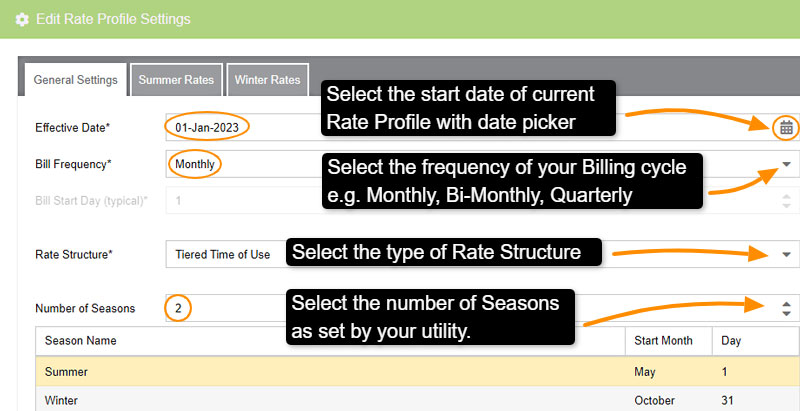Advanced Alerts
MyEyedro Pro Advanced Alerts
Unlock the feature rich functionality of a MyEyedro professional license. Some of the features MyEyedro Pro provides include:
- Advanced Alerts:
- Consumption Thresholds
- Instantaneous Thresholds
- Continuous Thresholds
- Average Demand Thresholds
- Asset Intelligence
- Reports:
- Asset Metrics
- Asset Ranking
- Events & Alerts
- Device Uptime
- Device Settings
- Data Storage:
- 5 years vs. 2 years
- Data Exporter Ranges:
- Extended for Electricity, Water, Gas & Temperature
See MyEyedro Pro in Action!
Unlock advanced alerts, asset intelligence, asset profiles, advanced reports, RETScreen integration, and more with a MyEyedro Pro license.
Contact Eyedro Sales for more information.