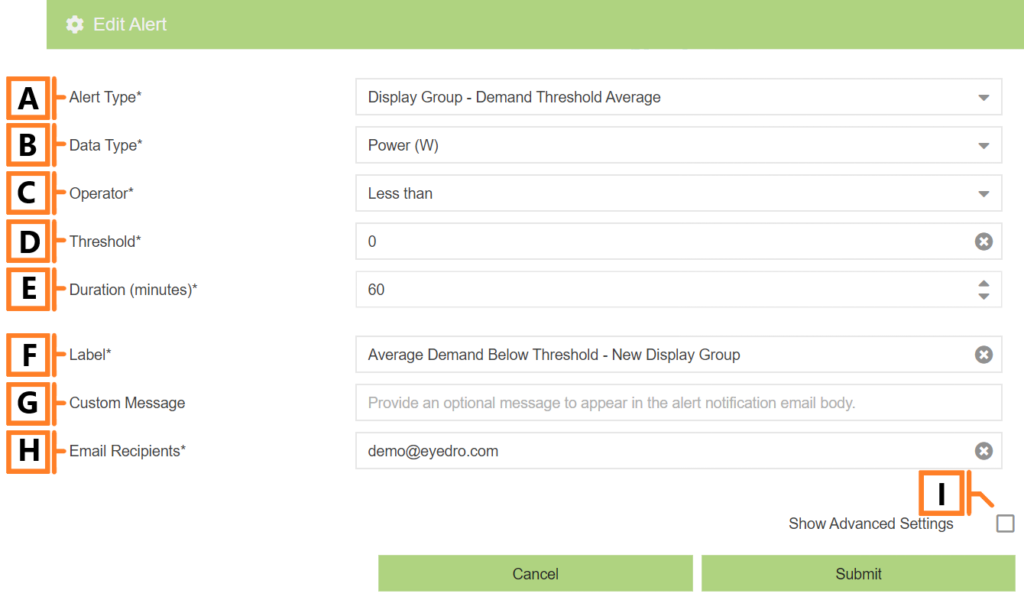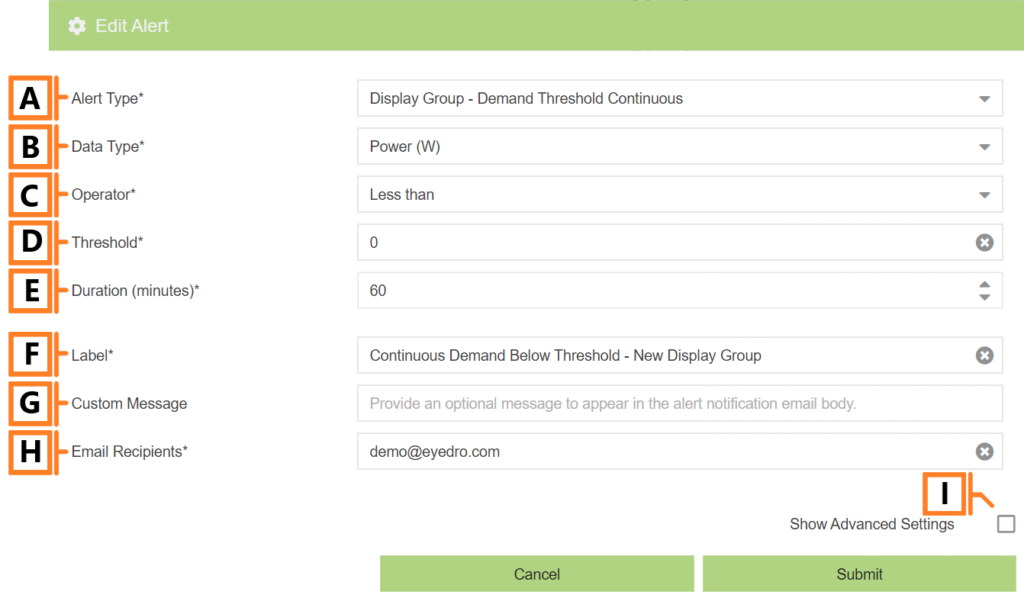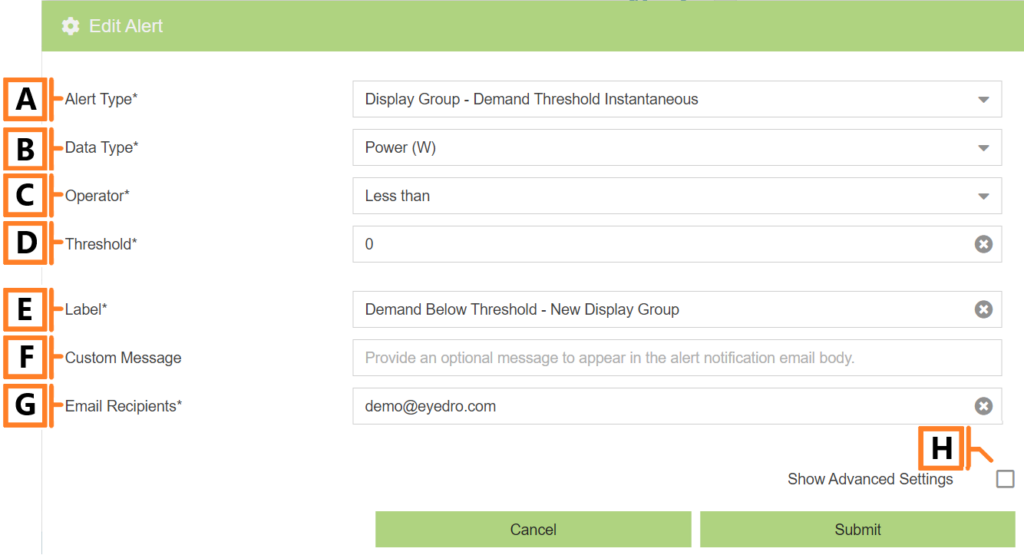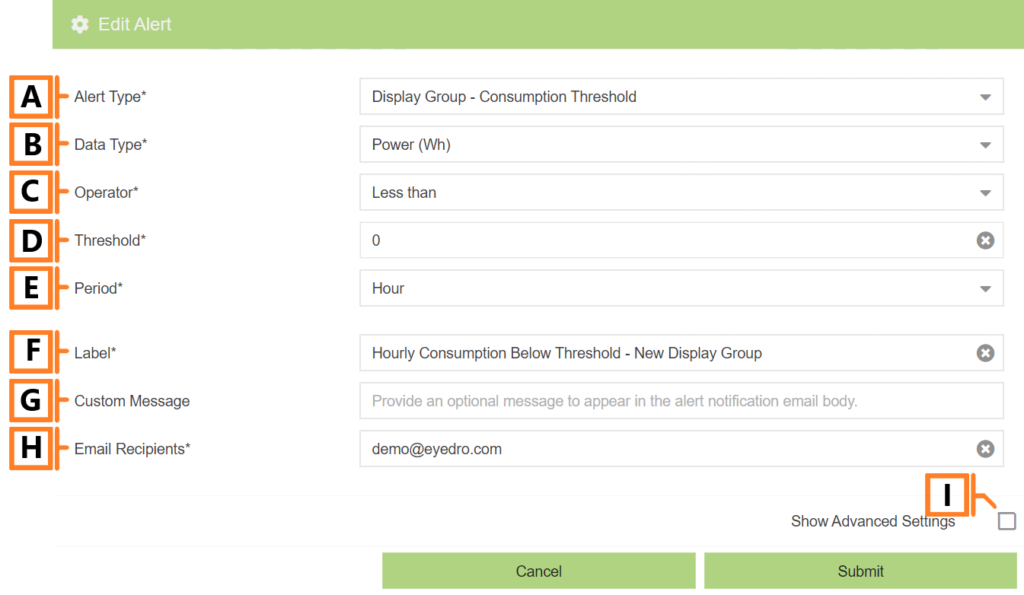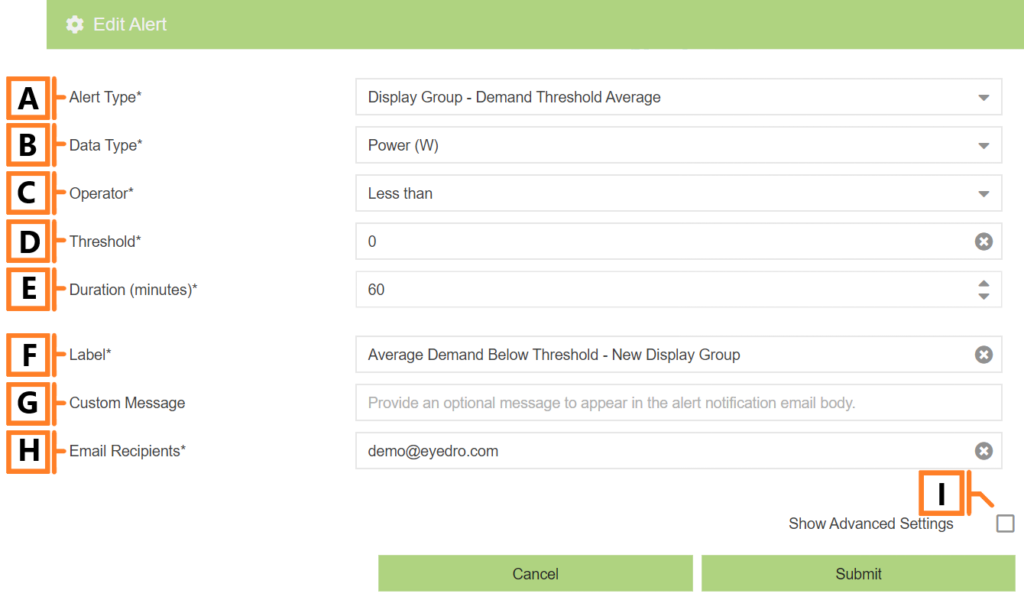
by Nick Gamble | Jul 29, 2024
Average demand alerts are triggered when the average measured demand data meets the specified comparison condition.
Demand alerts require a MyEyedro Pro license. NOTE: When creating demand alerts for a display group, all devices within the display group must have an active MyEyedro Pro license.
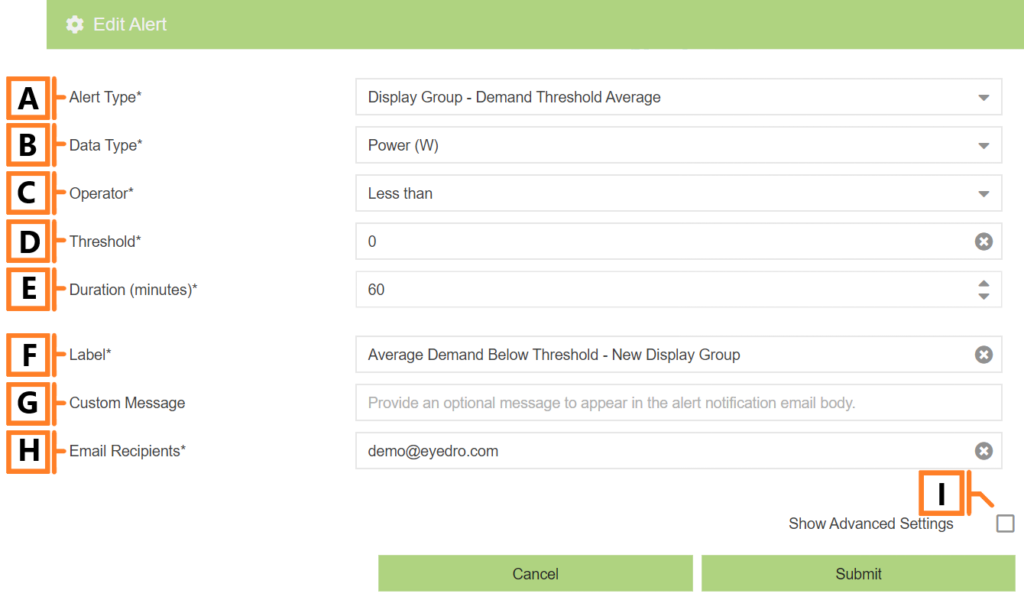
- Alert Type. The type of event you want to be notified of. In this case specify “Demand Threshold Average“.
- Data Type. The type of measurement data to evaluate.
- Operator. The comparison made against your measurement data. Supports greater than (threshold), less than (threshold) or equal to 0.
- Threshold. The comparison value (in minor units) used in greater/less than operators. NOTE: Not visible when Operator is set to Equal to 0.
- Duration. The duration of time in which average is calculated.
- Label. The alert identifier and subject line for email alerts.
- Custom Message. An optional message to include in email alerts.
- Email Recipients. A comma separated list of email addresses you want to receive the alert.
- Show Advanced Settings. Expand the advanced configuration options. NOTE: See Alert Limit Settings page for details.
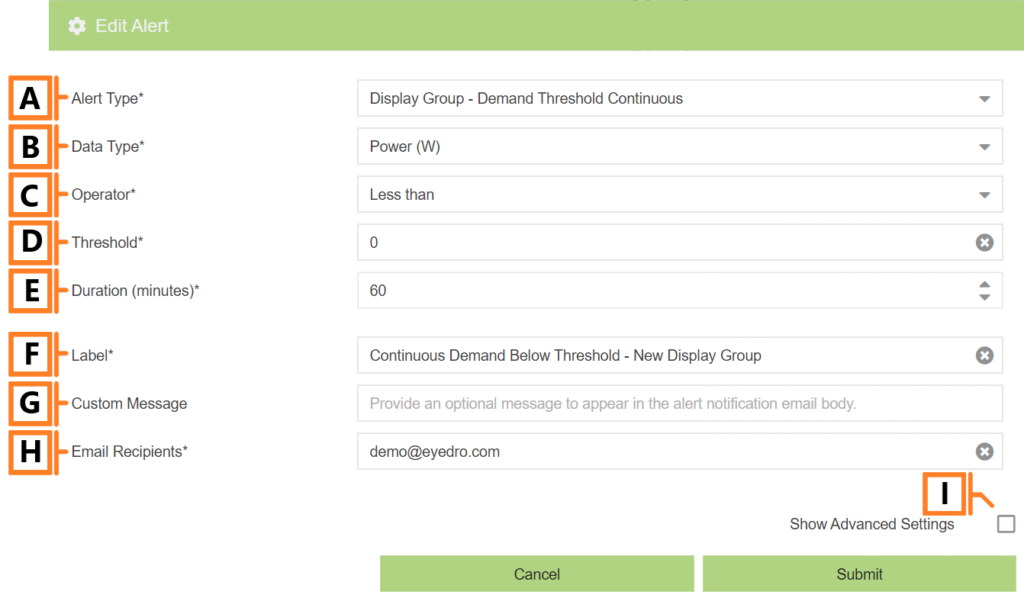
by Nick Gamble | Jul 29, 2024
Continuous demand alerts are triggered when measured demand data continually meets the specified comparison condition.
Demand alerts require a MyEyedro Pro license. NOTE: When creating demand alerts for a display group, all devices within the display group must have an active MyEyedro Pro license.
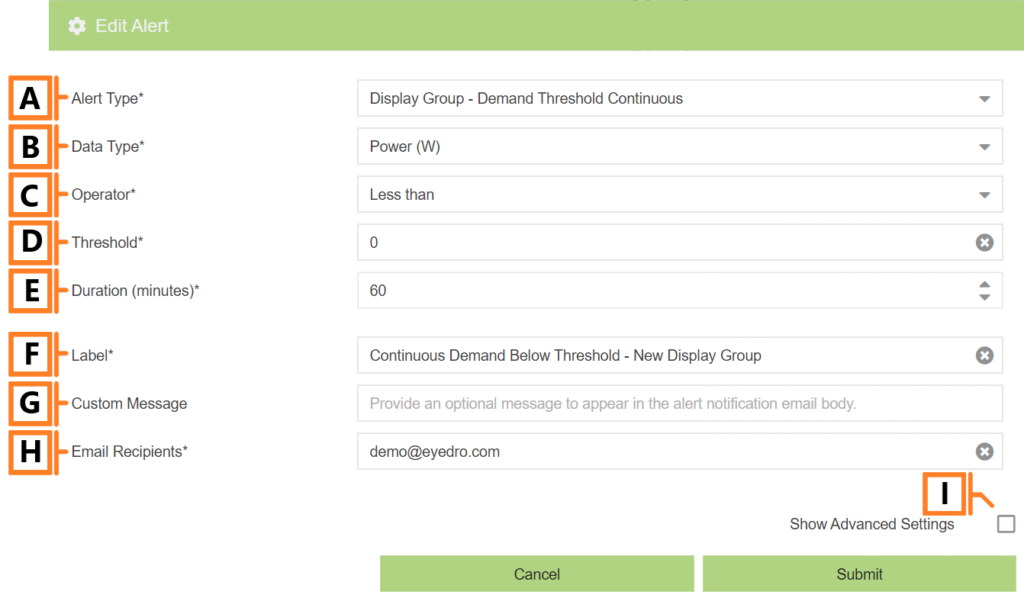
- Alert Type. Specify the type of event you want to be notified of. In this case specify “Demand Threshold Continuous“.
- Data Type. The type of measurement data to evaluate.
- Operator. Comparison made against your measurement data. Supports greater than (threshold), less than (threshold) or equal to 0.
- Threshold. Comparison value (in minor units) used in greater/less than operators. NOTE: Not visible when Operator is set to Equal to 0.
- Duration. The duration of time for the continuous window.
- Label. The alert identifier and subject line for email alerts.
- Custom Message. An optional message to include in email alerts.
- Email Recipients. A comma separated list of email addresses you want to receive the alert.
- Show Advanced Settings. Expand the advanced configuration options. NOTE: See Alert Limit Settings page for details.
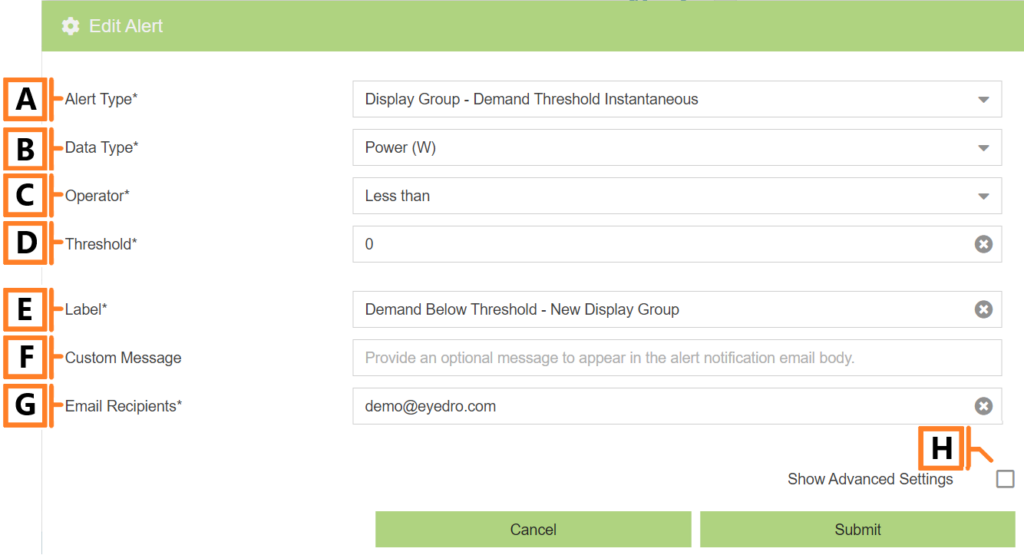
by Nick Gamble | Jul 29, 2024
Instantaneous demand alerts are triggered when the measured demand data meets the specified comparison condition.
Demand alerts require a MyEyedro Pro license. NOTE: When creating demand alerts for a display group, all devices within the display group must have an active MyEyedro Pro license.
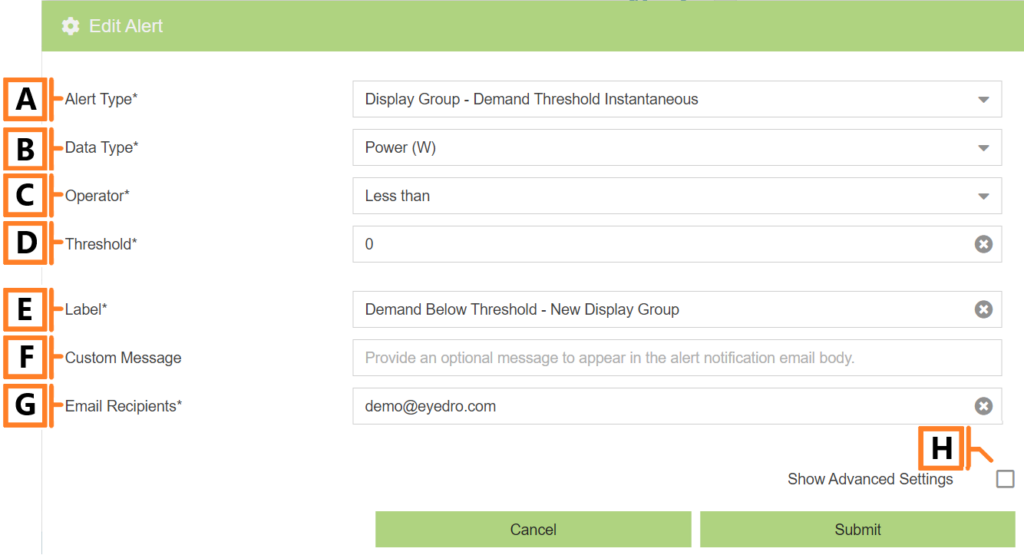
- Alert Type. The type of event you want to be notified of. In this case specify “Demand Threshold Instantaneous“.
- Data Type. The type of measurement data to evaluate.
- Operator. The comparison made against your measurement data. Supports greater than (threshold), less than (threshold) or equal to 0.
- Threshold. The comparison value (in minor units) used in greater/less than operators. NOTE: Not visible when Operator is set to Equal to 0.
- Label. The alert identifier and subject line for email alerts.
- Custom Message. An optional message to include in email alerts.
- Email Recipients. A comma separated list of email addresses you want to receive the alert.
- Show Advanced Settings. Expand the advanced configuration options. NOTE: See Alert Limit Settings page for details.
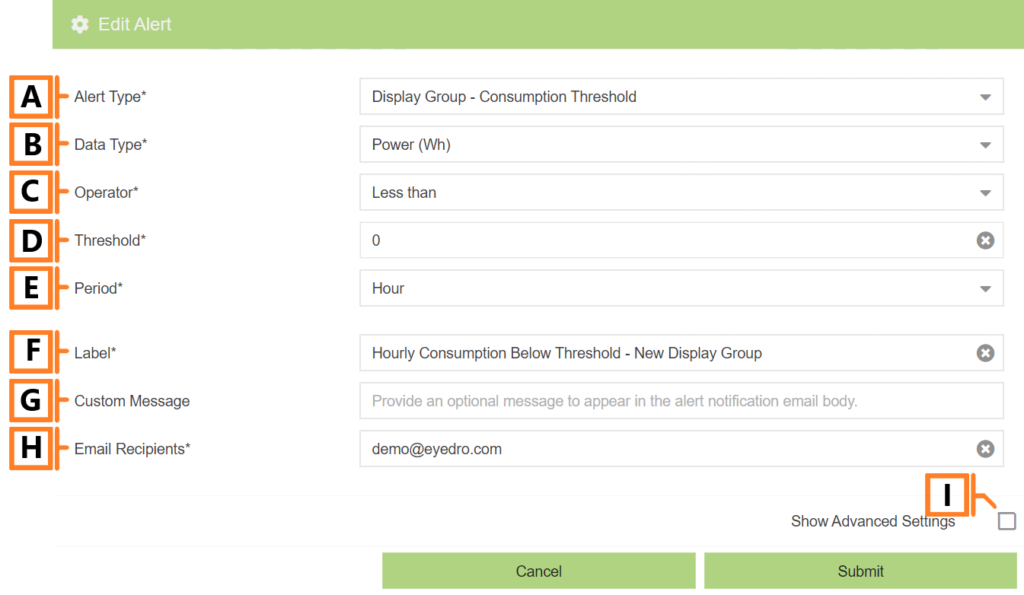
by Nick Gamble | Jul 29, 2024
Consumption threshold alerts are triggered when a block of consumption data (of the specified period) meets the specified comparison condition.
Consumption alerts require a MyEyedro Pro license. NOTE: When creating consumption alerts for a Display Group, all devices within the display group must have an active MyEyedro Pro license.
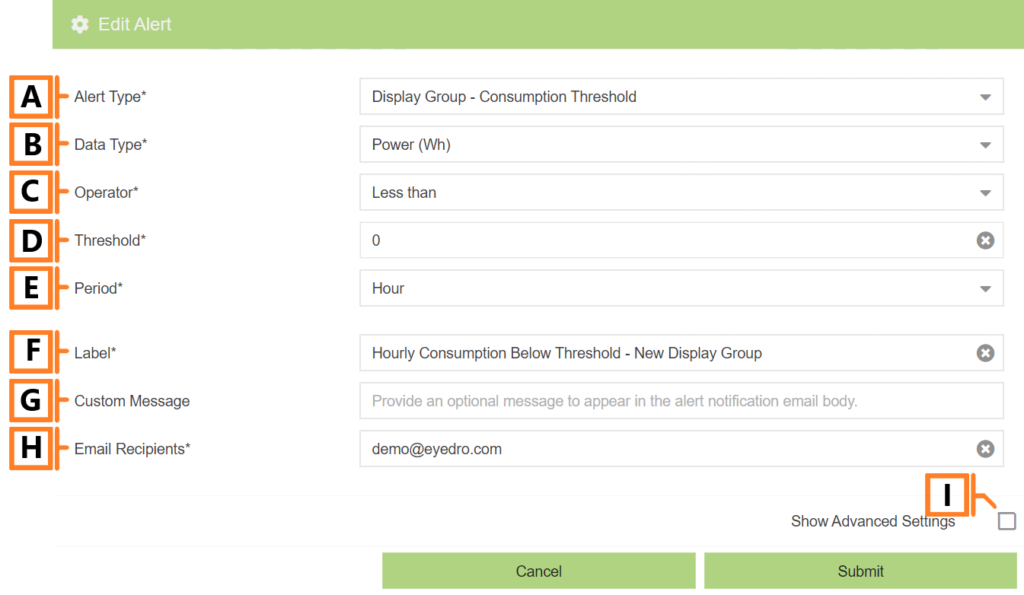
- Alert Type. The type of event you want to be notified of. In this case specify “Consumption Threshold“.
- Data Type. The type of measurement data to evaluate.
- Operator. The comparison made against your measurement data. Supports greater than (threshold), less than (threshold) or equal to 0.
- Threshold. The comparison value (in minor units) used in greater/less than operators. NOTE: Not visible when Operator is set to Equal to 0.
- Period. The timeframe for each block of consumption data.
- Label. The alert identifier and subject line for email alerts.
- Custom Message. An optional message to include in email alerts.
- Email Recipients. A comma separated list of email addresses you want to receive the alert.
- Show Advanced Settings. Expand the advanced configuration options. NOTE: See Alert Limit Settings page for details.
by Nick Gamble | Jul 29, 2024
The Events and Alerts report type provides a listing of all events or alerts of interest, for all display groups or assets, during the reporting period..
The Events and Alerts report is only available to users with a MyEyedro Professional license. Only devices with Pro licenses can be selected in the report configuration.
Report profiles can be created and modified in the MyEyedro Report Configuration plugin and all generated reports can be viewed in the MyEyedro Report Viewer plugin.
{Insert Image Here}
- Generation Date. The date and time the report was generated.
- Report Title. This is a combination of the report title text and report period as defined in the report configuration options.
- Label. Report grouping (i.e. Display Group or Asset) label.
- Timestamp. The time that the event or alert occurred.
- Event Type. The type of event or alert that occurred.
- Event Details. The details of the event or alert that occurred. NOTE: the description text will match the alert message sent via email.
Configuration Options
NOTE: Common report configuration options are not shown:
- Report Type. Specify the type of report to generate. Choose Events and Alerts.
- Report Period. The time frame which the Report will evaluate. Choose one of Daily, Weekly, Monthly, Quarterly or Annually.
- Report Title. Used to easily identify what this Report Profile is being used for.
- Scheduled. Automatically generates a report on the scheduled start day and each period there after.
- Effective Date. The first date your report is scheduled to run. NOTE: this option is only visible for scheduled reports.
- Email Recipients. The Email addresses you wish a copy of the scheduled report to automatically be sent to. NOTE: this option is only visible for scheduled reports.