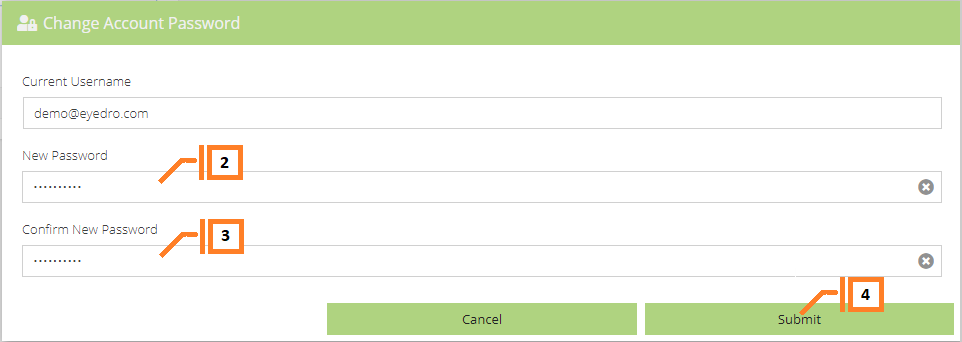Change Password
Follow these steps to change the password for your MyEyedro user account.
- From the User Configuration plugin, click on the “Change Account Password” button under the username. NOTE: Not shown.
- Enter your New Password in the appropriate field.
- Confirm New Password in the appropriate filed.
- Click Submit to finalize the change.
- Upon successful completion, you will be signed out of the MyEyedro client and redirected back to the Sign In page.
NOTE: You will receive an email indicating that your password has been changed.