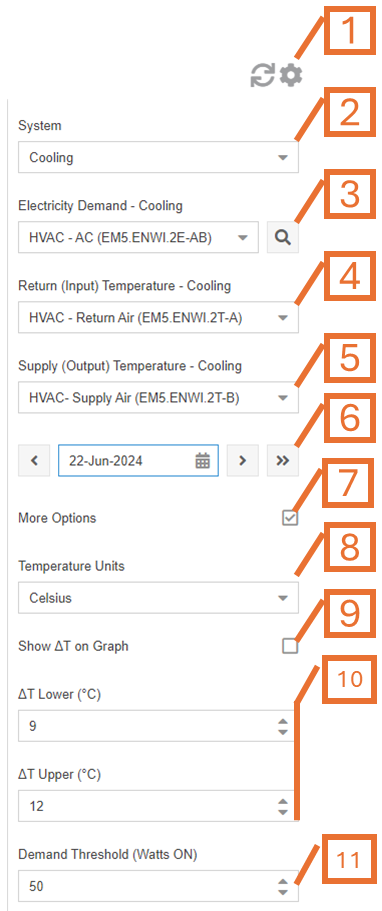Delta T
The MyEyedro Delta T plugin can be used to monitor and evaluate health of your heating or cooling system(s). Delta T (or ΔT) is a crucial factor in determining the performance and energy efficiency of an HVAC system as a whole. A measurement outside of normal conditions, either too high or too low, can be a sign of required maintenance or even an early indicator of pending failure.
To use this plugin, you must have at least one Eyedro Electricity Monitor installed on an HVAC system’s (branch circuit) AND at least one Eyedro Temperature Monitor installed to monitor return air and supply air temperatures.
The Delta T plugin is only available to users with a MyEyedro Professional license. .
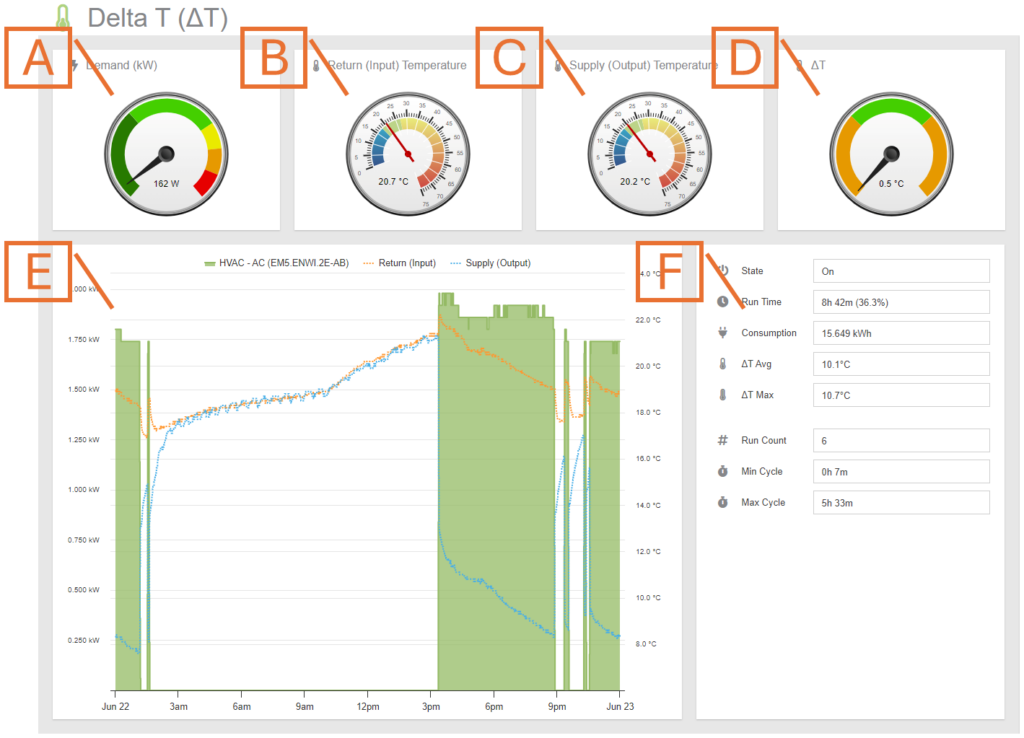
- Demand Gauge. Displays the most recent electricity demand measured for the system (in kW).
- Return Temperature. Displays the most recent temperature for the return (input) side of the heating or cooling system.
- Supply Temperature. Displays the most recent temperature for the supply (output) side of the heating or cooling system.
- Delta T Gauge. Displays the most recent ΔT measurement. During normal operation, you want the needle pointing in the green area. NOTE: when the system is off/idle, the needle will not be present.
- Details Graph. A detailed graph showing energy demand and temperature overlay for the selected period.
- System Metrics. Various metrics computed for the selected period:
- State: Current state of the system. Either “ON” or “Idle”.
- Run Time: Total amount of time the system has been “ON” during the period.
- Consumption: Total amount of electricity consumed during the period.
- ΔT Avg: Average ΔT observed during “ON” cycles.
- ΔT Max: Maximum ΔT observed during “ON” cycles.
- Run Count: The number of times the system has been “ON”.
- Min Cycle: The minimum amount of time spent in the “ON” state during the period.
- Max Cycle: The maximum amount of time spent in the “ON” state during the period.
Delta T Plugin Tools and Options
- Plugin Tools:
- Refresh. Update the data and visuals on screen.
- Options. Expand or collapse the options menu.
- Select the Mode. This can be either heating or cooling.
- Select which Display Group to use for electricity data.
- Select which Display Group to use for return (input) temperature.
- Select which Display Group to use for supply (output) temperature.
- Choose the Date for which Delta T data will be analyzed. By default this will be set to the current date.
- Check the More Options checkbox to show additional options
- Choose temperature display Units.
- Check to show ΔT series on the Graph. Unchecking this option will show return and supply temperature data separately.
- Expected ΔT limits. NOTE: These are differential temperature values not absolute temperatures.
- Demand Threshold used to determine when the heating or cooling system is considered ‘ON‘