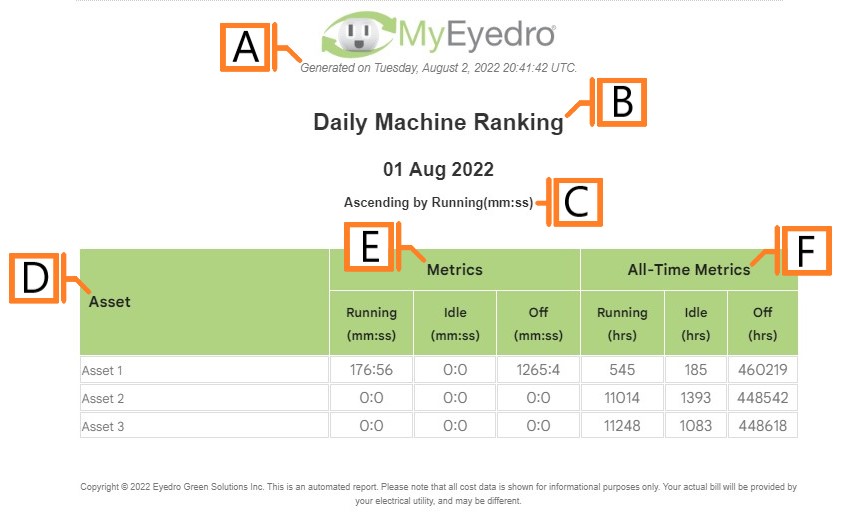Asset Ranking
The Asset Ranking report type provides a ranked list of all Assets included in the assessment along with relevant runstate metrics.
The Asset Ranking report is only available to users with a MyEyedro Professional license.
Report profiles can be created and modified in the MyEyedro Report Configuration plugin and all generated reports can be viewed in the MyEyedro Report Viewer plugin.
- Generation Date. The date and time the report was generated.
- Report Title. This is a combination of the report title text and report period as defined in the report configuration options.
- Ranking Method. The method and direction of the ranked results.
- Asset. The user assigned Asset label.
- Metrics (period). Metrics for time spent in each run-state for the reporting period.
- Metrics (overall). Metrics for time spent in each run-state overall (since Asset creation).
Configuration Options
- Sorting Method. The property on which to rank each Asset. Choose one of Alphabetically or by Run Time, Idle Time or Off Time for either the reporting period or overall.
- Sort Direction. The direction to sort row entries according to Sorting Method (i.e. ascending/descending).
NOTE: Common report configuration options are not shown:
- Report Type. Specify the type of report to generate. Choose Asset Ranking.
- Report Grouping. NOTE: Asset Ranking reports only support Assets.
- Report Period. The time frame which the Report will evaluate. Choose one of Daily or Weekly.
- Report Title. Used to easily identify what this Report Profile is being used for.
- Scheduled. Automatically generates a report on the scheduled start day and each period there after.
- Effective Date. The first date your report is scheduled to run. NOTE: this option is only visible for scheduled reports.
- Email Recipients. The Email addresses you wish a copy of the scheduled report to automatically be sent to. NOTE: this option is only visible for scheduled reports.