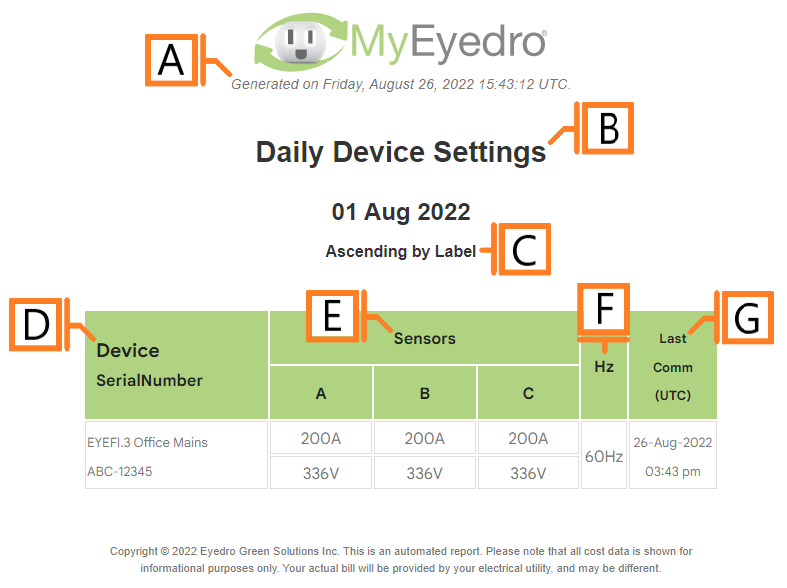Device Settings
The Device Settings report type provides a list of current hardware settings for each Device included in the assessment. NOTE: Currently this report is limited to 2nd generation Eyedro electricity monitoring products.
The Device Settings report is only available to users with a MyEyedro Professional license.
Report profiles can be created and modified in the MyEyedro Report Configuration plugin and all generated reports can be viewed in the MyEyedro Report Viewer plugin.
- Generation Date. The date and time the report was generated.
- Report Title. This is a combination of the report title text, display group label and report period as defined in the report configuration options.
- Sorting Method. The method and direction used for sorting the device list.
- Label. Report grouping (i.e. Device, Display Group or Site) label and device serial number.
- Sensors. The sensor amperage rating and hardcoded voltage configured in this device’s settings.
- Frequency. The line frequency configured in this device’s settings.
- Last Communication. The date and time this device last communicated with our MyEyedro hardware servers.
Configuration Options
- Sorting Method. The property on which to sort the Devices in the report. Choose one of Alphabetically, by Frequency or by Last Communication Time.
- Sort Direction. The direction to sort row entries according to Sorting Method (i.e. ascending/descending).
NOTE: Common report configuration options are not shown:
- Report Type. Specify the type of report to generate. Choose Device Settings.
- Report Grouping. Specify whether the report will use Devices, Display Groups or Sites as a data source.
- Report Period. The time frame which the Report will evaluate. Choose one of Daily or Weekly.
- Report Title. Used to easily identify what this Report Profile is being used for.
- Include All (Devices, Display Groups or Sites). Ensure this option is checked to include all available items in the report.
- Devices, Display Groups or Sites to. Allows you to specify a list of items to include or exclude from the report. NOTE: This option is not available if the Include All option is checked.
- Scheduled. Automatically generates a report on the scheduled start day and each period there after.
- Effective Date. The first date your report is scheduled to run. NOTE: this option is only visible for scheduled reports.
- Email Recipients. The Email addresses you wish a copy of the scheduled report to automatically be sent to. NOTE: this option is only visible for scheduled reports.