Device Uptime
The Device Uptime report type provides a ranked list of all Devices included in the assessment along with metrics on their connectivity over the report period (i.e. active vs. inactive time).
The Device Uptime report is only available to users with a MyEyedro Professional license.
Report profiles can be created and modified in the MyEyedro Report Configuration plugin and all generated reports can be viewed in the MyEyedro Report Viewer plugin.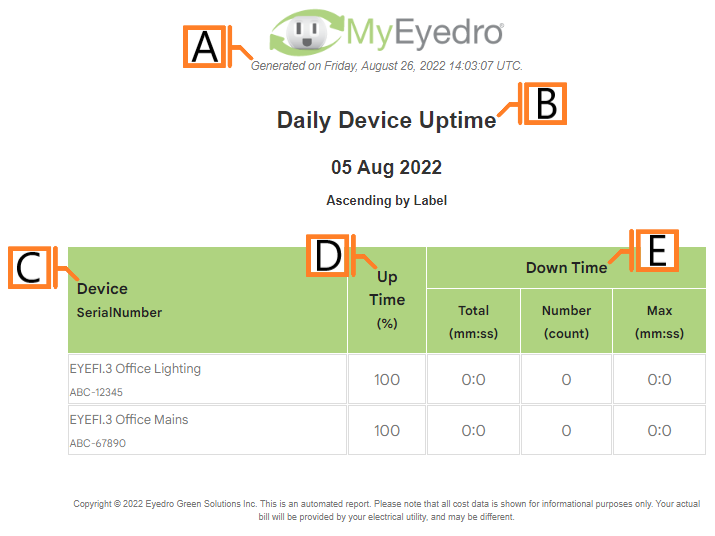
- Generation Date. The date and time the report was generated.
- Report Title. This is a combination of the report title text and report period as defined in the report configuration options.
- Label. Report grouping (i.e. Device, Display Group or Site) label and device serial number.
- Up Time. Percentage of time the Device was actively connected to our hardware servers over the report period.
- Down Time. Downtime metrics over the report period including the total time spent inactive, number of lost communication events, and the longest outage duration.
Configuration Options
- Sorting Method. The property on which to sort the Devices in the report. Choose one of Alphabetically, by Up Time, by Down Time or by Offline Count.
- Sort Direction. The direction to sort row entries according to Sorting Method (i.e. ascending/descending).
NOTE: Common report configuration options are not shown:
- Report Type. Specify the type of report to generate. Choose Device Uptime.
- Report Grouping. Specify whether the report will use Devices, Display Groups or Sites as a data source.
- Report Period. The time frame which the Report will evaluate. Choose one of Daily or Weekly.
- Report Title. Used to easily identify what this Report Profile is being used for.
- Include All (Devices, Display Groups or Sites). Ensure this option is checked to include all available items in the report.
- Devices, Display Groups or Sites to. Allows you to specify a list of items to include or exclude from the report. NOTE: This option is not available if the Include All option is checked.
- Scheduled. Automatically generates a report on the scheduled start day and each period there after.
- Effective Date. The first date your report is scheduled to run. NOTE: this option is only visible for scheduled reports.
- Email Recipients. The Email addresses you wish a copy of the scheduled report to automatically be sent to. NOTE: this option is only visible for scheduled reports.

