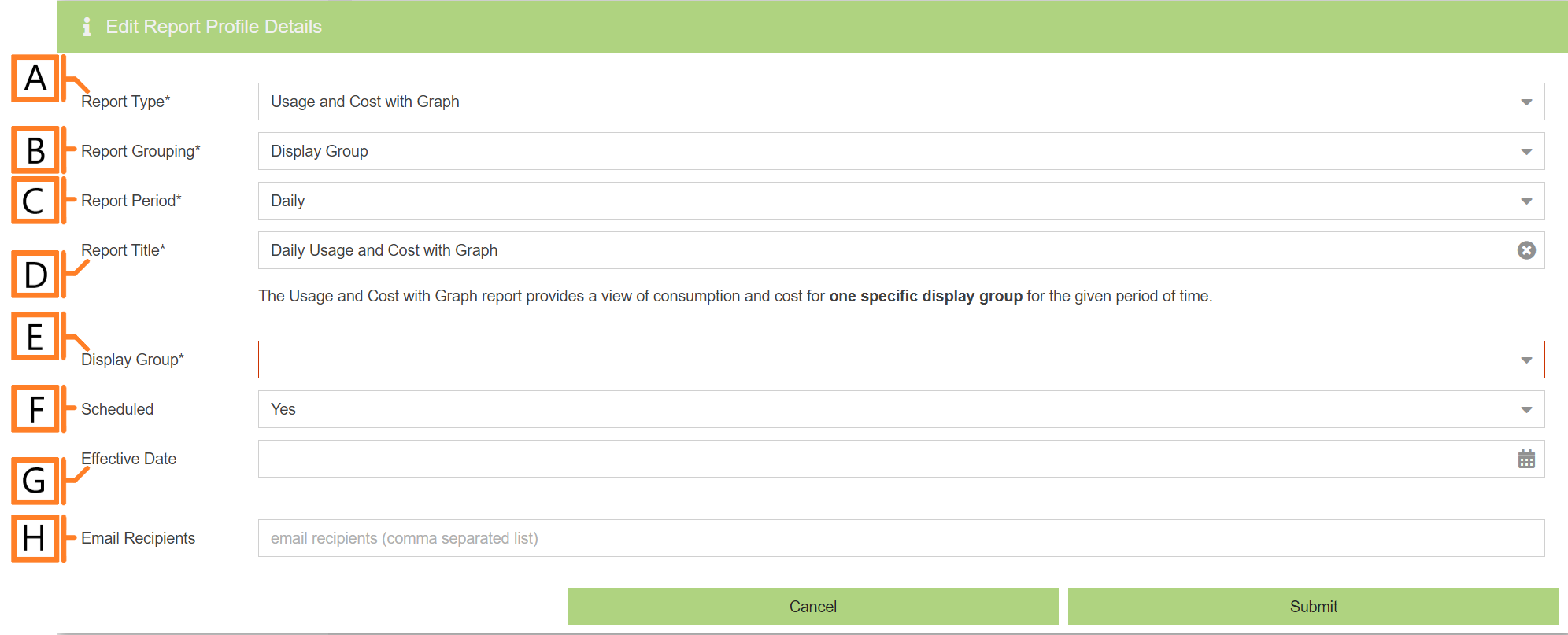Usage and Cost with Graph
The Usage and Cost with Graph report type breaks down the usage and cost statistics for a single Display Group while providing a helpful graph for at a glance information.
Report profiles can be created and modified in the MyEyedro Report Configuration plugin and all generated reports can be viewed in the MyEyedro Report Viewer plugin.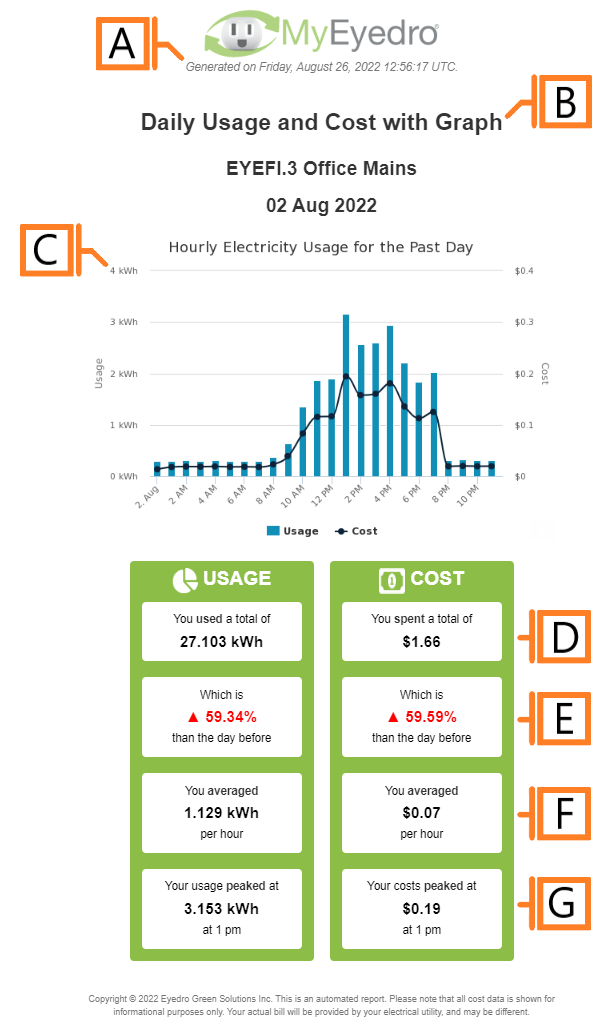
- Generation Date. The date and time the report was generated.
- Report Title. This is a combination of the report title text, display group label and report period as defined in the report configuration options.
- Usage and Cost graph. A graphical representation of the consumption and cost data for the reporting period.
- Total Usage and Cost. Total consumption and cost for the reporting period.
- Comparison. Compares the total consumption and cost to the previous reporting period.
- Average usage and cost.
- Peak usage and cost.
Configuration Options
- Report Type. Specify the type of report to generate. Choose Usage and Cost with Graph.
- Report Grouping. Specify whether the report will use Display Groups or Sites as a data source. NOTE: Usage and Cost with Graph reports only support Display Groups.
- Report Period. The time frame which the Report will evaluate. Choose one of Daily, Weekly, Monthly, Quarterly or Annually
- Report Title. Used to easily identify what this Report Profile is being used for. NOTE: this text will be displayed as the first line of the report title.
- Display Group. The Display Group this profile will report on.
- Scheduled. Automatically generates a report on the scheduled start day and each period there after.
- Effective Date. The first date your report is scheduled to run. NOTE: this option is only visible for scheduled reports.
- Email Recipients. The Email addresses you wish a copy of the scheduled report to automatically be sent to. NOTE: this option is only visible for scheduled reports.