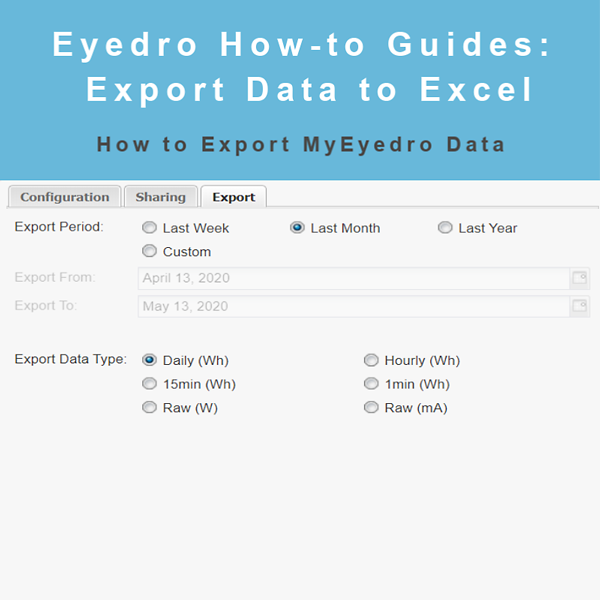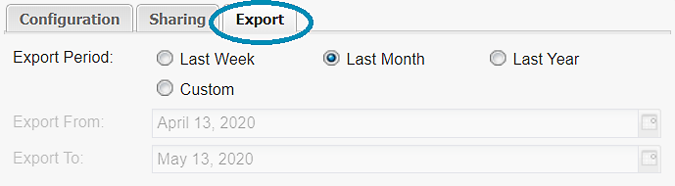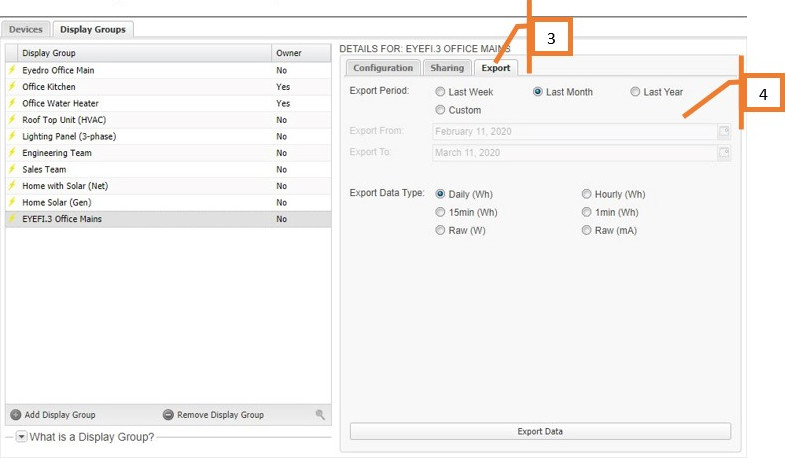How to Export MyEyedro Hourly Data
Purpose:
To explain how to export MyEyedro hourly data to Excel.
Instructions:
- Click on the gears in the top right corner of the page in MyEyedro (this is the main menu).
- Select Devices.
- On the Display Groups tab, click on the Export tab.
- Choose the desired Export Period from the options: Last Week, Last month, Last Year, and Custom.
- If you choose Custom, enter the Export From and Export To dates (the dates bracketing the data you want to export).
- Choose the Data Type you want from the options: Daily (Wh), Hourly (Wh), 15min (Wh), 1 min (Wh), Raw (W), and Raw (mA).
- Finally click the “Export Data” button.
Note that the exported data will be in your downloads folder.
For more information:
To contact Eyedro Support:
Via web: Contact Us