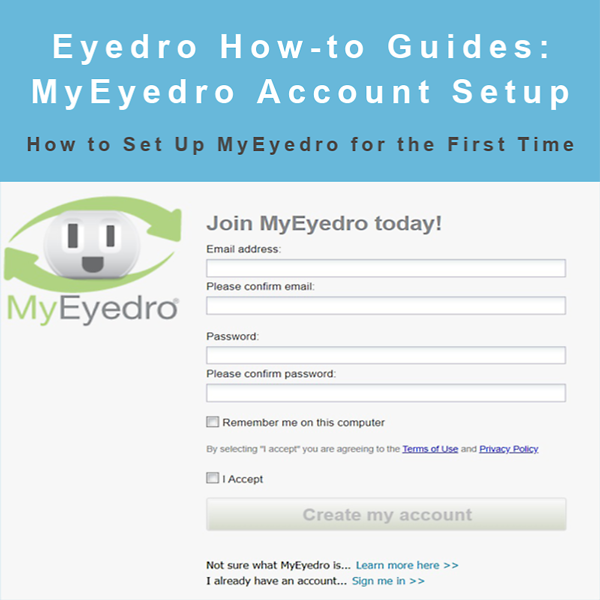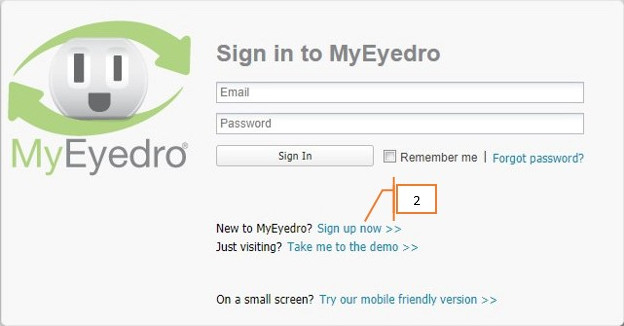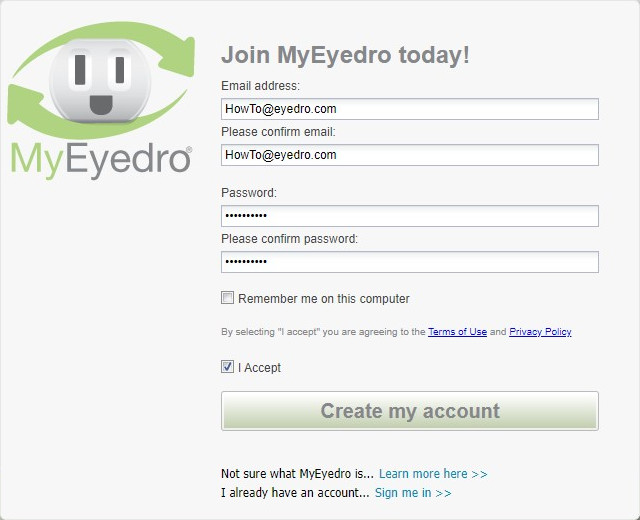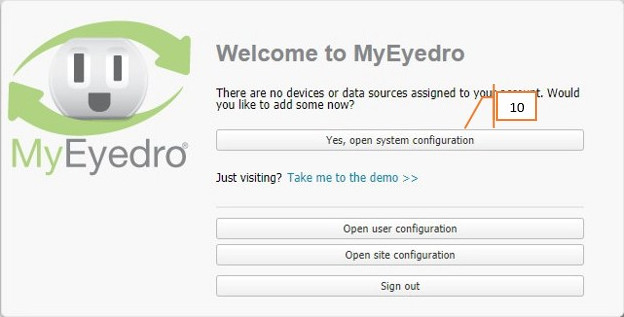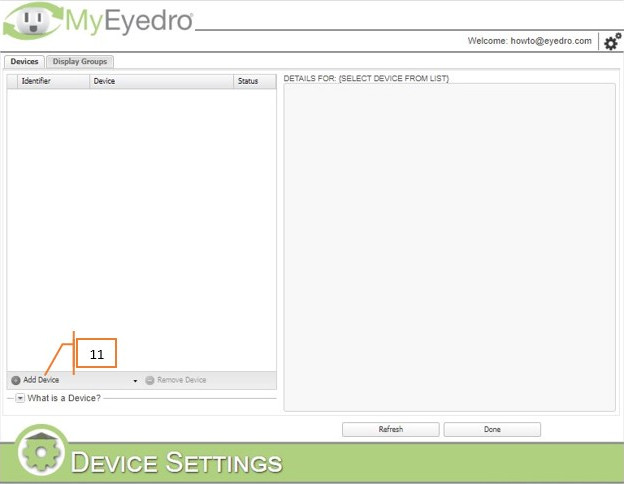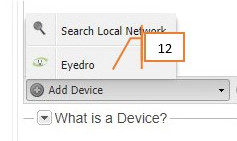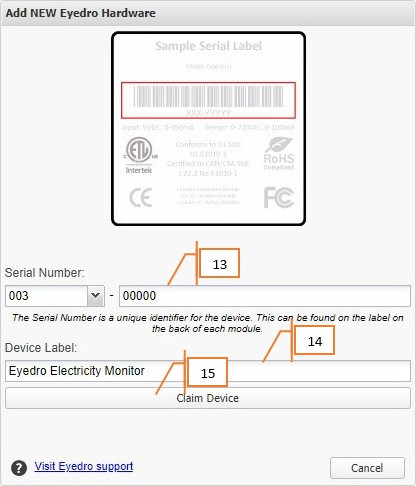How to Set Up MyEyedro for the First Time
Purpose:
To explain how to set up MyEyedro for the first time and add your first device.
Instructions:
- Go to my.eyedro.com
- Click on the Sign up now link next to New to MyEyedro?
- Enter a valid email address and confirm it.
- Enter a secure password and confirm it. A secure password typically has at least one capital, one number and one special character (!@#$%^&*_-+=).
- Optionally click Remember me on this computer.
- Read the terms of use and privacy policy.
- Click I Accept. Note that doing this is agreeing to the terms of use and privacy policy
- Finally, click the Create My Account button.
- Once you log in for the first time, you will be taken to the welcome screen.
- Click on the Yes, open System configuration button.
- Click on the Add Device button in the lower left of the devices list.
- Click on Eyedro in the list.
- Enter your Device’s serial number (located on the back of the unit).
- Optionally set a meaningful device label so you know what this device is measuring.
- Click the Claim Device button. Note that the device must be plugged in and connected to the internet.
- Congratulations, you are now ready to start monitoring your electricity consumption!
For more information:
Suggested next reads:
To contact Eyedro Support:
Via web: Contact Us