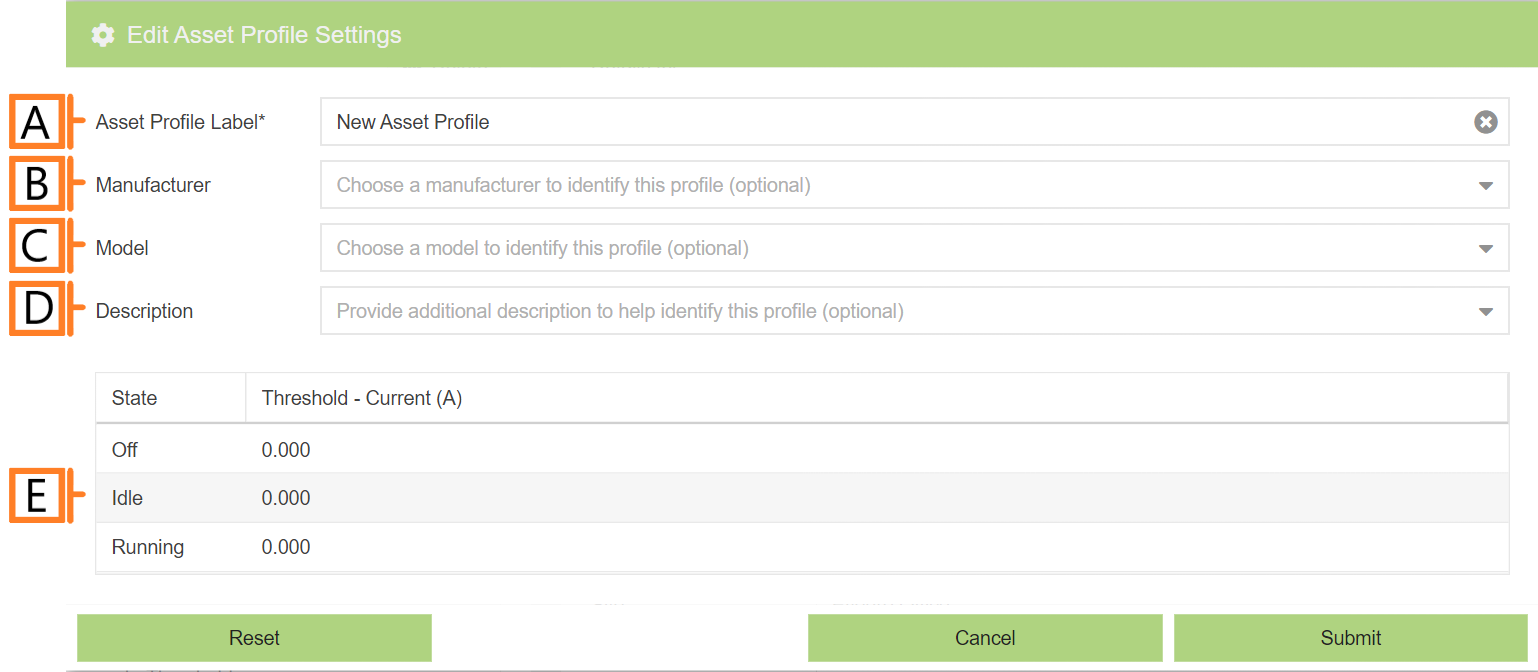Add Asset Profile
To add an asset profile, navigate to the Assets Configuration plugin. Click the ‘Add Asset Profile‘ button located below the profile list. This will open a form which is used to specify the details.
- Label. Label should be unique and descriptive for easy identification.
- Manufacturer (Optional).
- Model (Optional).
- Description (Optional).
- Run-State Thresholds. Adjust the thresholds used in the run-state analysis. NOTE: Double clicking on a row will allow you to edit the state label and threshold values.
After you’re satisfied with the data entered, Click ‘Submit‘. The newly created asset profile will now appear in the list.