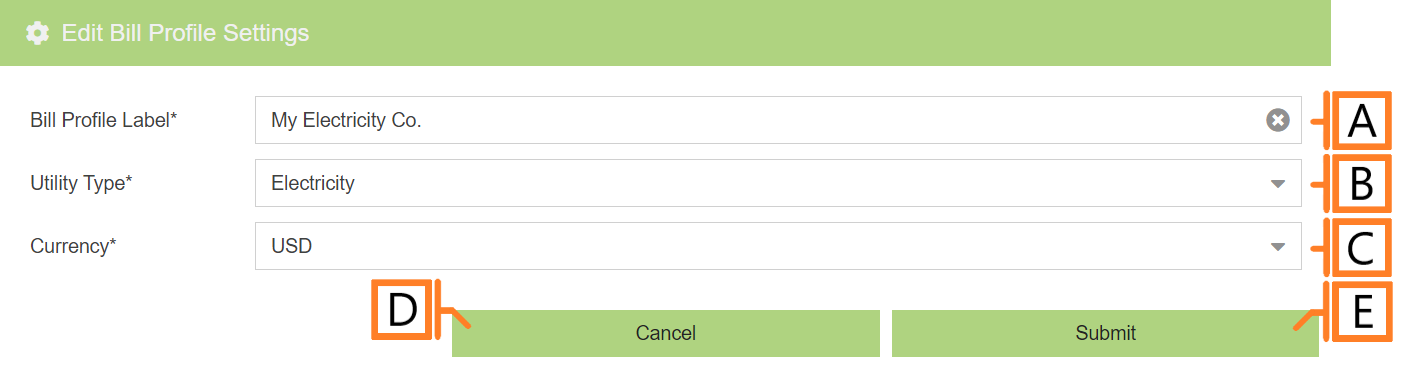Add Bill Profile
To add a bill profile, navigate to the Rates Configuration plugin. Click the ‘Add Bill Profile‘ button. This will open a form which is used to specify the details.
- Bill Profile Label. Label should be unique and descriptive for easy identification.
- Utility Type. Drop-down list to identify the type of utility represented by this new profile.
- Currency. Used to select the appropriate currency formatting to use when displaying cost information.
After you’re satisfied with the data entered, Click ‘Submit‘. The newly created bill profile will now appear in the list.