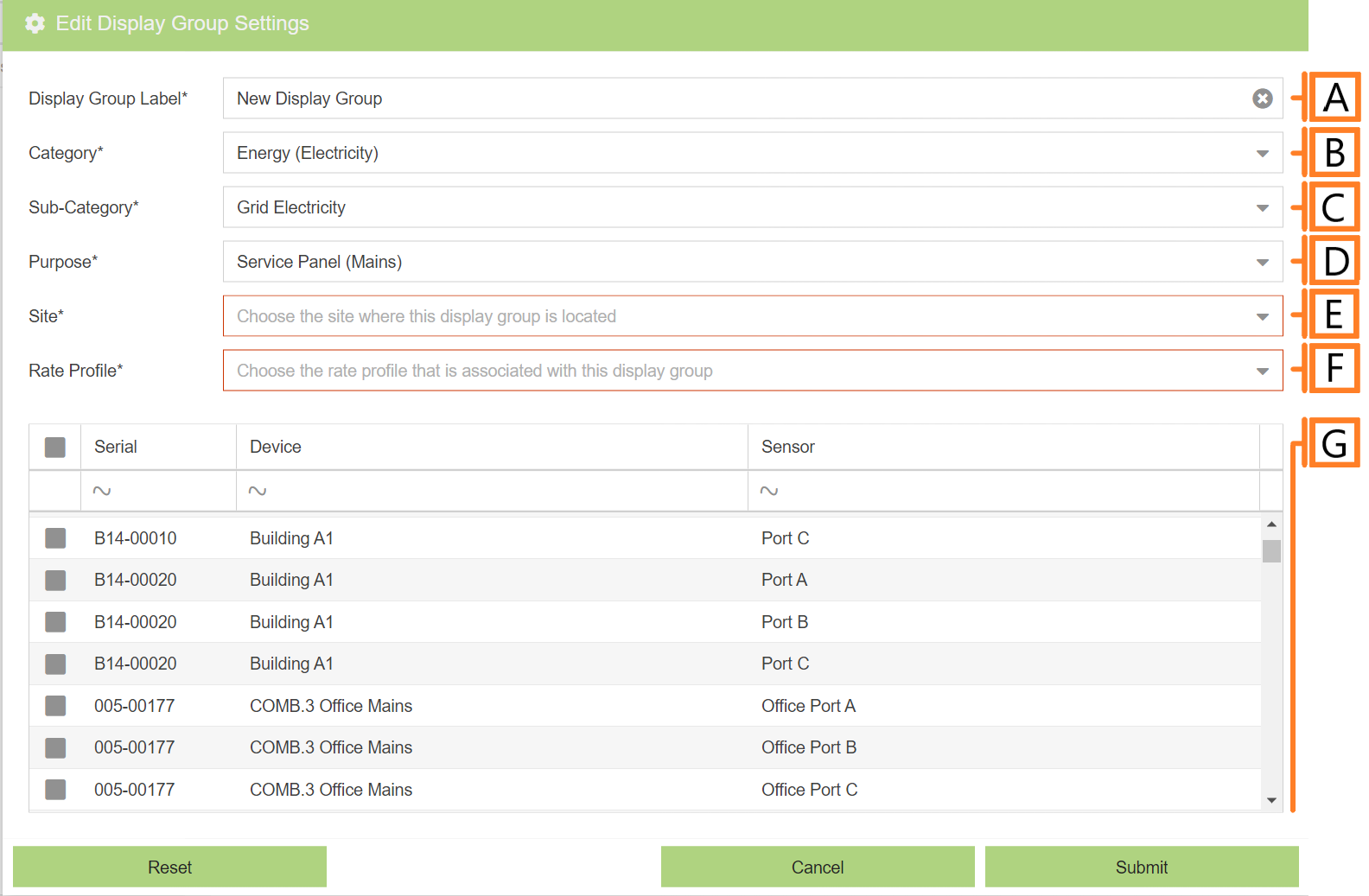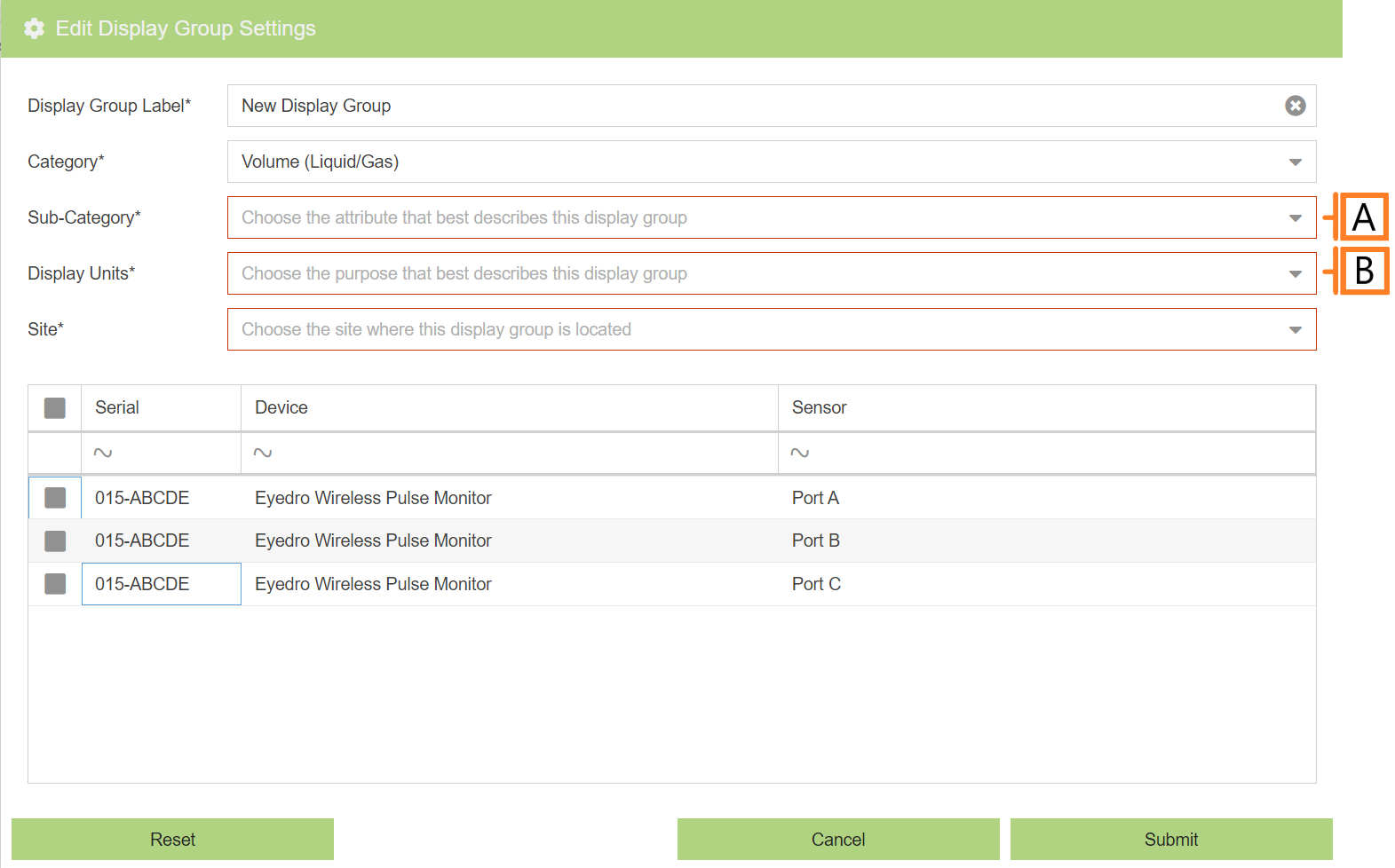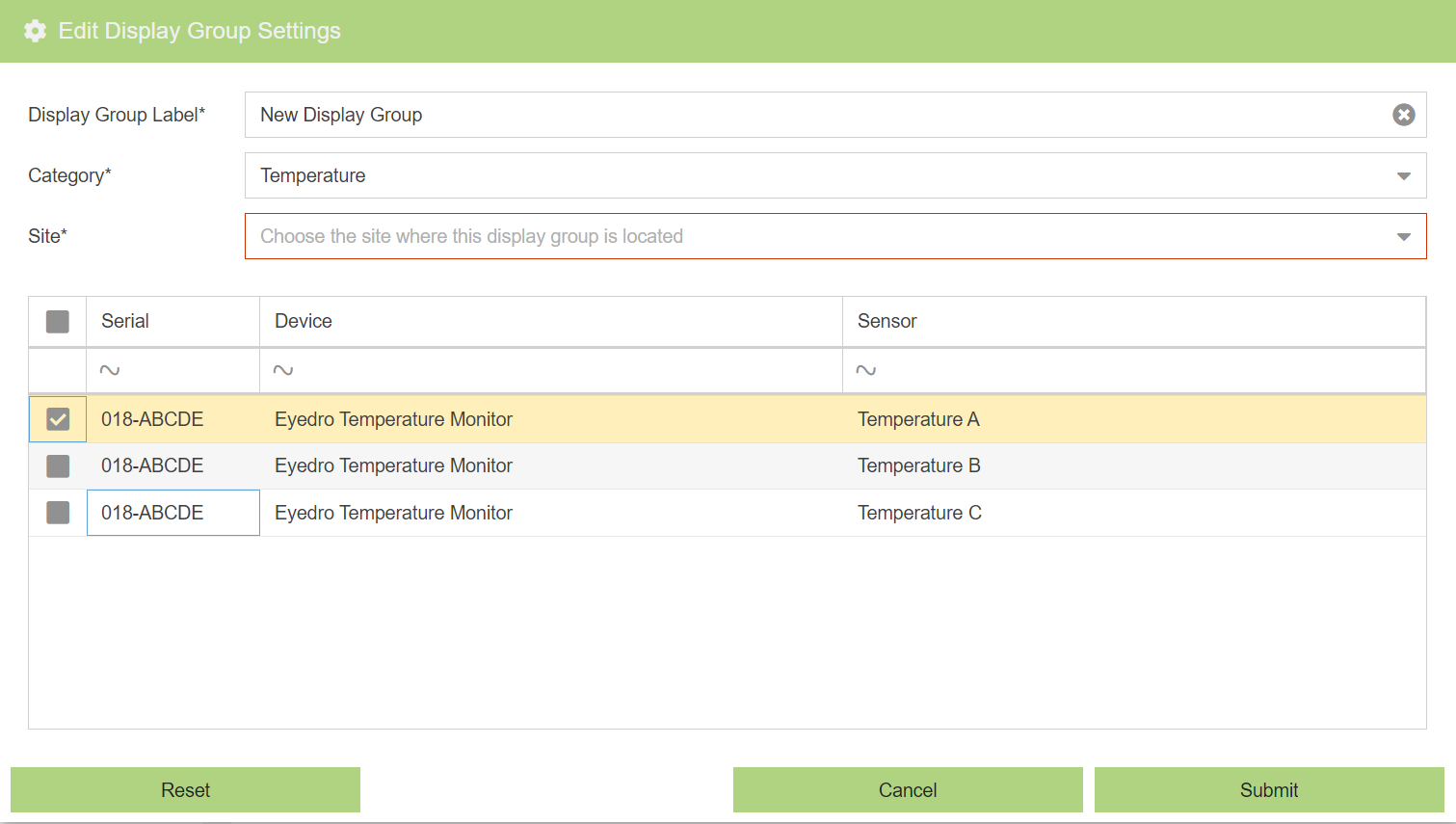Add Display Group
To add a display group, navigate to the Display Groups Configuration plugin. Click the ‘Add Display Group‘ button. This will open a form which is used to specify the details.
Energy
- Display Group Label. Label should be unique and descriptive for easy identification.
- Category. The type of data measured (i.e. Energy, Volume or Temperature). NOTE: This value is used as a filter in some MyEyedro plugins.
- Sub-Category. A more granular description of what is being measured within the Category (i.e. Grid Electricity, Renewables, etc.). NOTE: This value is used as a filter in some MyEyedro plugins.
- Purpose. Designates the purpose of the electrical circuit being monitored. NOTE: This field is strictly for organizational purposes.
- Site. The Site to associate with this Display Group. See Sites Configuration for more details. NOTE: The time zone used when graphing data comes from the Site configuration.
- Rate Profile. The Rate Profile to utilize when calculating costs. See Rates Configuration for more details.
- Data Sources. A list of device sensors that can be include in your Display Group by checking the box to their left. NOTE: You can only add sensors from Devices that have been claimed under your user account and that match the selected Category.
IMPORTANT: For practical reasons, each Display Group should be limited to include no more than 10-20 sensors maximum. Failure to limit may result in significant delays (or possible timeouts/errors) while loading data in some of the MyEyedro plugins. A large number of sensors also makes many of the graphs cluttered and hard to view. It is best practice to limited to a small number of devices or groupings of devices.
Volume
If you are adding a display group representing volume, Choose “Volume” from the Category field. Most options are the same as energy. The differences are identified below.
- Sub-Category. A more granular description of what is being measured within the Category (i.e. Water, Natural Gas, Compressed Air). NOTE: This value is used as a filter in some MyEyedro plugins.
- Display Units. The units to display measurement data (i.e. Gallons, Liters, Cubic Feet, Cubic Meters).
Temperature
To add a display group representing temperature, Choose “Temperature” from the Category field. Most options are the same as energy. The differences are identified below.