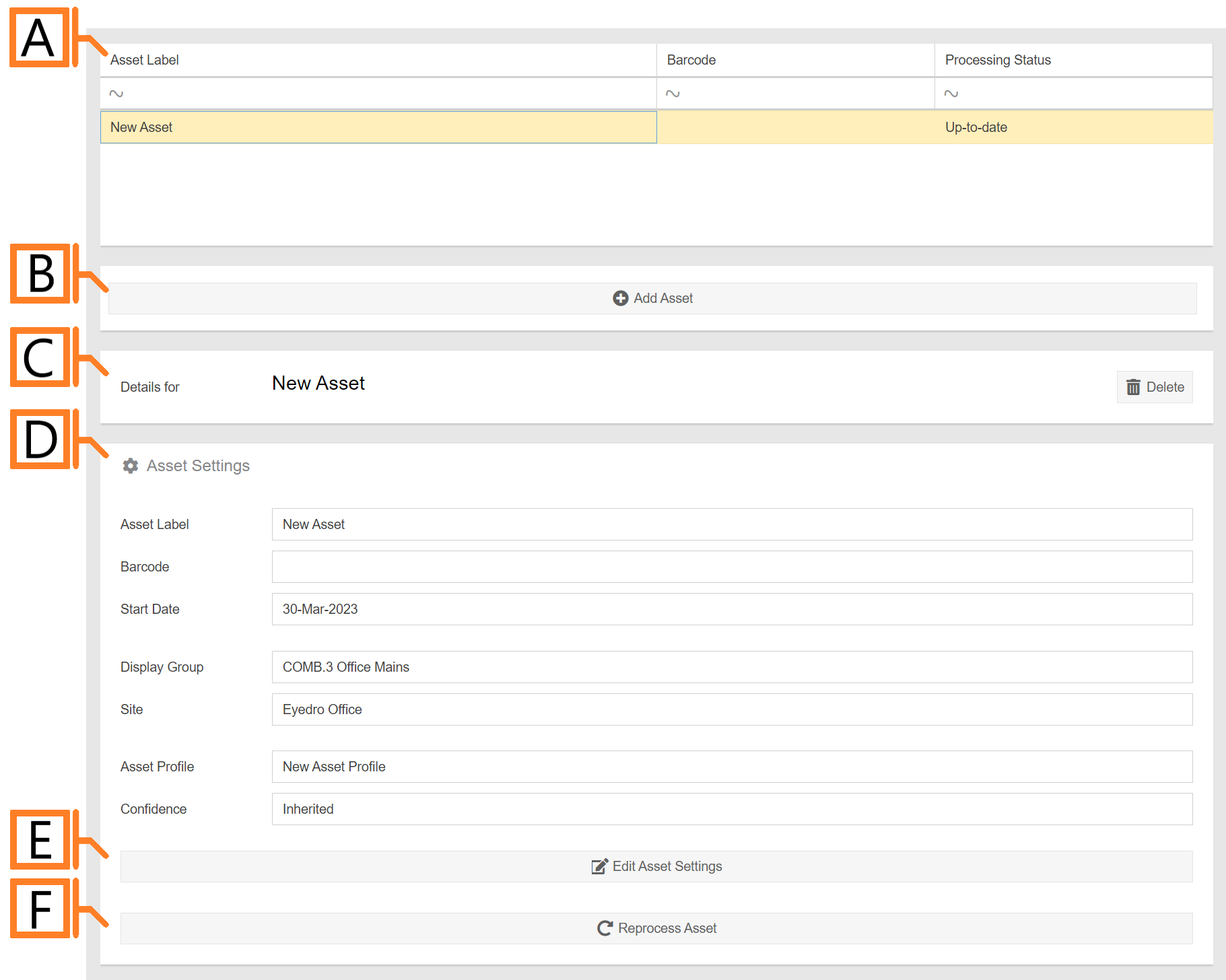Assets
Assets are representative of a physical piece of equipment belonging to the specifications outlined in their corresponding Asset Profile.
- Asset List. List of assets associated with your MyEyedro user account.
- Add button.
- Details panel. Displays the currently selected asset.
- Settings panel. Displays the asset settings.
- Edit Settings button. Pressing this button to enter the editing form.
- Reprocess Asset button. Recalculate run-state blocks for this Asset.