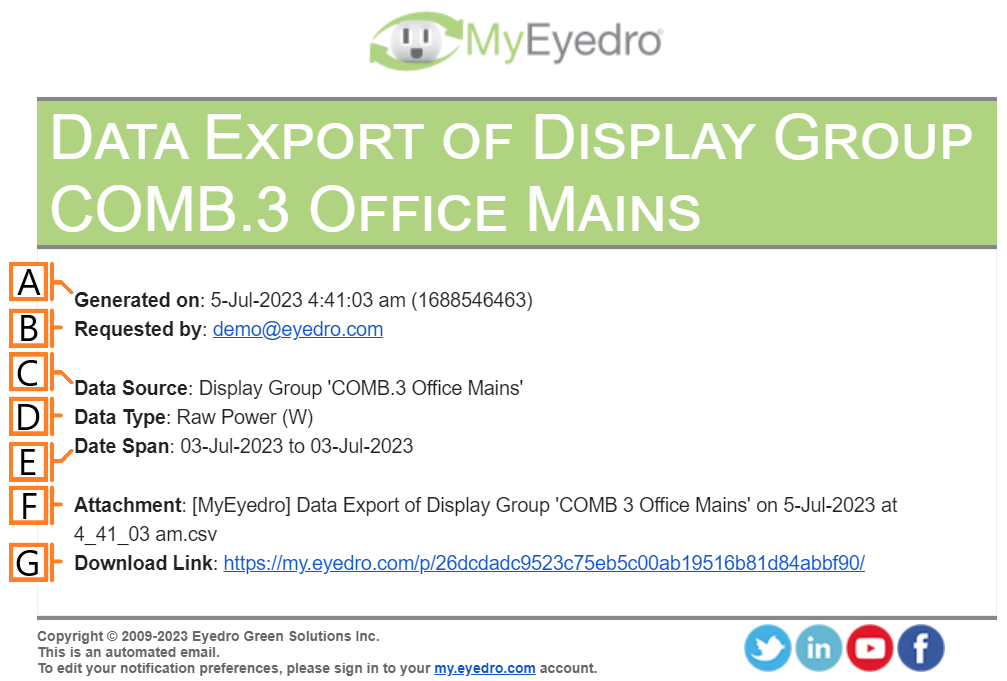Data Exporter
The MyEyedro Data Exporter tool permits the export of data from a selected display group or device into a comma separated value file (.csv) for data exchange.
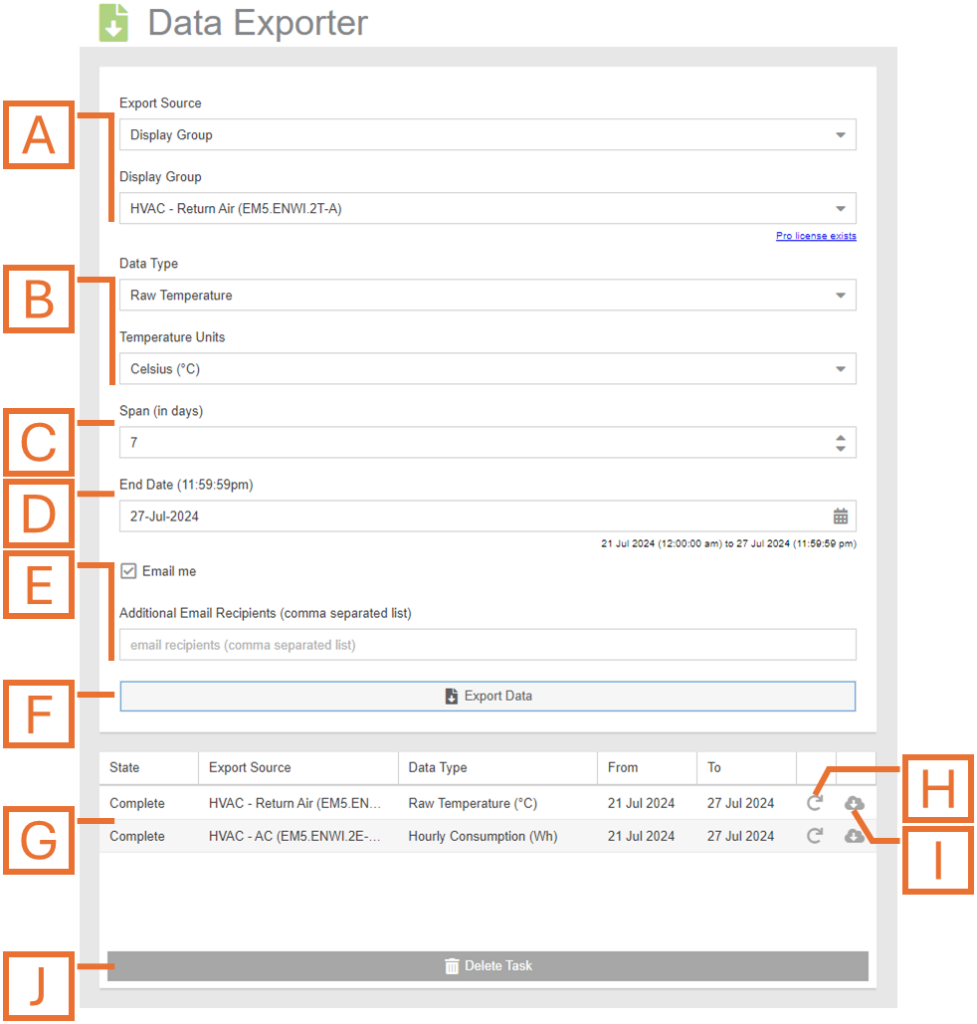
- Device or Display Group. Specify the desired device or display group.
- Data Type and Units. Select the type of data to be included. NOTE: Unit options depend on the Data Type selected. Not all types have selectable units.
- Span. Define the number of days, weeks, months.
- End Date. Data up to 11:59:59 PM on this day will be included.
- Email Recipients. Check ‘Email me’ to receive notification when your export is ready for download. Optionally, a comma separated list of additional email recipients can also be added.
- Export Data. Click this button to initiate. This will create a task that will run in the background.
- Data Export Task List. Displays the list of pending and completed tasks along with status, parameters and buttons for additional actions.
- Regenerate Button. Rerun the selected task. NOTE: Regenerating will send a new round of emails to your recipient list.
- Download Button. Download the resulting CSV file.
- Delete Task. Click this button to Delete the selected task.
Once complete, all email recipients will receive a notification in the following format with an attached copy of the data file.
Export Limits
Limits for Data Exporter types and available span options are dictated by your MyEyedro license key(s). Limits can be found on the MyEyedro Feature Comparison chart.
NOTE: When exporting data from a display group, each devices within the display group must have a MyEyedro Pro license for the Pro limits to apply.