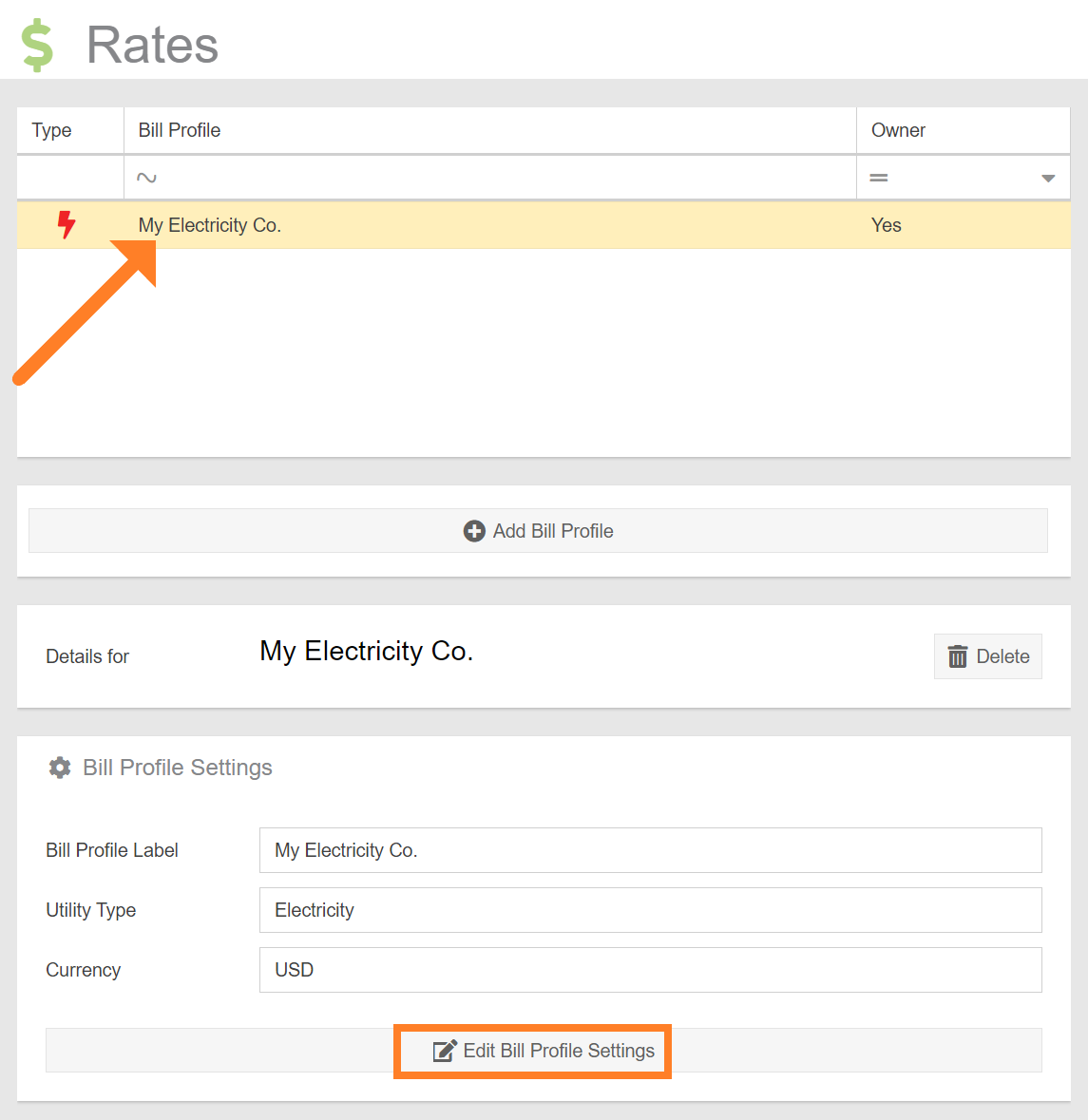Edit Bill Profile
To edit a bill profile, navigate to the Rates Configuration plugin.
- Select the bill profile you’d like to edit from the list.
- Click the ‘Edit Bill Profile Settings’ button.
- This will open a form which is used to specify the details. See the section on Adding a Bill Profile for a description of each field.
- Once you’re satisfied with the edited information, click ‘Submit’ to save your changes.