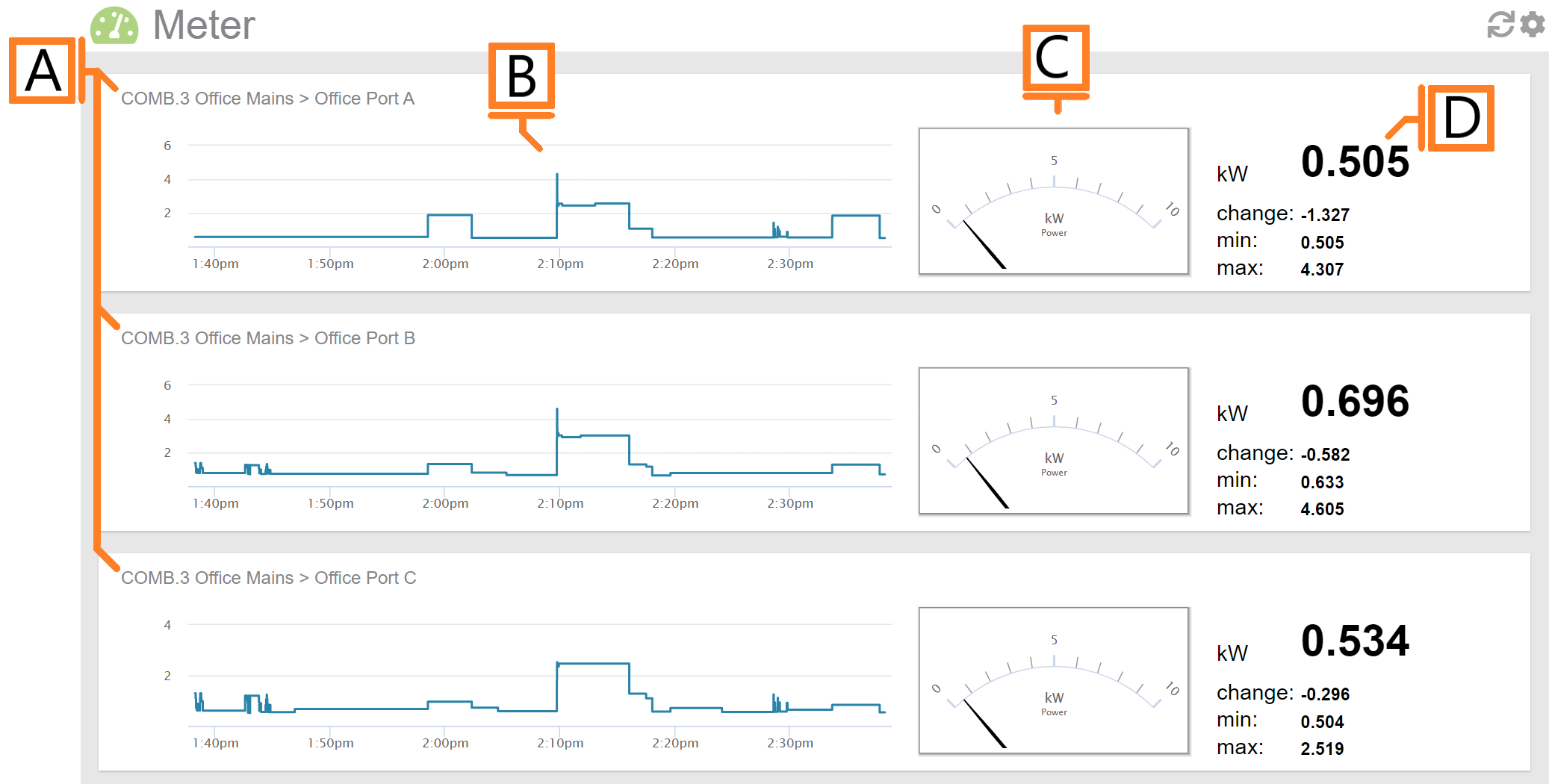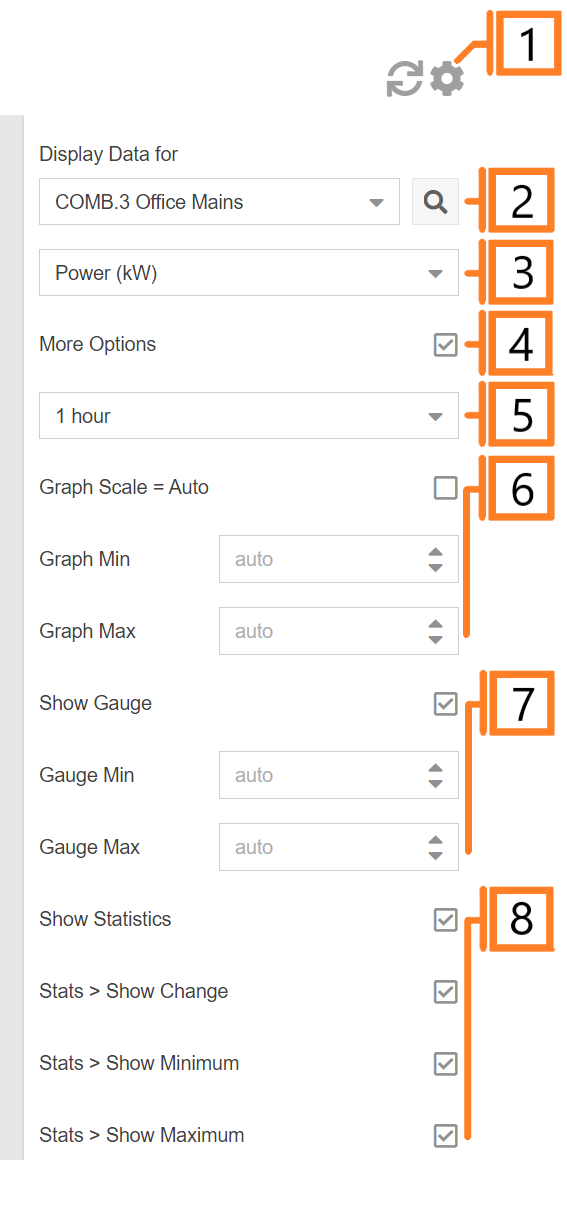Meter
The MyEyedro Meter plugin emulates the functionality of a physical meter providing live readouts and recent historical data for individual sensors of the selected Display Group. It supports electricity data (A, V, PF, kW), temperature data (°C, °F) or volumetric data (flow and pulse count) from various types of Eyedro Monitoring products.
The Meter plugin is only available to users with a MyEyedro Premium or Professional license.
- Sensor Region. There will be one region for each sensor in the selected Display Group.
- Demand Graph. Displays demand measurements for the selected period.
- Demand Gauge. Displays the most recent demand measurement.
- Statistics. Displays the most recent reading, last change as well as minimum and maximum values for the selected period.
Meter Plugin Tools and Options
- Plugin Tools:
- Refresh. Update the data and visuals on screen.
- Options. Expand or collapse the options menu.
- Select which Display Group to evaluate.
- Specify Display Units:
- Electricity: Power (kW), Current (A), Voltage (V) or Power Factor (PF).
- Temperature: Celsius (°C), Fahrenheit (°F).
- Volumetric (pulse): Flow (units/sec), Flow (units/min), Pulse Count (pulses).
- Check the More Options checkbox to show additional options.
- Choose the period for the Demand Graph and corresponding Statistics panel.
- Graph Scale: Unchecking will allow the user to enter Graph Min, and Graph Max values.
- Gauge Scale: Unchecking will allow the user to enter Gauge Min, and Gauge Max values.
- Show/hide statistics for all sensors.