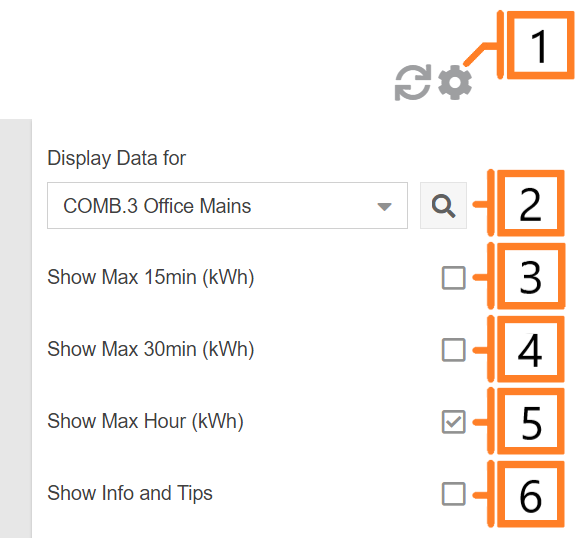Peak Load
The MyEyedro Peak Load tool provides the maximum power demand value for the past specified period.
- Maximum Demand. The maximum demand recorded in the last week.
- Maximum Consumption. The maximum 15 minute, 30 minute, and 1 hour consumption periods over the last week.
- Info and Tips. Common tips to help identify and reduce your minimum.
Peak Load Tools and Options
- Plugin Tools. Refresh Button to update the data and visuals on screen. Options Button to expand the options menu.
- Select which Display Group to evaluate.
- Show/hide maximum 15 minute consumption peak over the past week.
- Show/hide maximum 30 minute consumption peak over the past week.
- Show/hide maximum hourly consumption peak over the past week.
- Show/hide additional information and tips to identify and reduce your peak load.