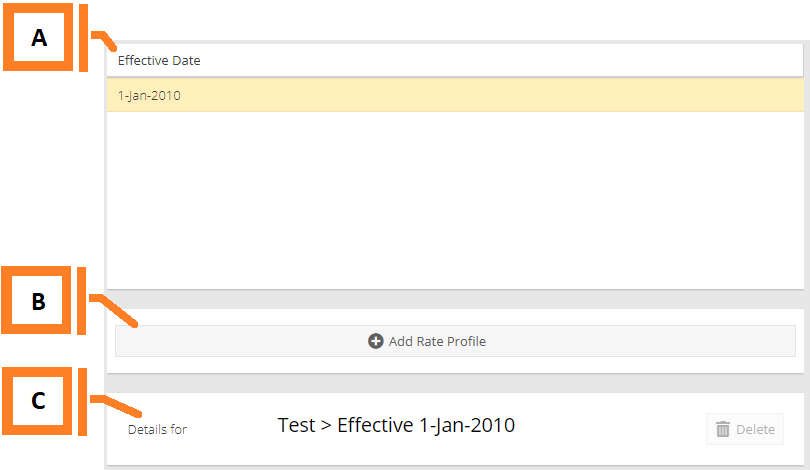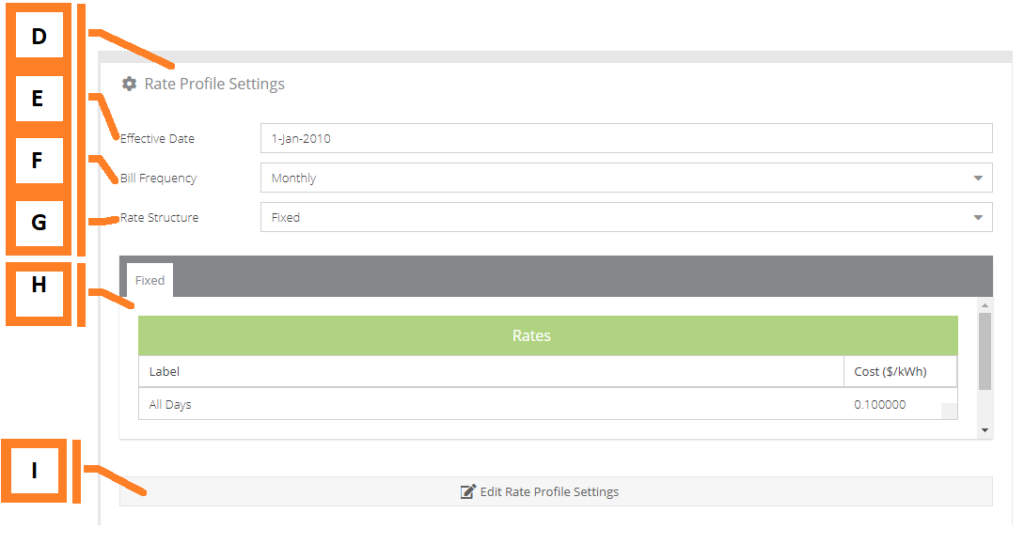Rate Profiles
As your utility adjusts its charges over time, the rate configuration plugin can be used to add new Rate Profiles to reflect the updated fee structure. Rate profiles are child items of Bill Profiles which are associated with Display Groups and used to compute cost estimates and present billing information in various MyEyedro plugins.
- Rate Profile List. The list of profiles associated with your MyEyedro account.
- Add button. Pressing this button will open a dialog used to define settings for a new profile.
- Details panel. Displays the currently selected profile.
- Settings panel. Displays the rate profile settings.
- Effective Date. The date the profile takes effect.
- Bill Frequency. The bill period (how frequently you are billed). Supported billing periods are; Monthly, Bi-Monthly (every two months), and Quarterly (every three months).
- Rate Structure. Supported rate structures are; Fixed, Time-of-Use, Tiered, Daily Tiered and Tiered Time-of-Use.
- Rate Table. Displays the details of the selected profile. It is populated with the rate information that you have entered from your utility provider.
- Edit Settings button. Press this button to enter the editing form.