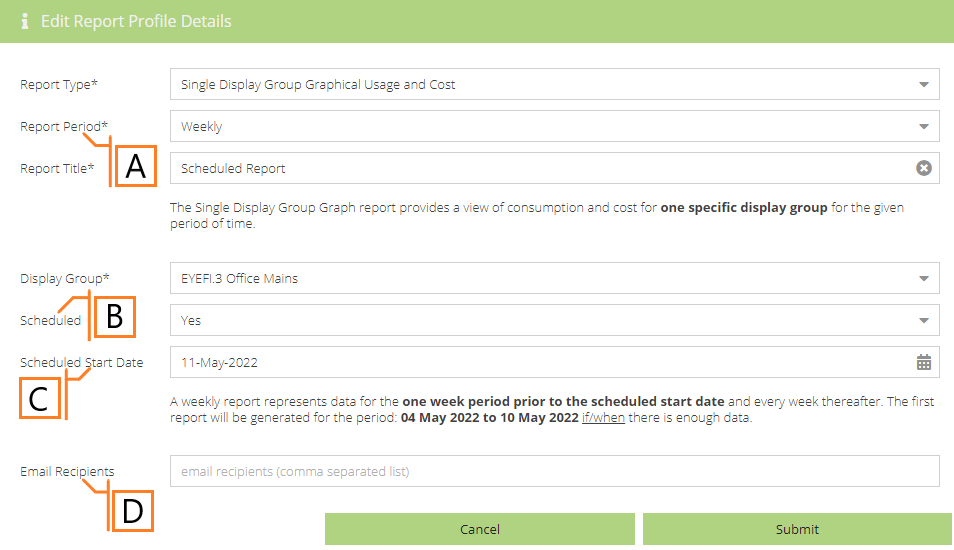Scheduled Reports
Scheduled Reports will automatically generate a report on the effective date and every period thereafter. The first report will represent data from one Report Period prior to the Scheduled Start Date. Relevant profile options are detailed below.
- Report Period. The time frame which the Report will evaluate. The available periods are dictated by the Report Type.
- Scheduled. Automatically generates a report on the effective day and each period there after.
- Effective Date. The first date your report is to scheduled to run.
- Email Recipients. The Email addresses you wish a copy of the report to automatically be sent to. NOTE: if this field is empty, no email will be sent. You can view all generated reports using the Report Viewer plugin.