Utility Dashboard
The MyEyedro Utility Dashboard plugin displays at a glance demand and consumption data for up to 3 display groups allowing you to keep track of multiple display groups with varying utility types (such as electricity, water, and gas for a building). Alternatively this plugin can be used as a simple side-by-side comparison of various installations.
The Utility Dashboard plugin is only available to users with a MyEyedro Premium or Professional license.
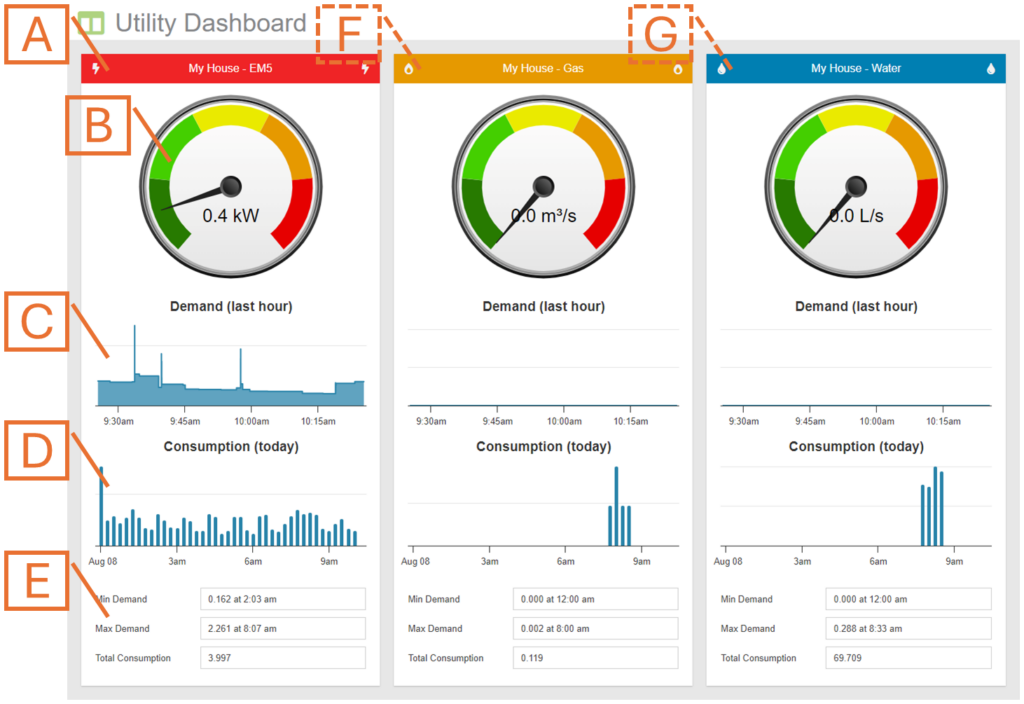
- Utility Region. Displays data for the Display Group selected as Utility 1 in the options. NOTE: header label, icon and colour come from the Display Group configuration.
- Demand Gauge. Displays the current demand.
- Demand Graph. Displays the demand over the past hour.
- Consumption Graph. Displays the consumption over the past day.
- Statistics. Additional measurement metrics for demand and consumption.
- Second Utility Region. Optionally show data for a second “Utility”.
- Third Utility Region. Optionally show data for a third “Utility”
Utility Dashboard Plugin Tools and Options
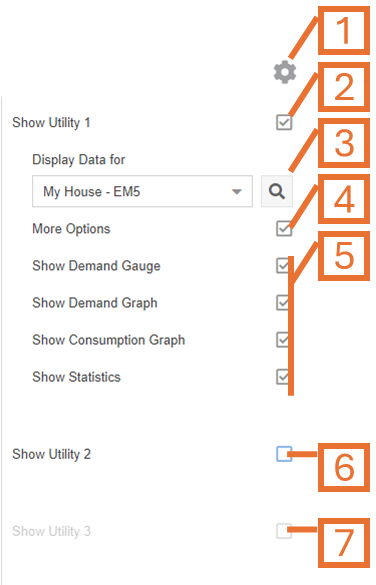
- Plugin Tools:
- Options. Expand or collapse the options menu.
- Check to show Utility 1 Region.
- Select which Display Group to evaluate as Utility 1.
- Check the More Options checkbox to show additional options.
- Additional options can be used to show or hide the various components displayed in the Utility Region.
- Optionally, check to show Utility 2 Region. Uncheck to hide.
- Optionally, check to show Utility 3 Region. Uncheck to hide.
