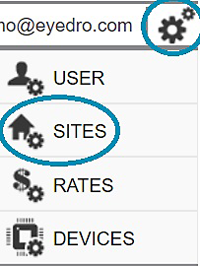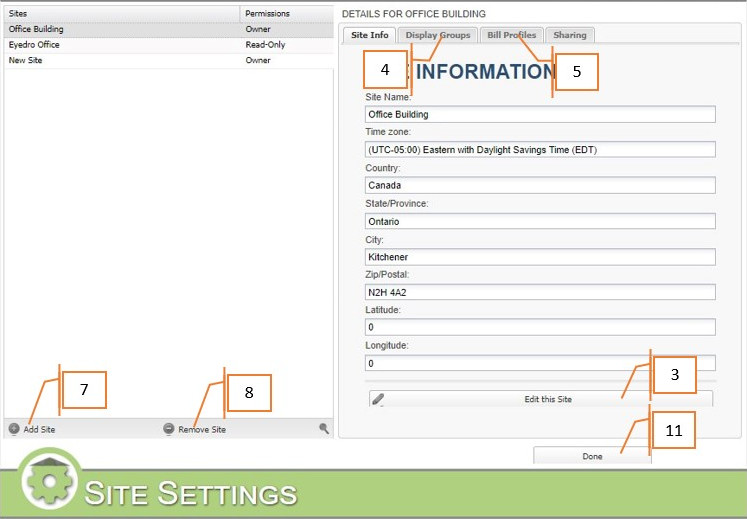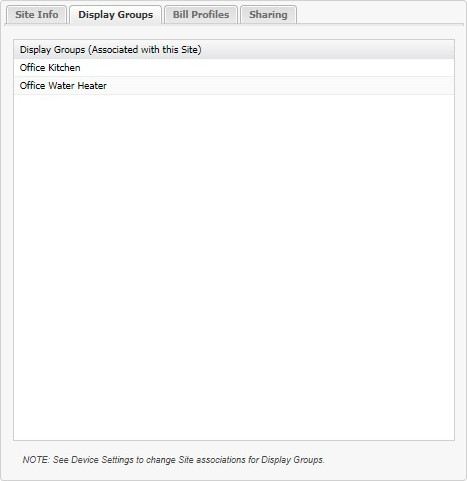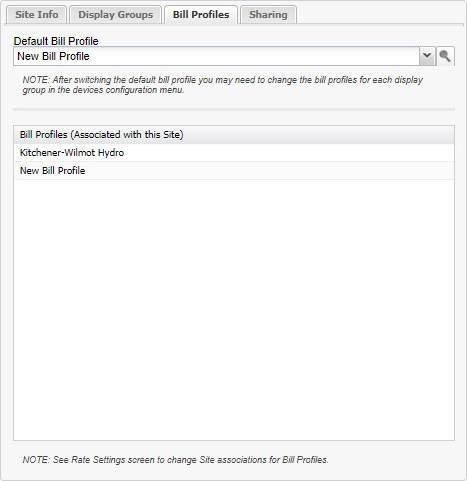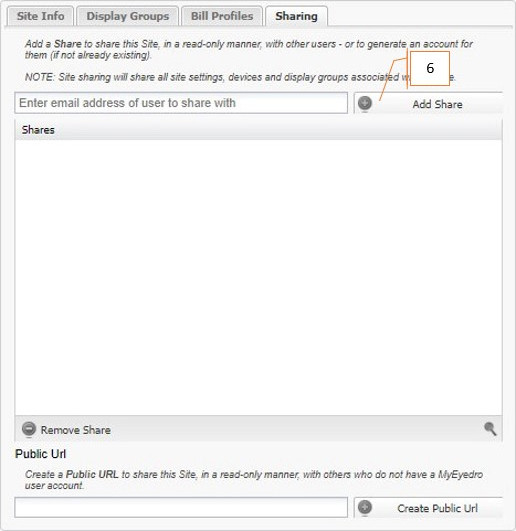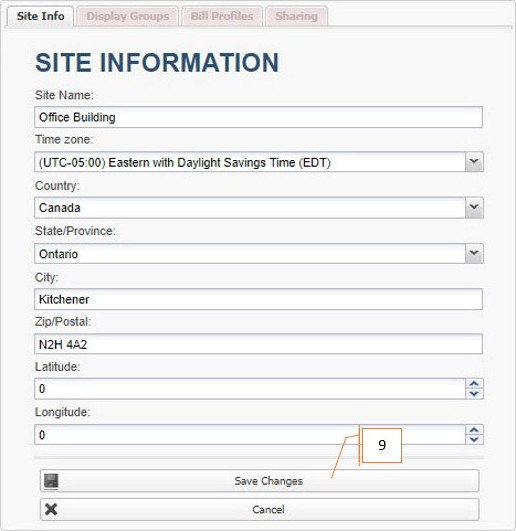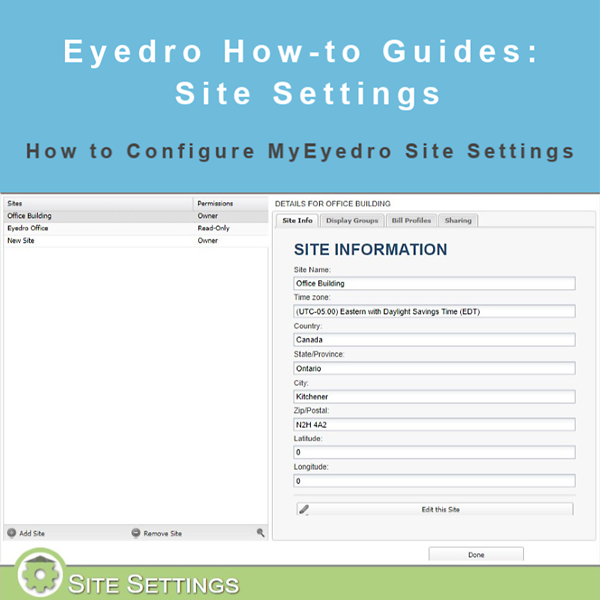
How to Configure Site Settings
How to Configure Site Settings
Purpose:
To explain how to configure Site Settings. Sites are collections of Display Groups that are located in the same physical location. Residential users will usually have only one Site (their home), while business and industrial users may have multiple Sites.
Instructions:
- Click on the gears in the upper right corner of the My.Eyedro.com page.
- Select Sites.
- To edit an existing Site, select it from the list and click the “Edit this Site” button on the Site Info tab.
- The Display Groups tab lists all Display Groups that are associated with this Site. In order to assign a Display Group to a Site, you must do so in the Device Settings Display Group options (from the main menu navigate to Devices, Display Groups).
- The Bill Profiles tab lists all Bill Profiles associated with this Site.
- The Sharing tab allows you to share all Display Groups associated with the Site with other My.Eyedro.com accounts. If the chosen account does not exist, the system will automatically create it. Sharing Sites and Display Groups allows other accounts to view the data and generate reports, but not edit or alter the Site or Display Group in any way.
- To Add a new Site, click on the “Add Site” button in the lower left corner of the Sites list. By default My.Eyedro.com restricts the account to three sites.
- To Remove an existing Site, click on the “Remove Site” button.
- When editing an existing Site or adding a new one, click the “Save Changes” button to save your changes.
- Likewise, to stop editing or adding and leave the edit pane without changing anything, click the “Cancel” button.
- When finished with the Sites options, click the “Done” button to close the page and return to the plugin pages.
For more information:
To contact Eyedro Support:
Via web: Contact Us