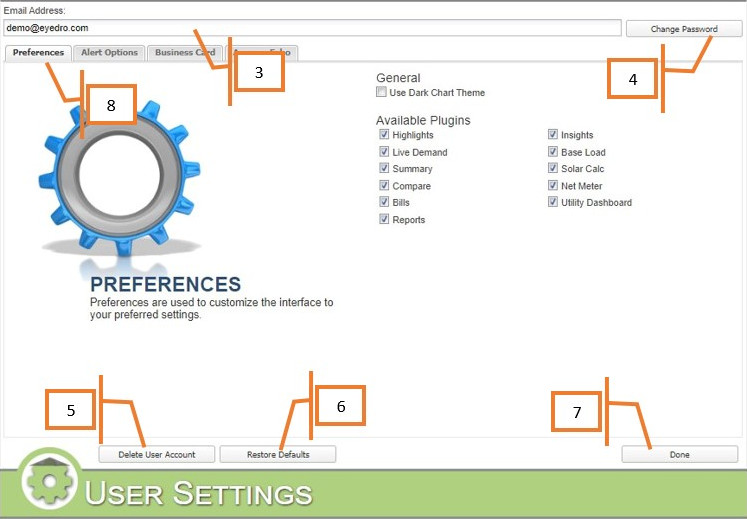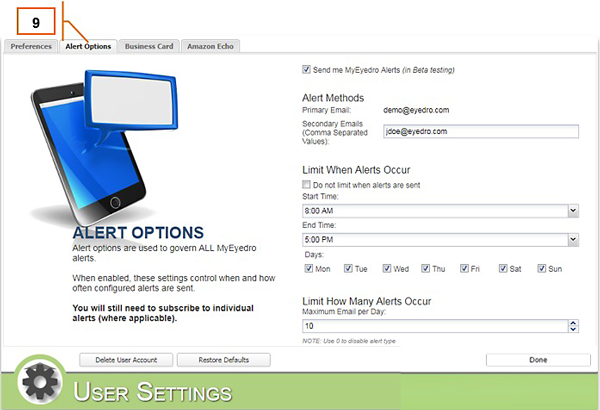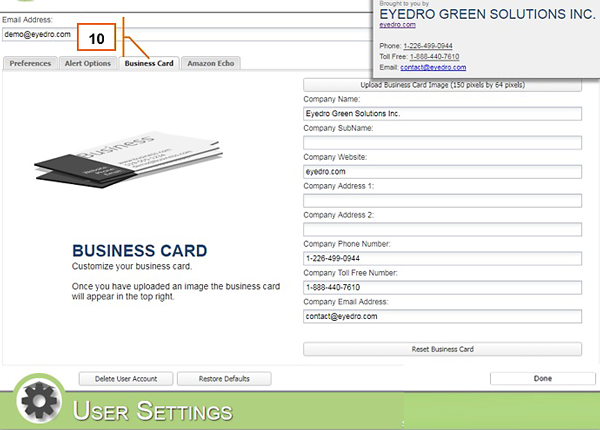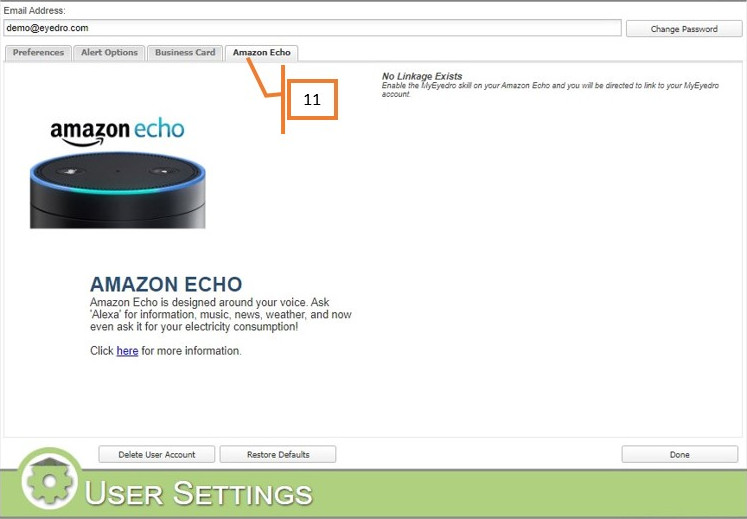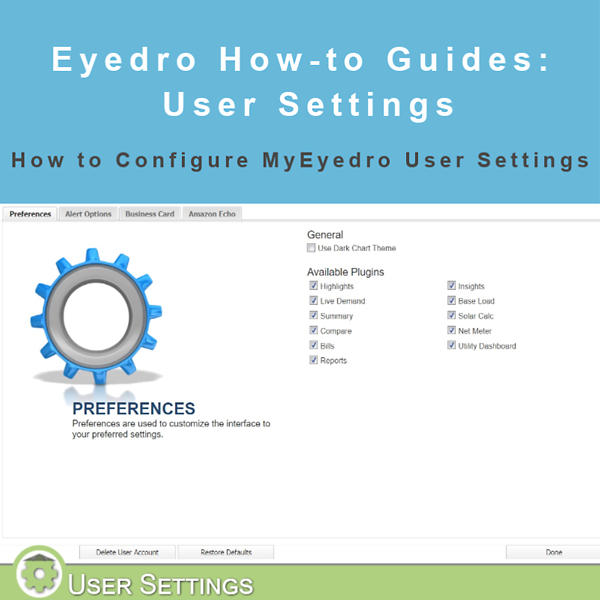
How to Configure User Settings
How to Configure User Settings
Purpose:
This post will explain how to configure User Settings in My.Eyedro.com.
Instructions:
- Click on the gears in the upper right-hand corner of the page (this is the main menu).
- Select User.
- The account email address is listed here.
- You can change your password by clicking on the Change Password button.
- You can delete your account by clicking on the Delete User Account button. Important: this process cannot be undone! While you will be able to reclaim your devices in a new account, any settings or reports will need to be set up again.
- You can reset User Settings to defaults with this button.
- When you are finished, click the Done button to close User Settings and return to the plugin you were viewing previously.
- The Preferences tab allows you to set the Dark Chart Theme (if you prefer), and enable the plugins that you want to use.
- The Alerts tab allows you to turn email alerts on or off from My.Eyedro.com (currently in beta testing). You can also set other email addresses to send alerts to, limit when alerts are sent and how many alerts will be sent per day. As noted on the page, you still need to sign up for individual alerts (in Device Settings).
- The Business Card tab allows you to either upload an existing business card or set one up. This will cause an image of the card to show up in plugins when viewed. This option is primarily for corporate clients.
- The Amazon Echo tab is used primarily to record the Echo account your My.Eyedro.com account is linked to.
For more information:
To contact Eyedro Support:
Via web: Contact Us