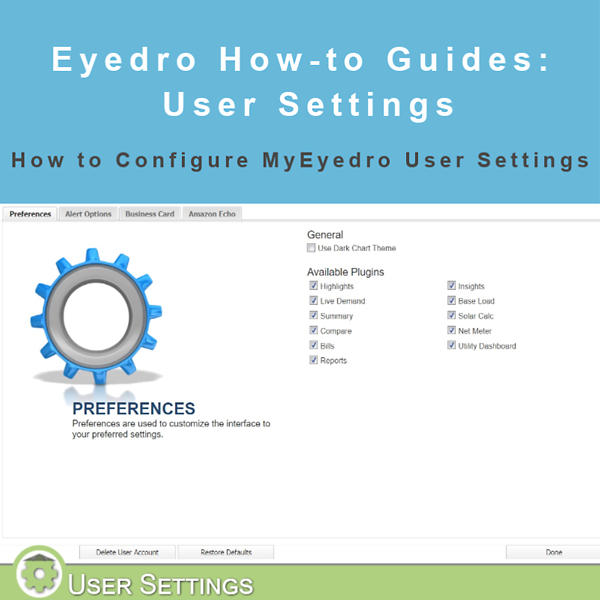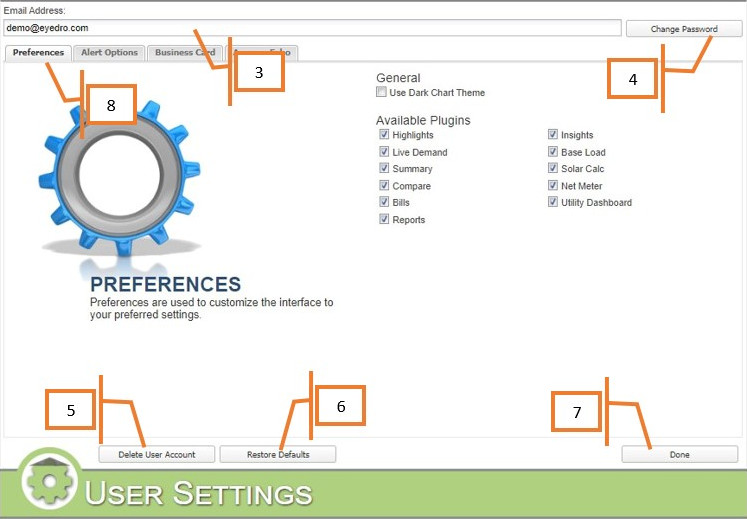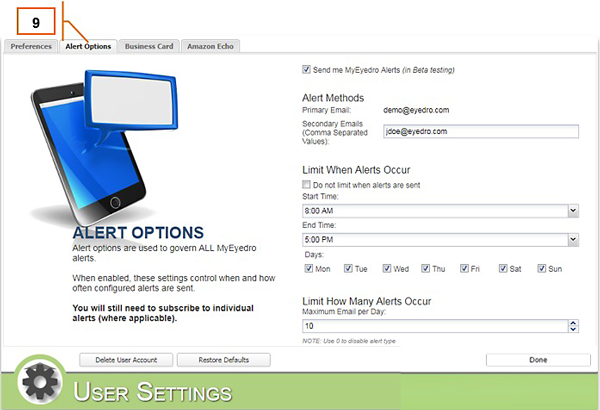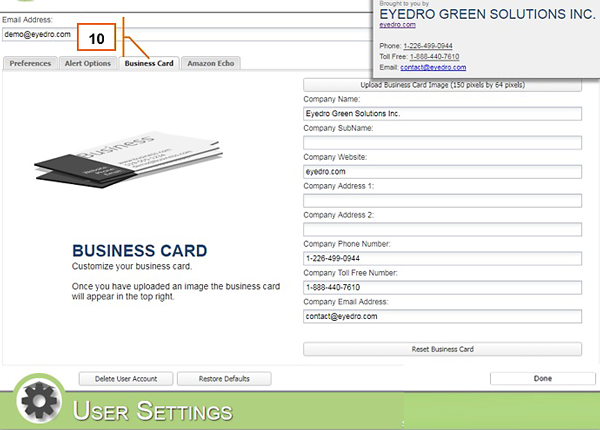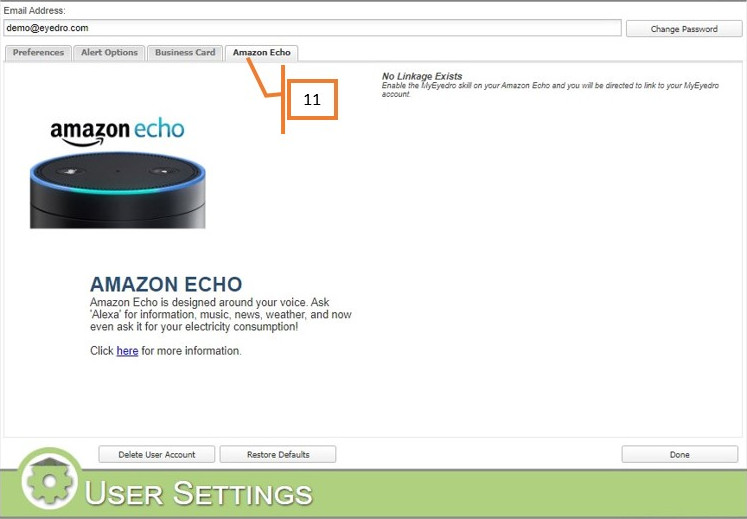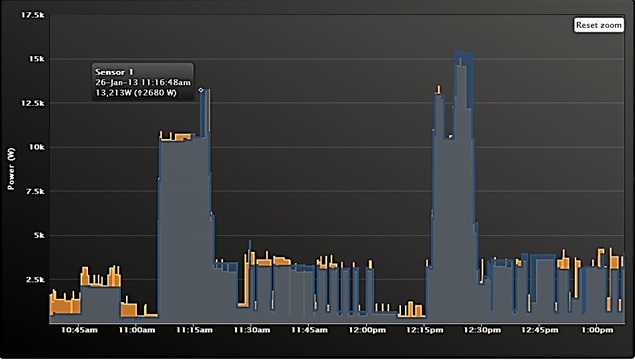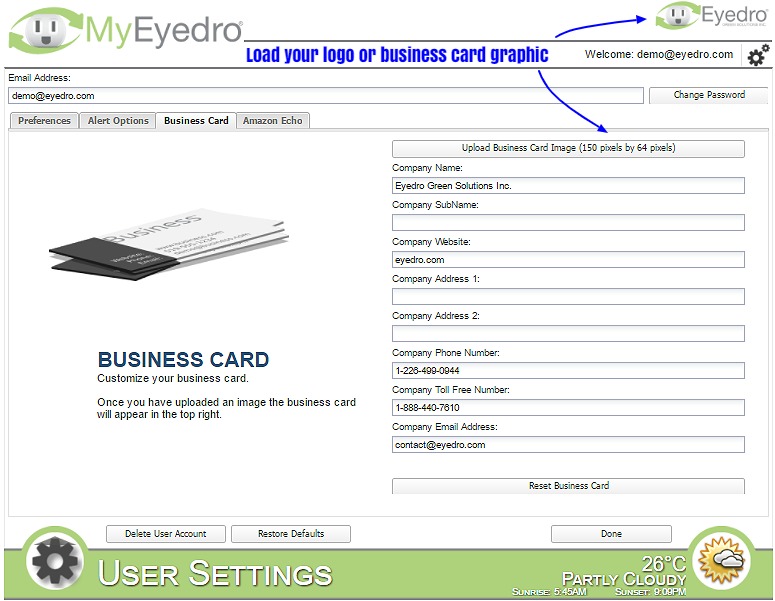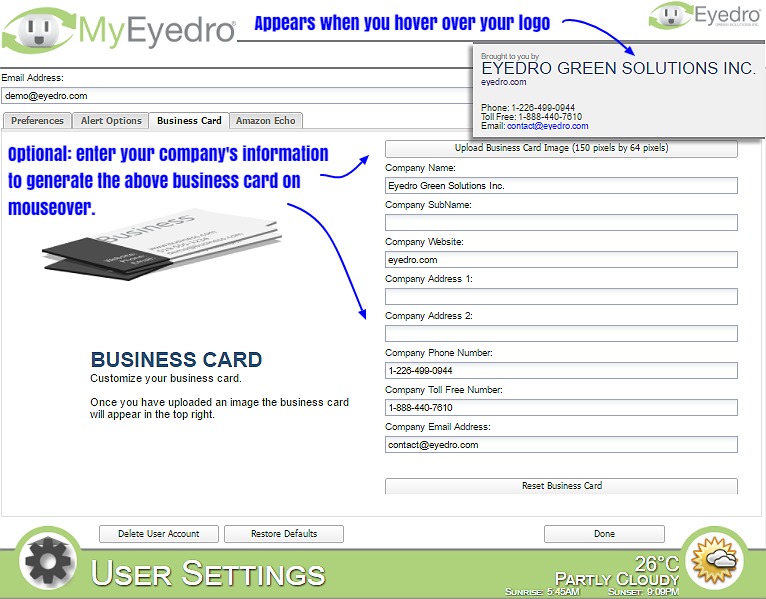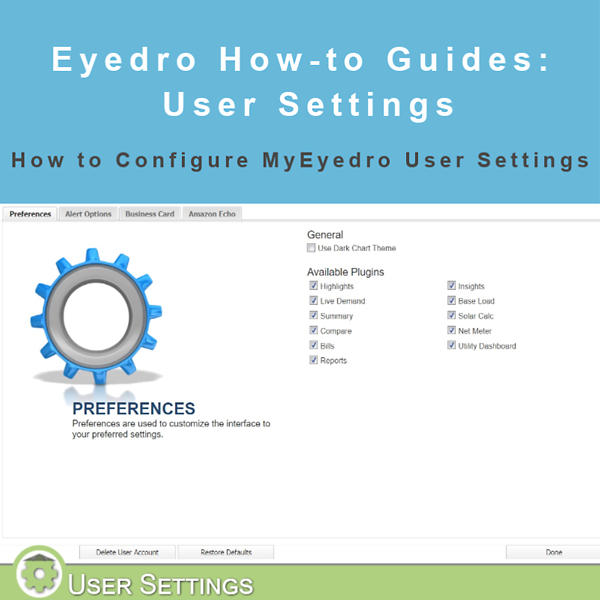
by Andrew Taylor | Mar 16, 2020 | Blog, How-to Guide
How to Configure User Settings
Purpose:
This post will explain how to configure User Settings in My.Eyedro.com.
Instructions:
- Click on the gears in the upper right-hand corner of the page (this is the main menu).
- Select User.
- The account email address is listed here.
- You can change your password by clicking on the Change Password button.
- You can delete your account by clicking on the Delete User Account button. Important: this process cannot be undone! While you will be able to reclaim your devices in a new account, any settings or reports will need to be set up again.
- You can reset User Settings to defaults with this button.
- When you are finished, click the Done button to close User Settings and return to the plugin you were viewing previously.
- The Preferences tab allows you to set the Dark Chart Theme (if you prefer), and enable the plugins that you want to use.
- The Alerts tab allows you to turn email alerts on or off from My.Eyedro.com (currently in beta testing). You can also set other email addresses to send alerts to, limit when alerts are sent and how many alerts will be sent per day. As noted on the page, you still need to sign up for individual alerts (in Device Settings).
- The Business Card tab allows you to either upload an existing business card or set one up. This will cause an image of the card to show up in plugins when viewed. This option is primarily for corporate clients.
- The Amazon Echo tab is used primarily to record the Echo account your My.Eyedro.com account is linked to.
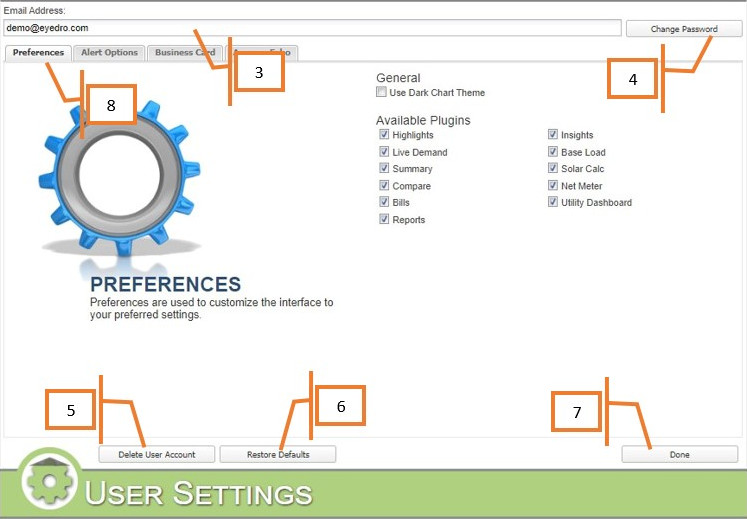
MyEyedro User Settings Preferences tab
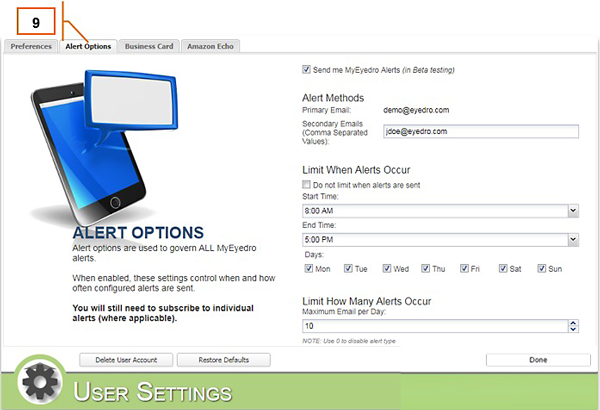
MyEyedro User Settings Alert Options tab
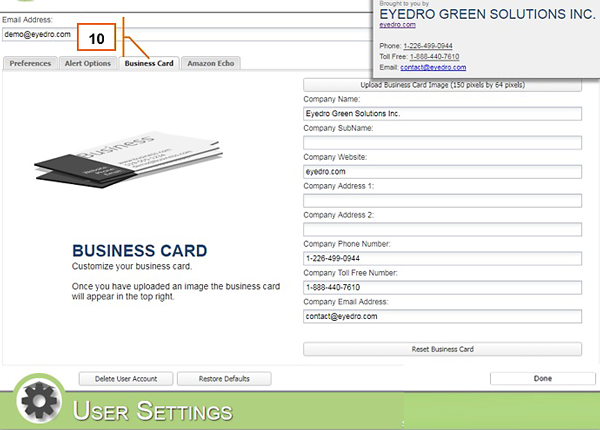
MyEyedro User Settings Business Card tab
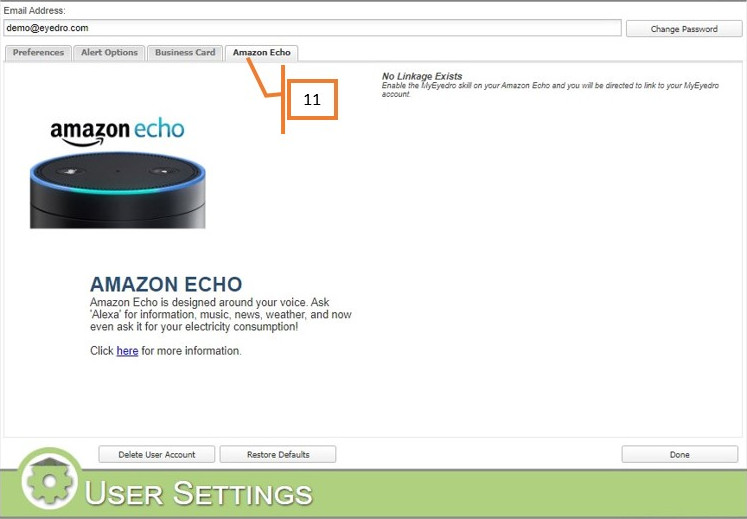
MyEyedro User Settings Amazon Echo tab
For more information:
To contact Eyedro Support:
Via web: Contact Us
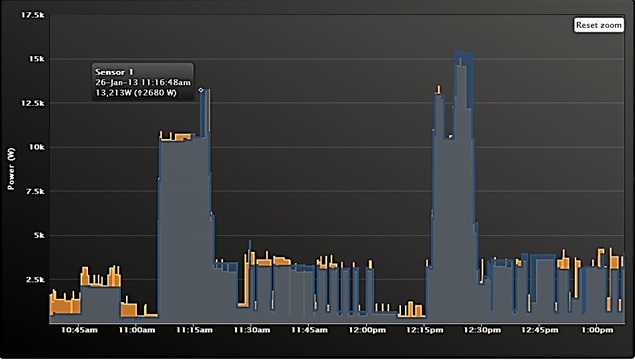
by Stacey McCuaig | Aug 31, 2017 | Blog, Customer Success Stories, Eyedro Case Study
Evaluating 20kW Heater Efficiency for Commercial Building – Should the Heaters be Replaced?
The question for the customer in this case study: what is my heater efficiency and should my heaters be replaced with newer equipment?
Using the Eyedro Electricity Monitoring System the customer was able to determine when their heaters were turning on and off. By analyzing the real-time energy monitoring and historical data available from within the MyEyedro cloud software, the customer was able to arrive at an educated decision as to whether the heaters should be replaced or not.
Large commercial heaters (like the type used to heat arenas) use a tremendous amount of electricity, and operating costs in a commercial enterprise are carefully tracked. Eyedro is invaluable in this type of situation offering up real-time data in both consumption and dollar amounts. Eyedro data can help business owners make the right decision when it comes to replacing outdated and inefficient equipment, ultimately saving the company money!

by Stacey McCuaig | Jun 30, 2017 | Blog, MyEyedro
New MyEyedro Feature: Custom Business Card
With the new MyEyedro custom business card feature you now have the ability to upload your company’s logo or business card graphic. Your business card will remain visible on the top right corner of the screen as you move through the MyEyedro platform.
To use the new MyEyedro Business Card feature simply navigate to the User Settings, select the Business Card tab and then upload your custom graphic. Make sure the image is 150 x 64 pixels.
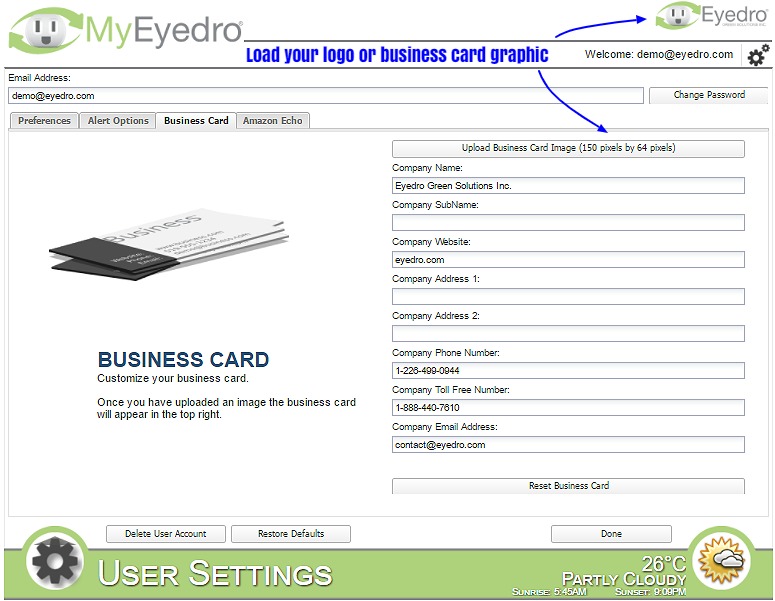
Add your custom logo to MyEyedro
Another optional feature is a business card that pops up on mouseover. To activate this feature be sure to enter your company details below the Upload Business Card Image button.
With the new MyEyedro Business Card feature you have the option of loading an image of your logo as well as activating the business card mouseover when you fill in your business details. You can also upload an image of your business card.
The custom business card feature allows you to brand your MyEyedro platform for sharing with your customers and associates!
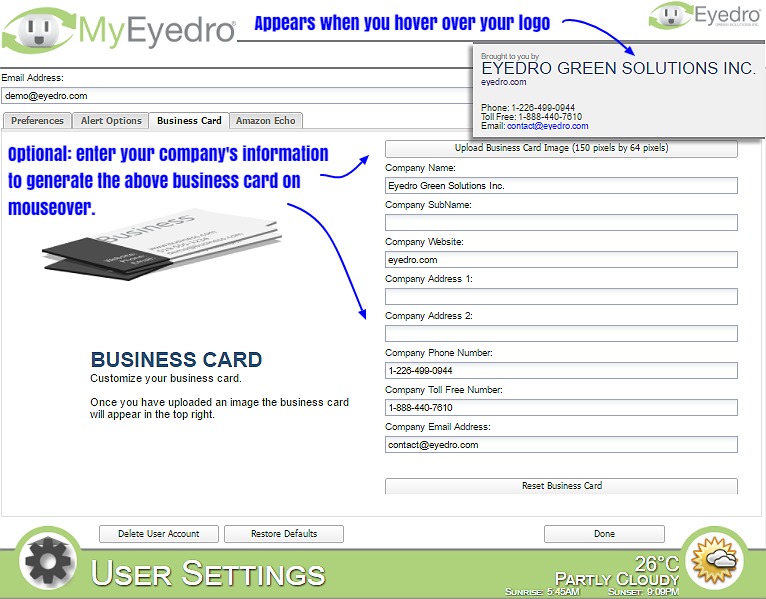
Add your business details to activate your custom business card on mouseover.