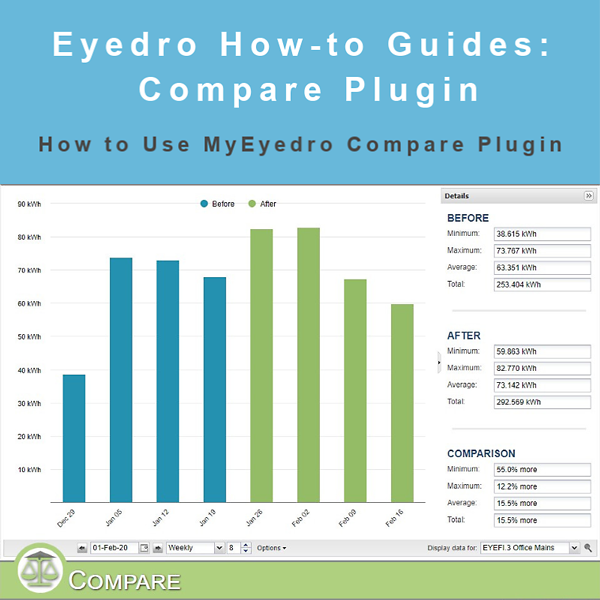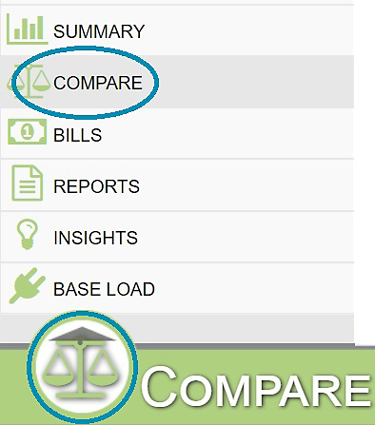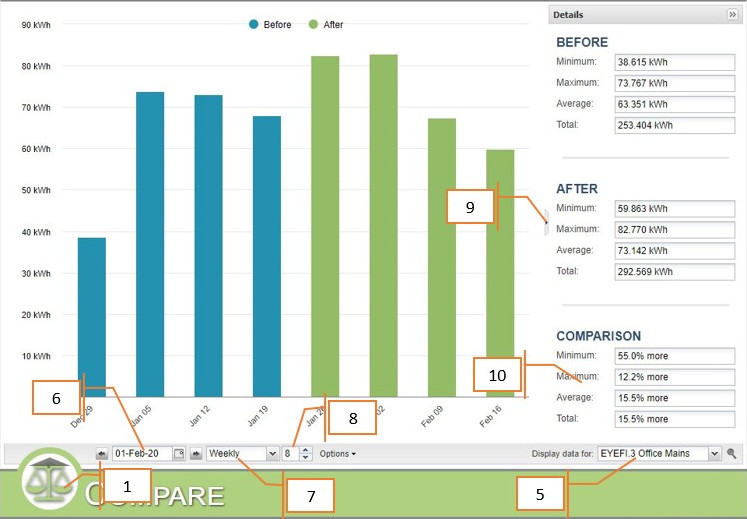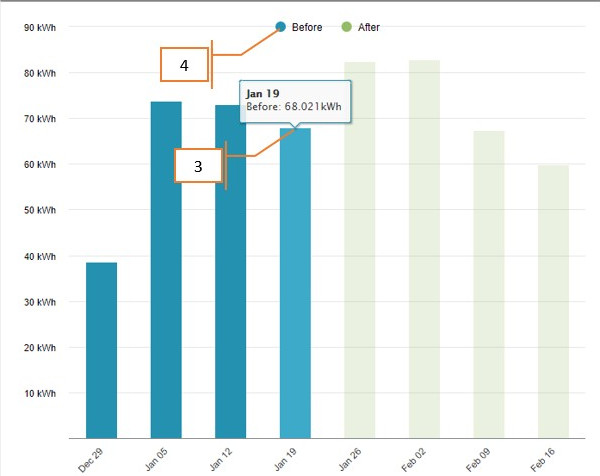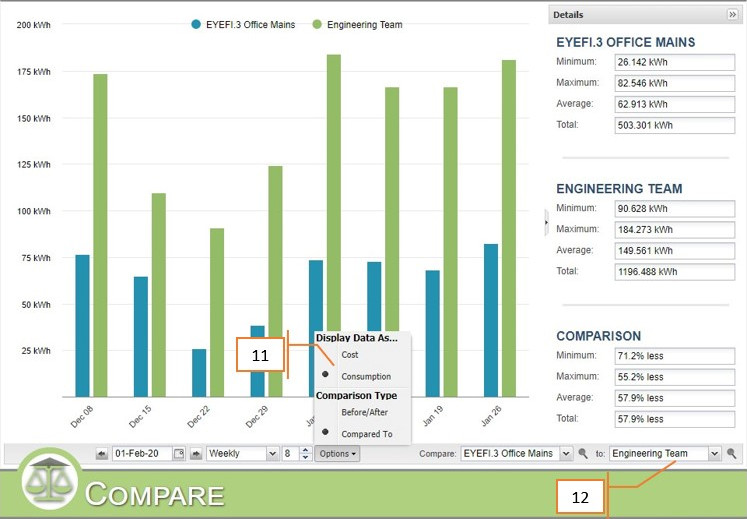How to Use the Compare Plugin
Purpose:
To explain how to use the Compare plugin in My.Eyedro.com. The Compare plugin allows you to do a comparison before and after a specific date for a given Display Group, or between two different Display Groups.
Instructions:
- Click on the icon in the lower left of the My.Eyedro.com display and select Compare.
- The graph has cost or consumption on the left, and time on the bottom.
- Hovering your mouse over a bar in the graph provides more details about that section.
- Clicking on the dot representing the color on the graph turns that part off in the display.
- Select the desired Display group in the dropdown menu.
- Select the date you want to compare before and after in the date picker.
- Select the time units you want to view in the dropdown menu.
- The number of time units viewable can be adjusted.
- The details pane can be collapsed for a larger view of the graph.
- The details pane states the Max, Min, Average, and total of both items being compared, as well as a percentage difference between the two items.
- In Options, you can display data as either cost or consumption, and comparison type as either Before/After or Compared To.
- If Compared To is selected, you can select the other Display Group from the dropdown menu as well.
For more information:
To contact Eyedro Support:
Via web: Contact Us