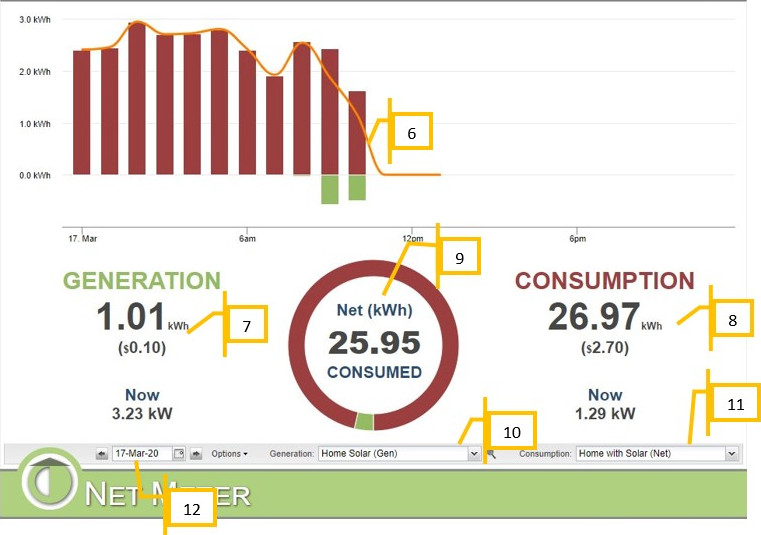How to Use the Net Meter Plugin
Purpose:
This post will explain how to use the Net Meter Plugin in My.Eyedro.com.
Instructions:
- Click the icon in the lower left corner.
- Click the Net Meter option.
- Default settings are generation and consumption are not inverted, consumption is net is true, and show net in graph is true.
- While setting up your sensors, ensure that you know which sensors are on your Main lines, and which are on the output of the solar system. Typically the values coming from Main should be positive, while the values coming from solar should be negative (representing negative consumption.)
- Set up Display Groups that reflect this, ie. Display group A has sensors A and B in it and is named Mains, and Display group B has sensors C and D in it and is named Solar.
- Hovering the mouse over the graph will display hourly Generation, Consumption & Net details in kWh.
- Generation kWh will be on the left. If you have set up your rates the amount earned will be listed. Below the generation number is the live generation value.
- Consumption kWh will be on the right. If you have set up your rates, the cost of consumption will be listed. Below the consumption number is the live consumption value.
- In the center is the Net kWh either consumed or generated for the day.
- Set the generating Display Group here.
- Set the consumption Display Group here.
- View historical data using the date picker.