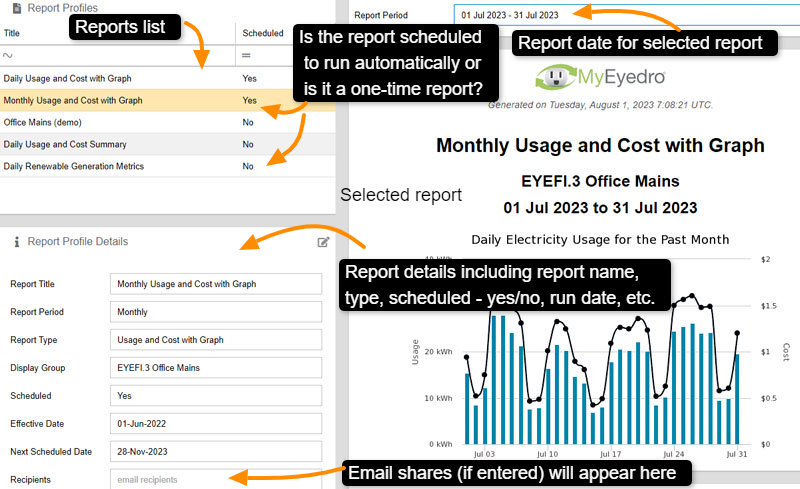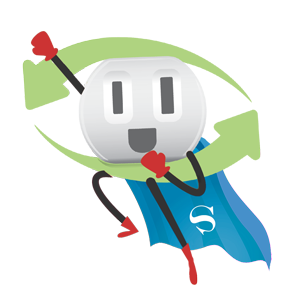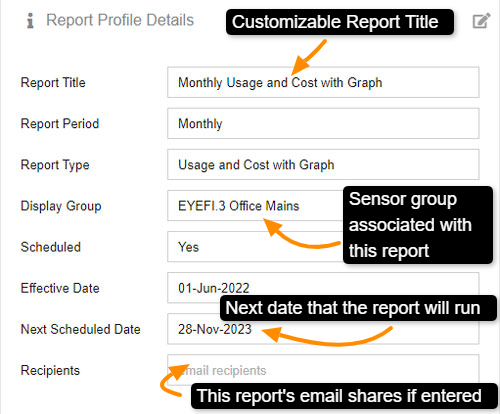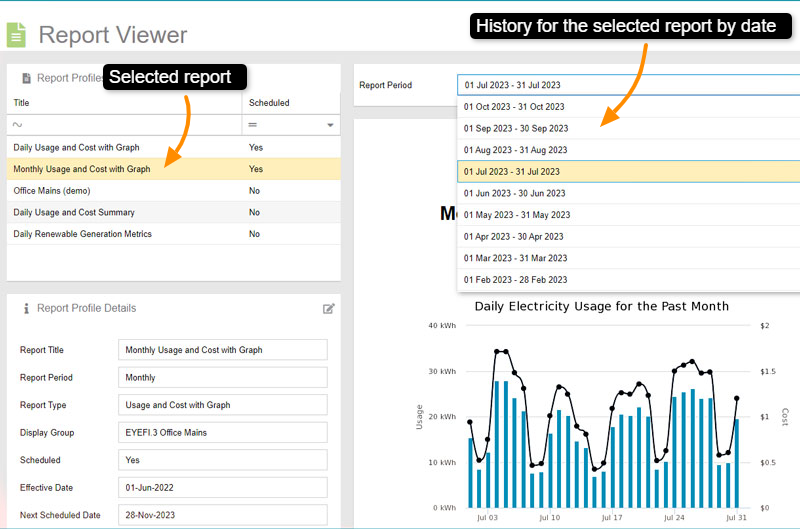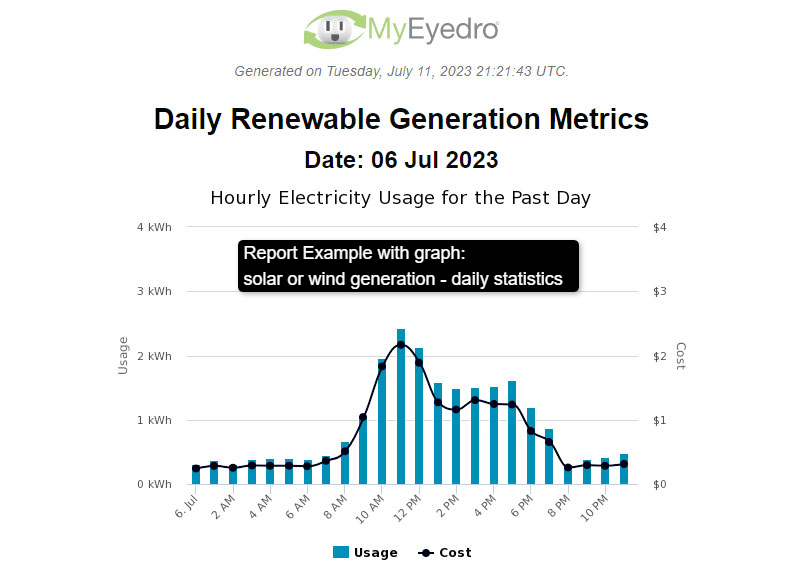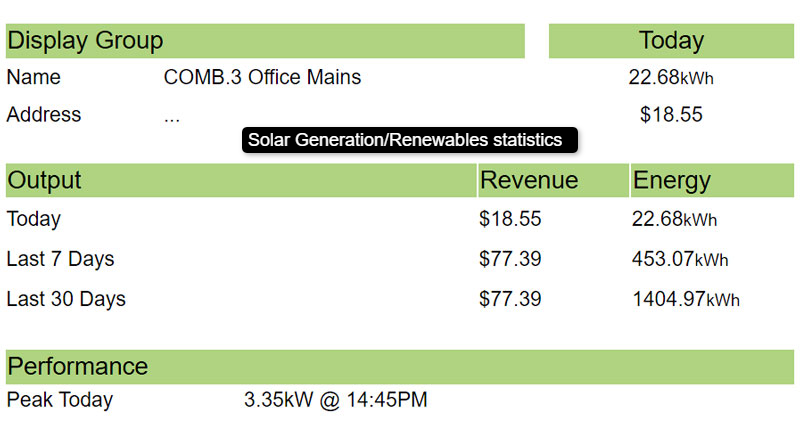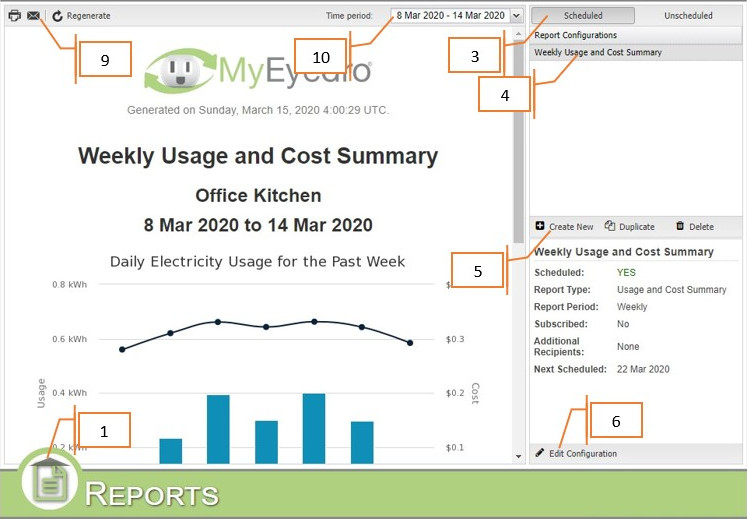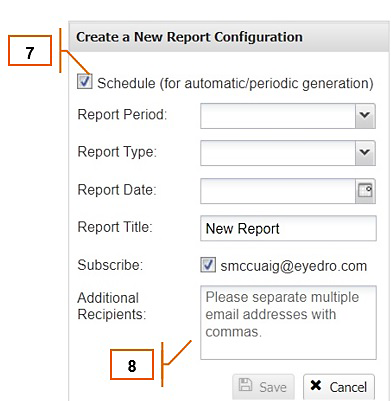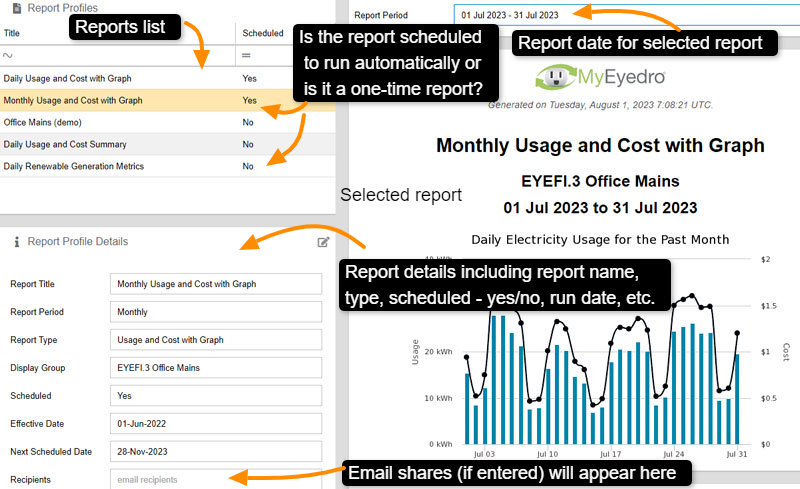
by Stacey McCuaig | Nov 21, 2023 | Blog, MyEyedro, Reports
MyEyedro Report Viewer Plugin
With MyEyedro you can view all of your energy reports in one place.
You can regenerate a selected report in the event that you have made retroactive changes to your rates, print or email your reports all from within the Report Viewer.
There are direct links from the MyEyedro cloud pages to the MyEyedro user guide for help on any of the Plugin menu items.
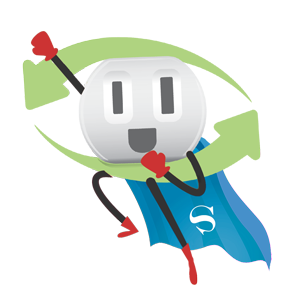
- View your Daily, Weekly, Monthly Reports
- View historical usage date
- View Reports details such as email shares, report type, run date, etc.
MyEyedro Report Profile Details
MyEyedro Report Example: Renewable Generation
Renewable Generation Report Details
Energy Monitoring Made Easy
Unlock advanced alerts, asset intelligence, asset profiles, advanced reports, RETScreen integration, and more with a MyEyedro Pro license.

by Andrew Taylor | Apr 16, 2020 | Blog, How-to Guide
How to Configure MyEyedro Reports
Purpose:
To explain how to configure MyEyedro reports in the Reports plugin.
You will need to set up your MyEyedro Rate profile before you configure your reports.
Types of Reports:
The Reports plugin generates two types of reports:
- Weekly Site Summary report:
- The Weekly Site Summary report will include all the Display Groups associated with your MyEyedro account. The time interval for this report is one week (Sunday to Saturday).
- Usage and Cost Summary report:
- The Usage and Cost Summary report is set for an individual Display Group (multiple reports may be created as required). The available time intervals for this report type are Daily, Weekly, Monthly, Quarterly and Annually.

Plugin Menu
Instructions:
- Click on the icon in the lower left of the My.Eyedro.com website. This opens the plugin menu. Select Reports.
- The last scheduled report will be displayed. If there is no report there will be a notification of this asking if you want to set one up.
- You can choose between Scheduled and Unscheduled reports here.
- Select various report configurations here.
- Create a new report, copy a report configuration, and delete a configuration here.
- Edit the selected report configuration here.
- If you want to create an unscheduled report, Make Sure this check box is not checked.
- Set the report period, report type, report date, and any email addresses you want to receive the report here.
- Print, email, and regenerate a report here.
- View past reports by date from this dropdown.
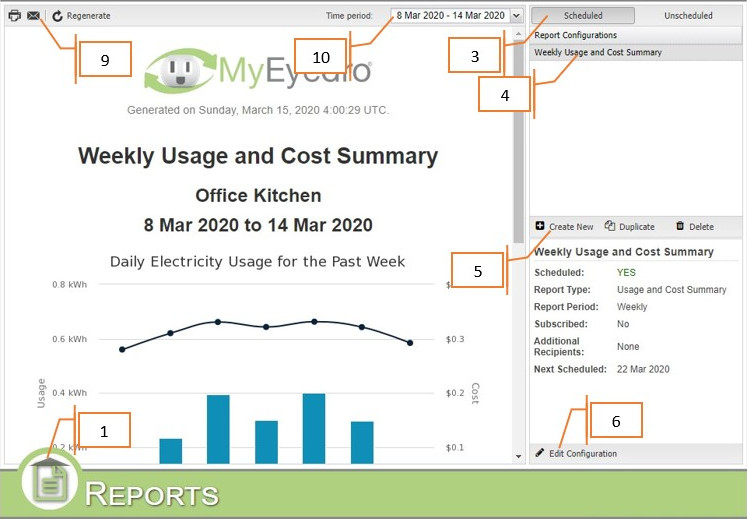
How to configure MyEyedro Reports
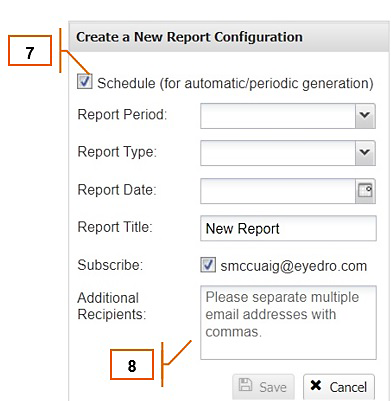
Create New MyEyedro Report
For more information:
To contact Eyedro Support:
Via web: Contact Us