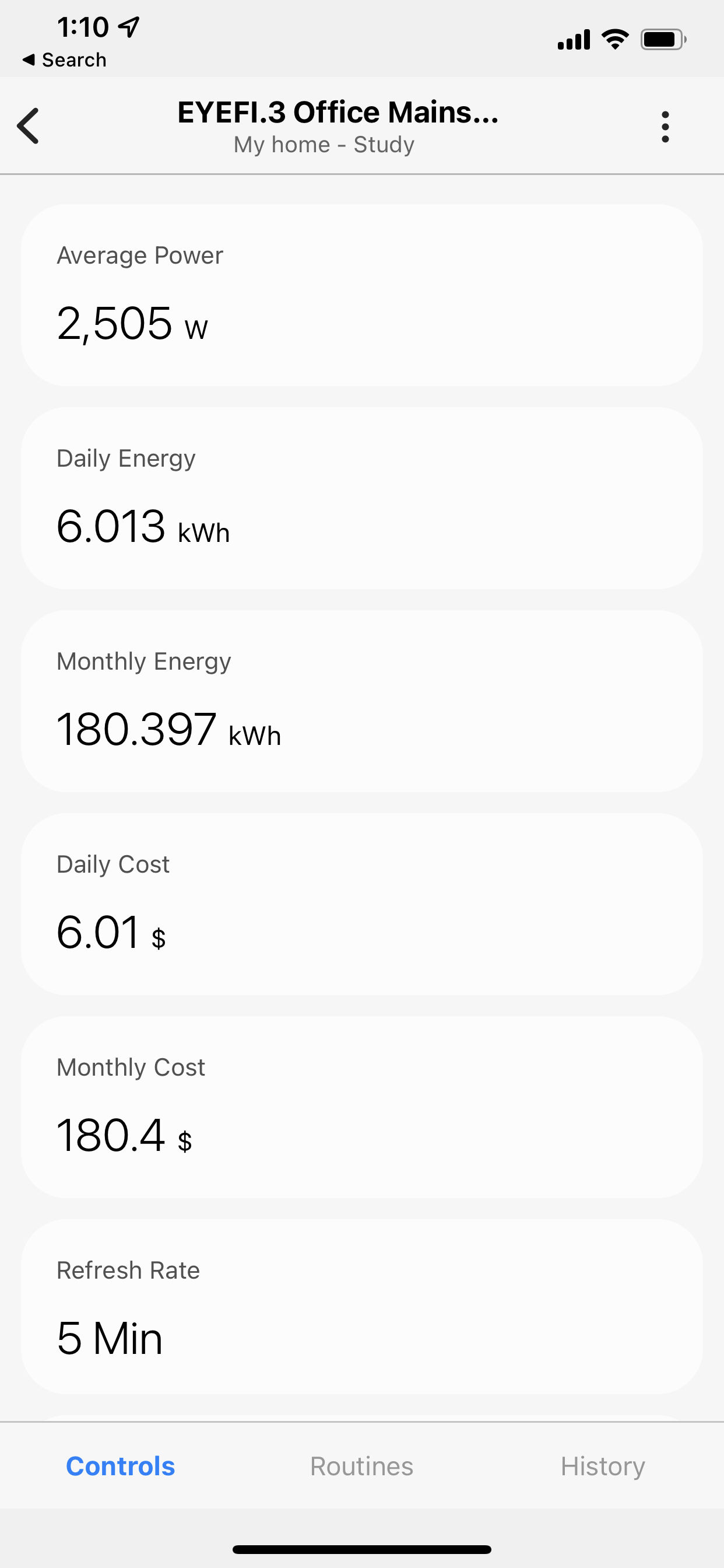Eyedro Smart Home Integration Guide
3.Samsung SmartThings
What it can do:
The MyEyedro electricity monitoring cloud service presents your electricity data in ways that are engaging, informative and easy to
understand. See real-time electricity usage and gain access to many helpful features that help you uncover waste, manage costs and
take control of your electricity use. Now you can even access your electricity information through your SmartThings mobile app.
This skill requires that the user has a valid MyEyedro user account with a supported Eyedro electricity monitor installed. Visit
http://eyedro.com for more information.
How to setup:
1. Ensure you have the Samsung SmartThings mobile phone app. This can be downloaded from the Play Store or App Store.
2. From the home screen of the mobile app, navigate to the device tab in the bottom bar.
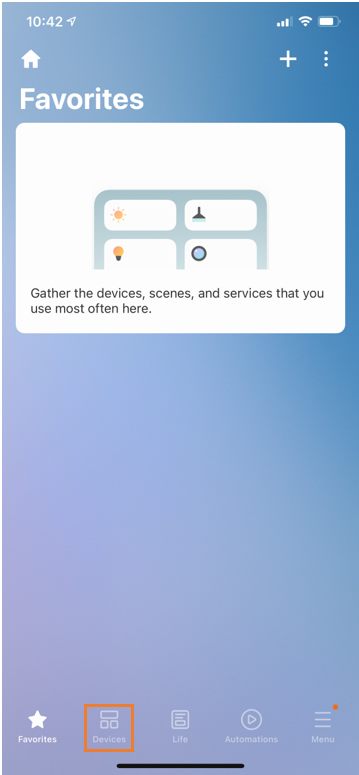
3. Click Add Devices.
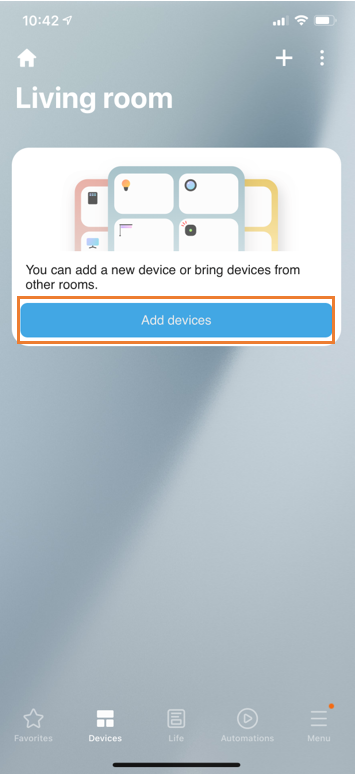
4. Click on the search icon in the top right of the app.
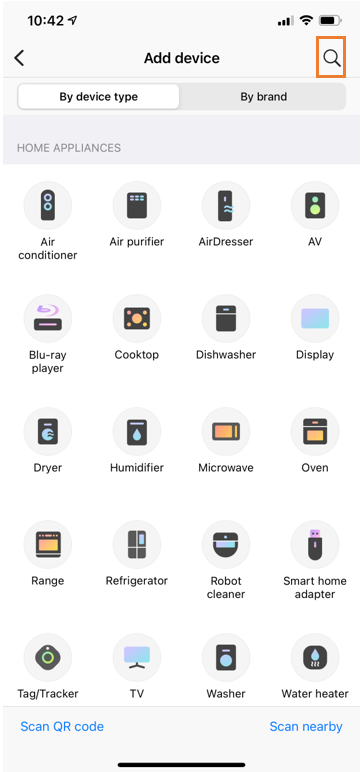
5. Search for ‘Eyedro’
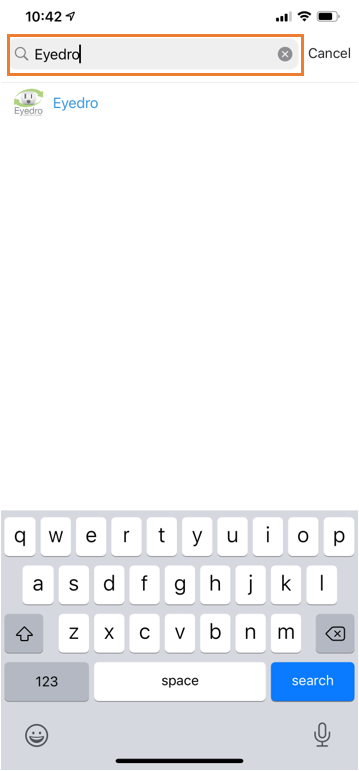
6. Select our Energy Monitoring module.
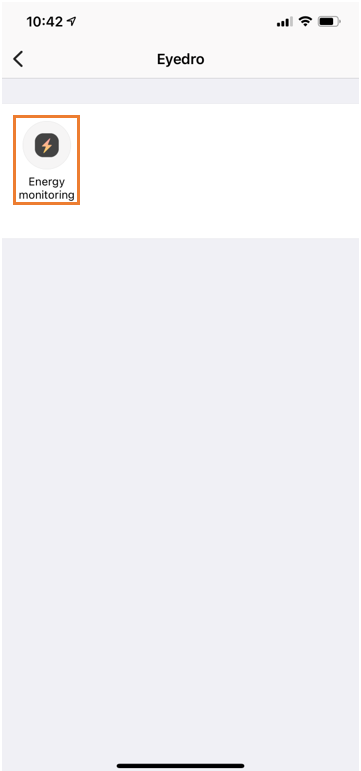
7. Select the Eyedro Energy Monitor.
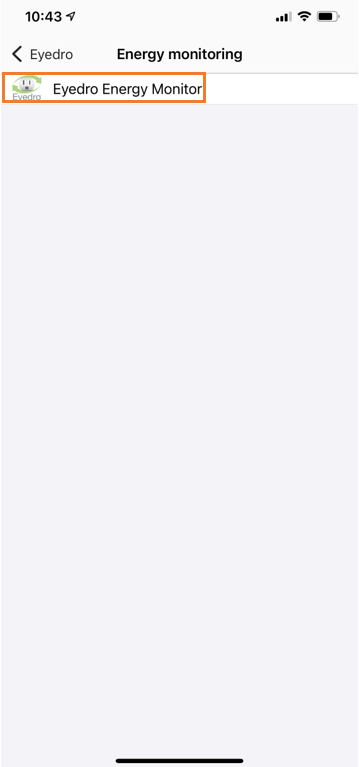
8. You have the option to change the location and room of your device, once you’re content you can click the Next button.
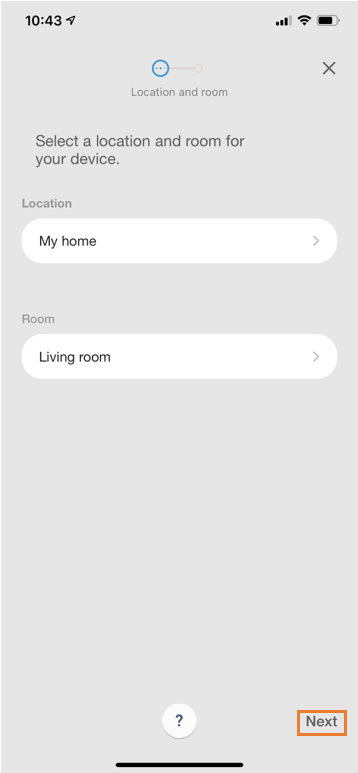
9. You’ll be brought to the MyEyedro login page. Once you’ve entered your credentials continue on by clicking ‘login’.
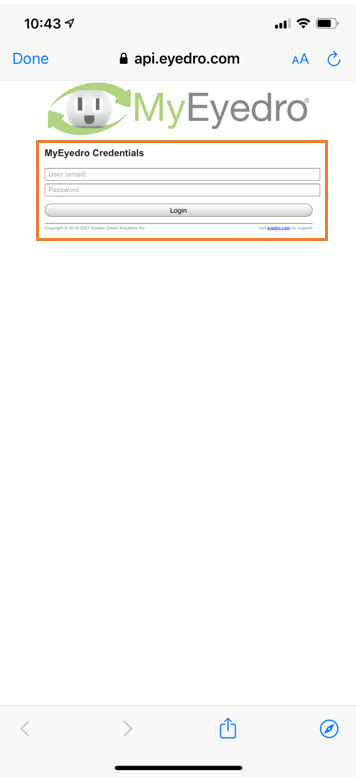
10. You’ve now linked your MyEyedro account with Samsung SmartThings!
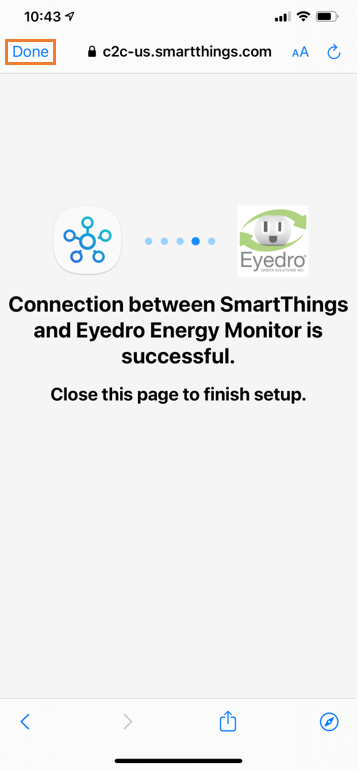
11. Backtrack to the Device Tab by clicking Done.
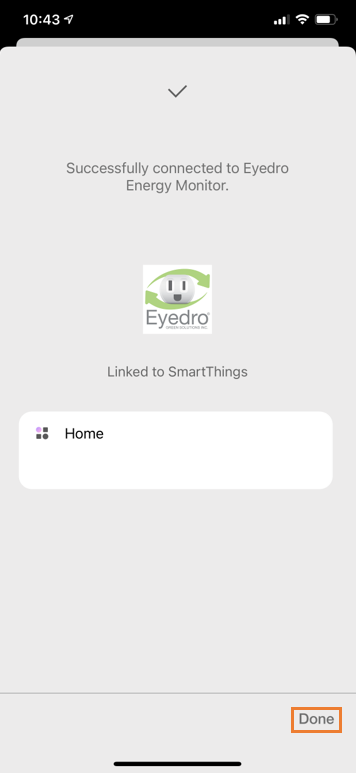
12. You can now see your display group(s) connected under the Devices tab.
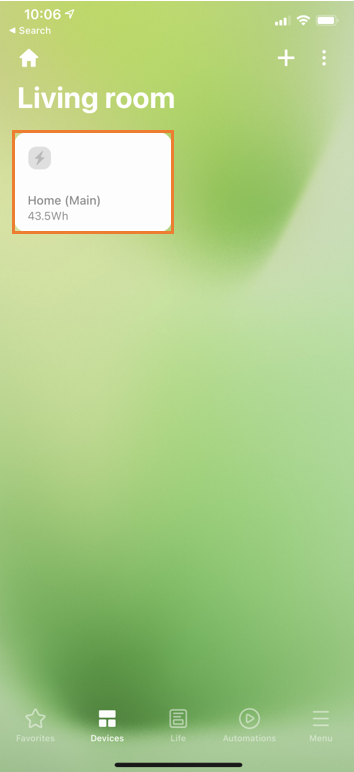
13. Clicking on your Display group will give you more information regarding your devices. (History in the bottom right will give you timestamps and changes in your usage)