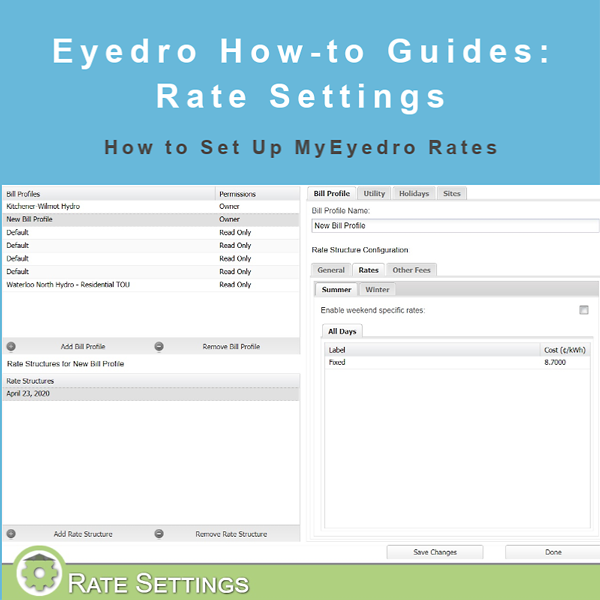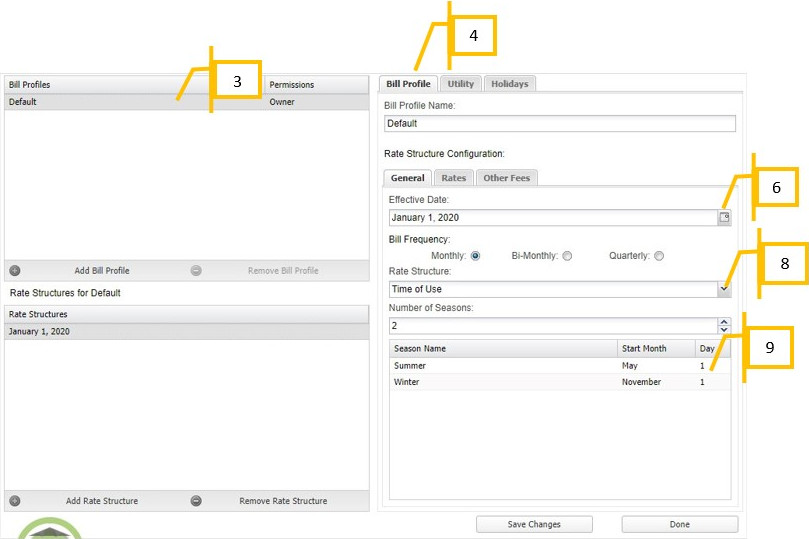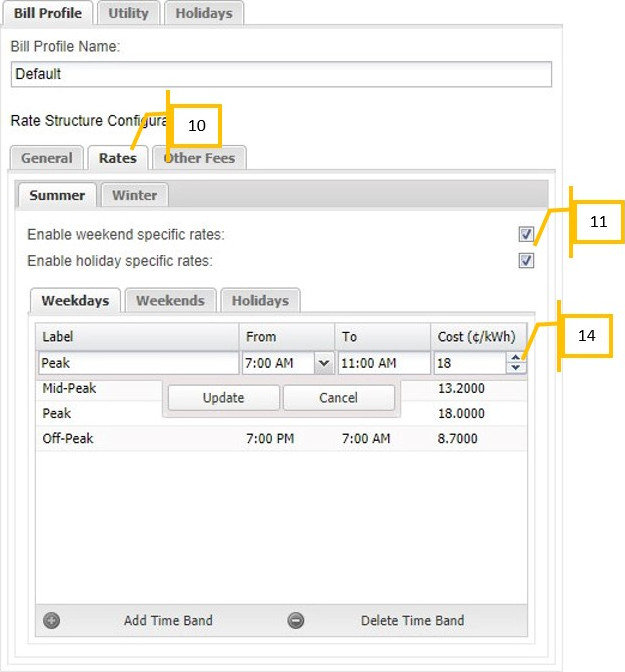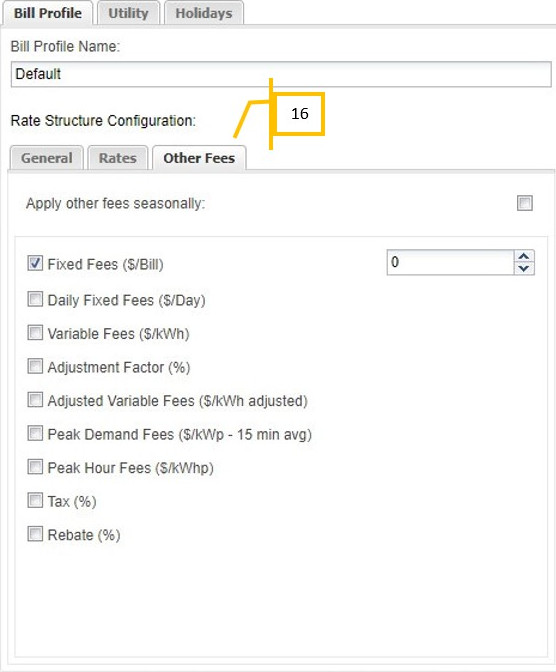How to Set Up Your Rate Profile
Purpose:
To explain how to set up your rate profile correctly in MyEyedro.
Things you will need:
- your last electrical utility bill
- the rate card from your electrical utility company.
Instructions:
- Click on the gear menu in the top right of the MyEyedro screen next to your account name.
- Select Rates.
- You will have one rate profile auto created by default.
- There will be several tabs you can select, but to start the tab you want is Bill Profile.
- On the Bill Profile tab, starting with the General tab you can set the date, bill frequency, Rate Structure and Seasons.
- Effective Date: if you know when your Utility last changed their Rate Profile, that is the date you need to set here, otherwise just use the start date of the bill you are using to fill in the details.
- Bill Frequency: your bill will cover one of three billing periods, Monthly, Bi-Monthly, or Quarterly. Select the option that matches your Bill.
- Rate Structure: your utility will have a specific rate structure. MyEyedro currently supports the following structures: Fixed, Tiered, Daily Tiered, and Time of Use.
- Number of Seasons: your bill will have the number of seasons that your Utility uses, Time of Use often has Summer and Winter, and what month each season starts on, in this example May 1 and November 1. To edit when a season starts double click on the season you want to edit in the list.
- The Rates tab of the Bill Profile will have tabs for each season. You will need to enter your rates information for each season.
- Each Season will have two check boxes: enable Weekend-specific rates and enable Holiday-specific rates. If you get charged differently on weekends and holidays ensure these are checked. They are separated out so that if you have holiday rates but not weekend rates you can set this.
- With both boxes checked there will be 3 tabs in each season, Weekdays, Weekends, and Holidays.
- On Each of these tabs set the time bands, you do this by clicking the Add Time Band in the bottom left of the tab until the number of time bands matches the number on your utility bill.
- To edit the time bands you have created, double click them in the list and set the name, the time the band starts, the time the band finishes, and the rate for the band. Do this until all 24 hours are covered.
- Repeat this process for each of the seasons.
- The final tab on Bill Profile is Other Fees. As the name suggests, these are the related fees such as tax, etc. that your utility company charges you.
- The Apply other fees seasonally checkbox is used if you get charged different fees in winter and summer (if your utility bill has a two-season billing profile).
- The other checkboxes activate the various other fees. For e.g., if you have an Adjustment Factor on your bill, check the box and enter the percentage from your bill.
- The Fixed Fees and Daily Fixed Fees are summation boxes. This means you need to add up all the fees on your utility bill that are applied per bill period for Fixed Fees and enter the amount in dollars into the box that appears when you check it off. The same applies to the per day fees if there are any. An example of Fixed Fees is the Distribution Service Charge $x.xx per month.
- Variable Fees are any fees that are tied to how much power you consume that are not the cost of the power itself. They are measured in dollars per kWh. An example of Variable Fees is the Distribution Usage Charge $0.0xxx per kWh.
- Adjustment Factor: if you sign up for a contract with an energy retailer, your contract might include a fixed percentage fee for the Global Adjustment cost, which all consumers are required to pay a share of. The Global Adjustment basically is the difference between the price electricity generators are guaranteed and what they earn in the wholesale marketplace.
- Adjusted Variable Fees: if you sign up for a contract with an energy retailer, and your contract does not have a fixed percentage, it will have a per kWh fee to cover the Global Adjustment mentioned above.
- Peak Demand Fees: Peak demand is usually only applicable to industrial consumers.
- Peak Hour Fees: Peak Hours are also usually only applicable to industrial consumers.
- Tax: this is where you put the total tax payed on your utility bill in percentage.
- Rebate: if you have a rebate for your utility bill, usually from your local government, this is where you put the percentage value for it.
- Next to the Bill Profile tab is the Utility tab which allows you to enter the name of your electric utility and their website. This is for record keeping purposes only.
- The final tab in Rates is the Holidays tab. In order to have holiday rates applied, this is where you add all applicable statutory holidays.
- To add a holiday, you click the “Add Holiday” button located in the lower left corner of the holidays list.
- To edit a holiday, you need to double click it in the list, note that you will need to update the list annually as each holiday entered is for a specific year.
Click here for a video example of setting Time-of-Use rates (for best viewing results watch in HD)
a
Alternate rate structures:
For more information:
To contact Eyedro Support:
Via web: Contact Us