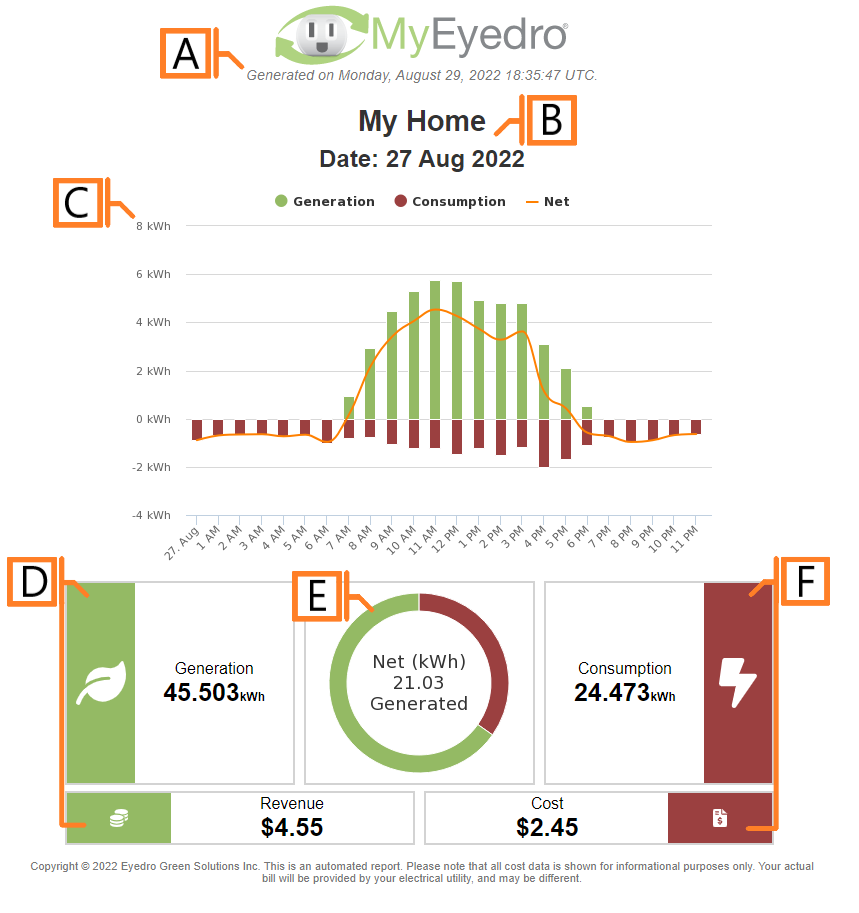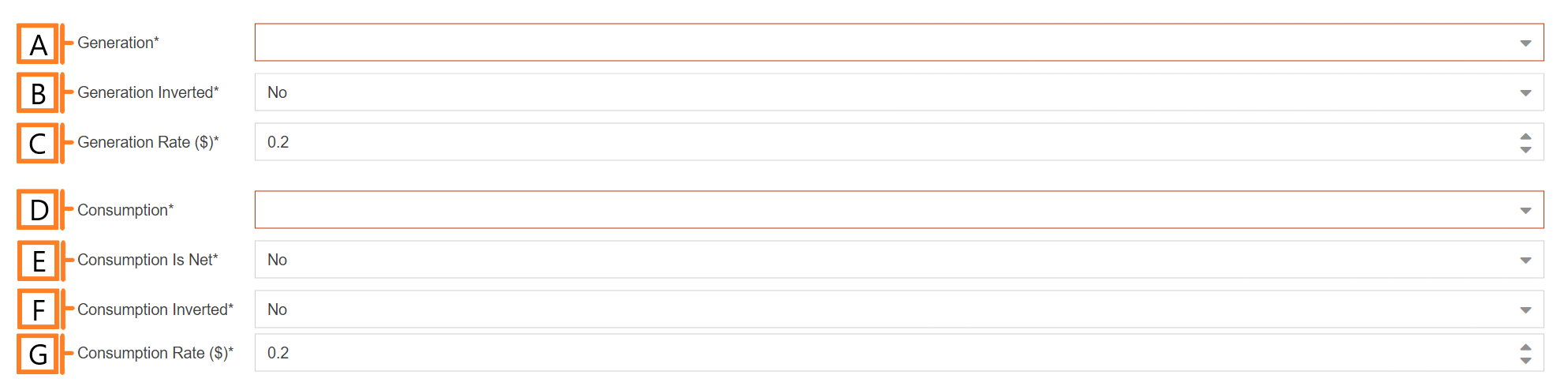Net Meter
The Net Meter report type displays at-a-glance summaries of net electrical generation and consumption as well as the corresponding revenue and cost.
Report profiles can be created and modified in the MyEyedro Report Configuration plugin and all generated reports can be viewed in the MyEyedro Report Viewer plugin.
- Generation Date. The date and time the report was generated.
- Report Title. This is a combination of the report title text, display group label and report period as defined in the report configuration options.
- Graph. A graphical representation of the generation, consumption and net power for the reporting period.
- Generation metrics. Metrics for electrical generation and the resulting revenue.
- Net. A pie chart displaying the net total between generation and consumption.
- Consumption metrics. Metrics for electrical consumption and the resulting cost.
Configuration Options
- Generation. The Display Group to used for the Generation data series.
- Generation Inverted. Inverts the direction the bars on the graph go for generation, so they would be seen as negative when toggled.
- Generation Rate. The revenue per kilowatt generated.
- Consumption. The Display Group to used for the Consumption data series.
- Consumption is Net. Toggles whether consumption is shown as the sum of original consumption and generation values.
- Consumption Inverted. Inverts the direction the bars on the graph go for consumption, so they would be seen as negative when toggled.
- Consumption Rate. The cost per kWh consumed.
NOTE: Common report configuration options are not shown:
- Report Type. Specify the type of report to generate. Choose Net Meter.
- Report Grouping. Specify whether the report will use Display Groups or Sites as a data source. NOTE: Net Meter reports only support Display Groups.
- Report Period. The time frame which the Report will evaluate. Choose one of Daily, Weekly or Monthly.
- Report Title. Used to easily identify what this Report Profile is being used for.
- Scheduled. Automatically generates a report on the scheduled start day and each period there after.
- Effective Date. The first date your report is scheduled to run. NOTE: this option is only visible for scheduled reports.
- Email Recipients. The Email addresses you wish a copy of the scheduled report to automatically be sent to. NOTE: this option is only visible for scheduled reports.