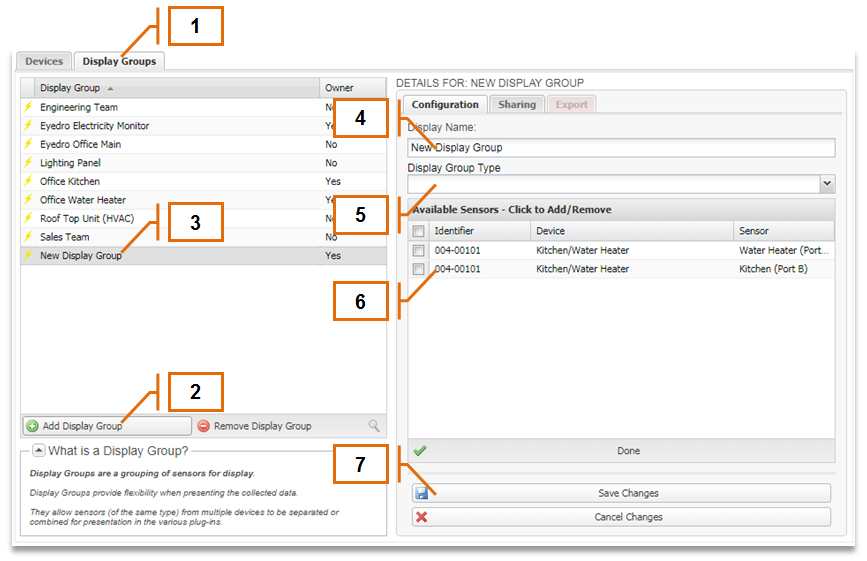MyEyedro User Guide v4
5.3.1.Adding a Display Group-v4
- Open the Display Groups tab in the Device Settings
- Click on the “Add Display Group”button in the bottom left of the Display Group List.
- A new Display Group, called “New Display Group” will be added to the list and the Configuration tab will be pulled to the front.
- Enter the Display Name for the new Display Group.
- Select the appropriate Display Group Type to assign it to your new Display Group.
- Select the sensors you would like to include in your new Display Group from the “Available Sensors”list by checking and unchecking the appropriate boxes.
- Click on the “Save Changes” button to add the new Display Group to the account.
NOTE: You can only add sensors from Devices that have been claimed under your user account (i.e. those shown in the Device List from the Devices tab).
0 of 0 users found this section helpful