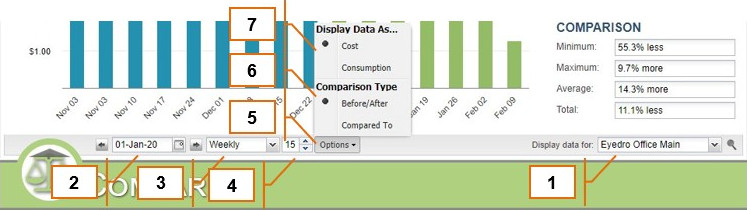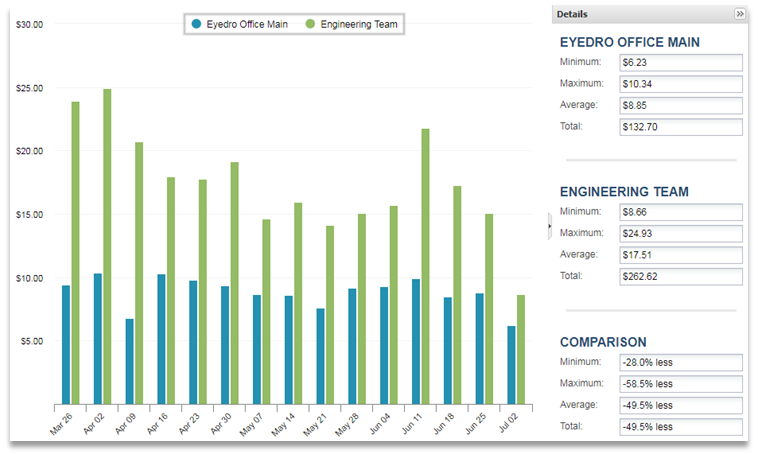MyEyedro User Guide v4
8.4.1.Customizing Compare-v4
All plugins on the MyEyedro client can be customized so you see the data you need to. To customize the Compare plugin, follow the instructions below.
Before and After
The Compare plugin can be configured to compare the daily, weekly, and monthly cost or consumption data “before and after” a key date of interest. This is particularly useful when trying to quantify and visualize energy savings projects.
- Specify which Display Group data should be displayed for by selecting the appropriate Display Group from the “Display data for” dropdown menu.
- Choose the date to which electrical consumption or cost data is displayed. By default this will be set to the current date.
- Choose the scale of the Comparison Graph. 15-minute, hourly, daily, weekly, and monthly scales are currently supported.
- Choose the number of steps (in the x-axis) are shown in the Comparison Graph.
- Click on the Options menu to customize your plugin settings.
- Select the “Before/After” option under Comparison Type.
- Specify whether the Compare plugin should display Cost ($) information or Consumption (kWh) information.
Compare To
The Compare plugin can also be configured to compare between two different Display Groups. This is handy when you want to compare consumption between users who have shared their systems with you.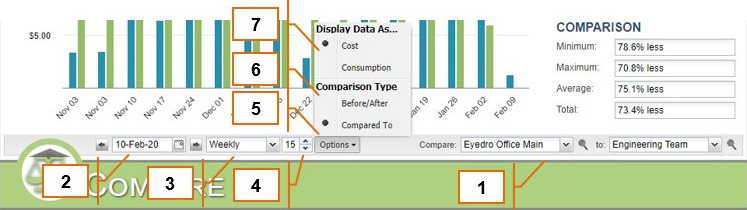
- Specify which first Display Group should be compared to some second Display Group by selecting the appropriate Display Names from both the “Compare” and “to” dropdown menus.
- Choose the date to which electrical consumption or cost data is displayed. By default this will be set to the current date.
- Choose the scale of the Comparison Graph. 15-minute, hourly, daily, weekly, and monthly scales are currently supported.
- Choose the number of steps (in the x-axis) are shown in the Comparison Graph.
- Click on the Options menu to customize your plugin settings.
- Select the “Compared To” option under Comparison Type.
- Specify whether the Compare plugin should display Cost ($) information or Consumption (kWh) information.
0 of 0 users found this section helpful