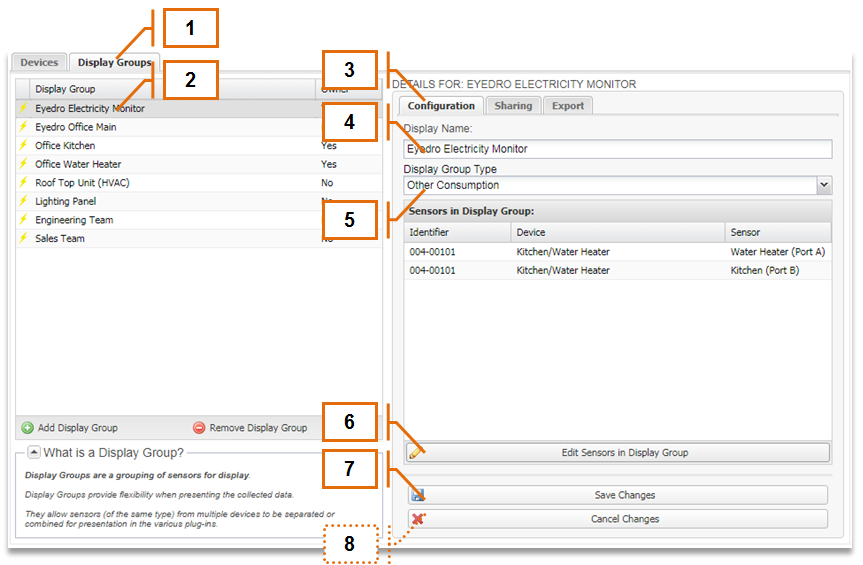MyEyedro User Guide v4
5.3.3.Editing a Display Group-v4
- Open the Display Groups tab in the Device Settings
- From the Display Group List, highlight the Display Group to be configured. The Display Group details will be populated in the Display Group Details Area in the right side of the screen.
- Select the Configuration tab in the Display Group Details Area.
- If required, edit or update the assigned Display Name.
- If required, edit or update the assigned Display Group Type.
- To edit the sensors assigned to the Display Group, click on the “Edit Sensors in Display Group” button. Sensors can be assigned or unassigned by checking or unchecking the appropriate boxes.
- Click on the “Save Changes”button to save any changes made.
- Optionally, click on the “Cancel Changes” button to cancel any changes made and revert the Display Group’s settings to the last saved version.
0 of 0 users found this section helpful