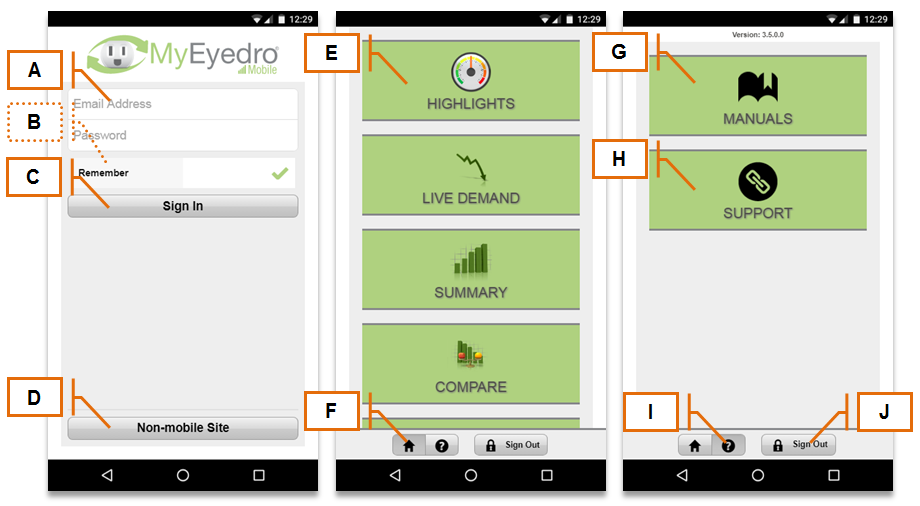MyEyedro User Guide v4
1.5.MyEyedro Mobile-v4
The MyEyedro cloud service also provides a mobile-friendly version for users who prefer to access their accounts from their smartphones or other mobile devices. When visiting MyEyedro from a mobile device, you will be automatically redirected to the mobile client. The mobile site can also be accessed directly via https://MyEyedro.com/mobile or by clicking on the “Try our mobile friendly version” link from the browser sign in page.
| Field | How It’s Used | |
| A | Account credentials | Enter your Email address and Password to sign in to your user account. |
| B | Remember me | Optionally, you may select the Remember option to store your credentials in a cookie for future visits. |
| C | Sign in | Tap the “Sign In” button once your account credentials have been entered to access your account. |
| D | Non-mobile Site Redirect | Tap the “Non-mobile Site” button if you would prefer to access the non-mobile client on your device. |
| E | Plugin Menu | Displays the list of all available mobile Plugins. |
| F | Plugin Button | Tap the “Plugin Button” button to display the Plugin Menu. |
| G | Manuals | Tap the “Manuals” button to access the User Guide (this document). |
| H | Support | Tap the “Support” button to be redirected to the Support Website. |
| I | Help | Tap the “Help” button to display the Help Menu. |
| J | Sign Out | Tap the “Sign Out” button to sign out of your account. |
0 of 0 users found this section helpful