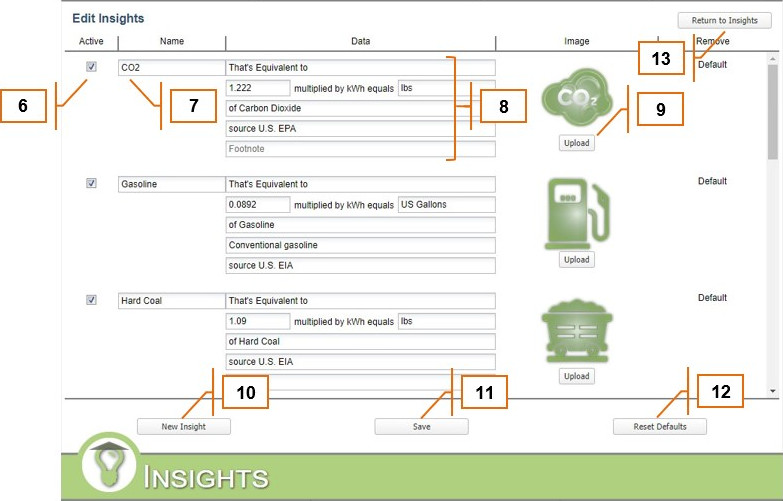MyEyedro User Guide v4
8.7.1.Customizing Insights-v4
All plugins on the MyEyedro client can be customized so you see the data you need to. To customize the Insights plugin, follow the instructions below.

- Specify which Display Group data should be displayed for by selecting the appropriate Display Group from the “Display data for” dropdown menu.
- Choose the equivalence unit to be displayed.
- Choose the scale of the Trends Timeline Graph.
- Choose the date to which to display electrical consumption data. Changing this value will adjust the right most date of the Trends Timeline Graph. By default this will be set to the current date.
- Click the “Edit Insights” button to customize Equivalents that are displayed.
- Specify whether a specific Insight should be active or inactive.
- Specify the display name for a particular Insight.
- Specify details for a particular Insight.
- Upload an icon to be associated with an Insight.
- Optionally, click on the “New Insight” button to add a new Insight.
- Click the “Save” button to save any changes made.
- If required, click the “Reset Defaults” button to restore MyEyedro defaults.
- Click the “Return to Insights” button to return to the Insights plugin.
0 of 0 users found this section helpful