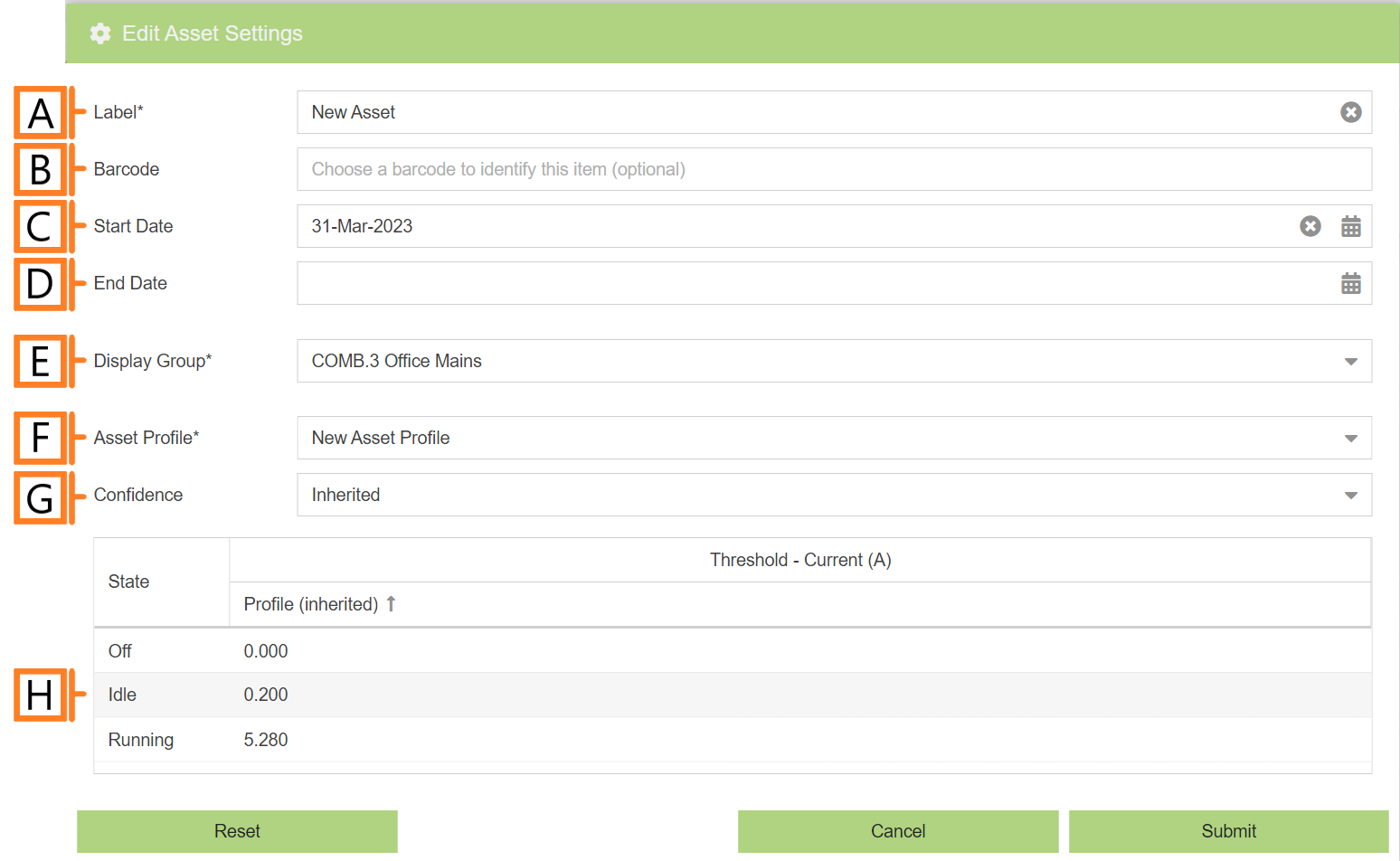Add Asset
To add an asset, navigate to the Assets Configuration plugin. Click the ‘Add Asset‘ button located below the list. This will open a form which is used to select the associated display group and profile.
After you’re satisfied with the selections, Click ‘Submit‘ to add the asset and proceed to the settings editor form.
- Label. Label should be unique and descriptive for easy identification.
- Barcode (Optional).
- Start Date (Optional). Defaults to the current date.
- End Date (Optional). Defaults to empty (no end).
- Display Group
- Asset Profile.
- Confidence. Field for specifying run-state threshold confidence. Thresholds can be Inherited from the Asset Profile, Verified as correct or Overridden for each asset.
- Run-state Thresholds. NOTE: When Confidence is set to Overridden a new editable column will appear.
After you’re satisfied with the data entered, Click ‘Submit‘. The newly created asset will now appear in the list.